
Use the Add/Edit Order Location dialog to create a new location or update an existing one associated to an order. This screen is available by pressing Add or Edit from within the Locations section on the Contacts and Locations tab in the Office & Industrial module. This dialog is also evoked through the Add Location button from within Add Local Service.

Figure 10: Add and Edit buttons for Locations on Contacts and Locations tab
When the Add or Edit buttons are clicked, the Add/Edit Order Location screen is prompted (Figure 19).
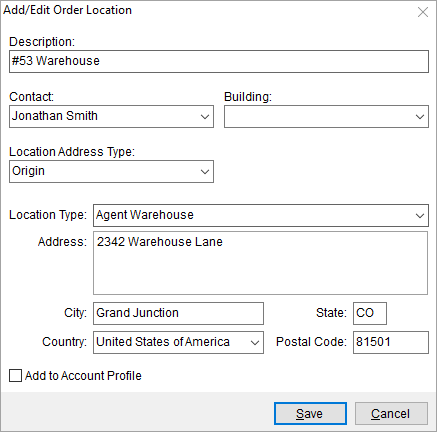
Figure 11: Add/Edit Order Location
Assign locations to move requests in Local Services. Locations are available for assignment to a service through the Add Local Service dialog. You can assign a location through the Additional Locations and through the Origin and Destination Location options within Add Local Service.
The Location Address Type determines whether the address is available for display on output such as on invoices and the work ticket. There can be one Origin and one Destination address that display for each order.
Set the Add to Account Profile flag to permanently add the location to those available for the Account Profile assigned to the order.
Changes made to an existing location are stored for the order you are on only. Changes do not affect the permanent Account Profile record. To update the location data permanently, make the change through Account Profile Setup.
You can utilize Locations within the Building Constraints tab within Job Information. From the Building Constraints, you can update building and site information and identify constraints that may affect the project.
Technical Field and Function Information
|
Field |
Description |
|
Description |
Enter an identifier for the location record (up to 100 characters). The Description is a key identifier for the location as referenced through Contacts and Locations, Local Services, and Local Dispatch. |
|
Contact |
Link the location to a contact associated to the order. The contacts available are those set within the Contacts section of the Contacts and Locations tab for the order. |
|
Building |
Select a building from a list of pre-defined records established within the Building Setup. Setting a Building automatically populates the address information in the remainder of this screen. The Building is also referenced through the Building Constraints section within the Job Information tab. |
|
Location Address Type |
By default, the address type is Other. Optionally, you can select a location to represent the Origin or Destination address on the order for displaying information on output such as on Invoices and on the Work Ticket. Only one record can represent the Origin and only one can represent the Destination for an individual order record. |
|
Location Type |
Associate the location to a certain category classification. The values available are defined within Address Location Type Setup. |
|
Address |
Enter up to three address lines for the location (up to 256 characters each). |
|
City |
Enter the name of the city for the location (up to 26 characters). |
|
State |
Enter the two-digit state code for the location. |
|
Country |
Select the name of the country associated to the location address from the list of those defined within Country Code Setup. |
|
Postal Code |
Enter the postal code associated to the address (up to 10 characters). |
|
|
Add to Account Profile Check this option to permanently add the location record to the Account Profile set on the order. Once added to a profile, the location record is available to other orders. |
RELATED TOPICS: