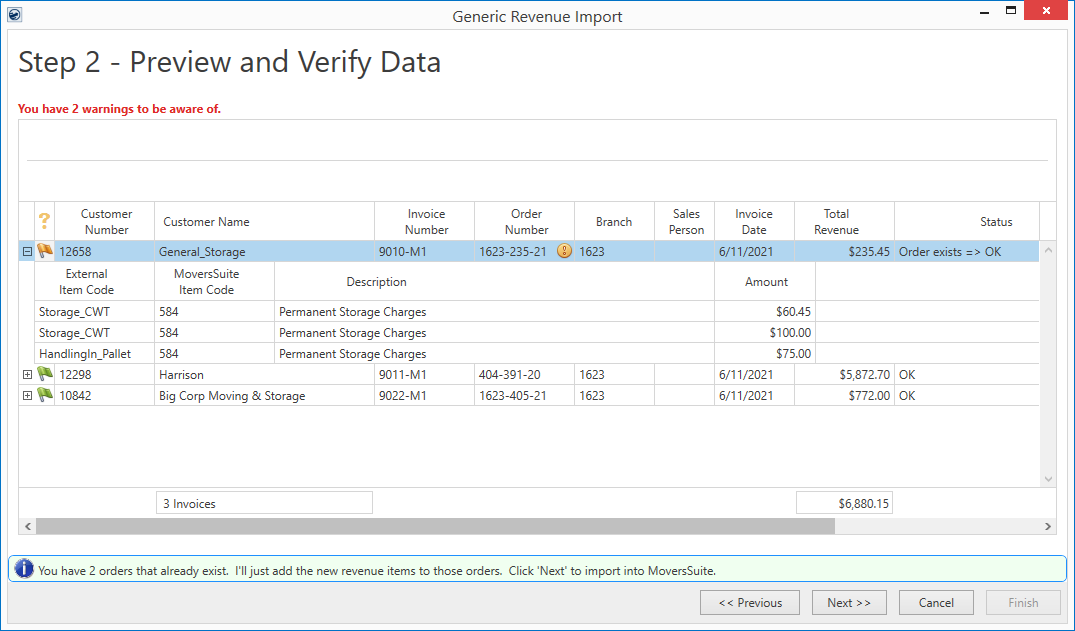
The application processes each line of the import file and presents the data in Step 2 for you to preview and verify. The data presented in the grid correlates to the same data outlined for the Generic Revenue Import File.
IMPORTANT:
The import process does not update existing orders. If you are importing a file that updates existing orders, the parameters set within Step 1 may not match what is on the existing order. In such cases, this may cause mapping errors in Step 5. The order can be manually updated to reflect the new import file parameters either prior to the import or during.
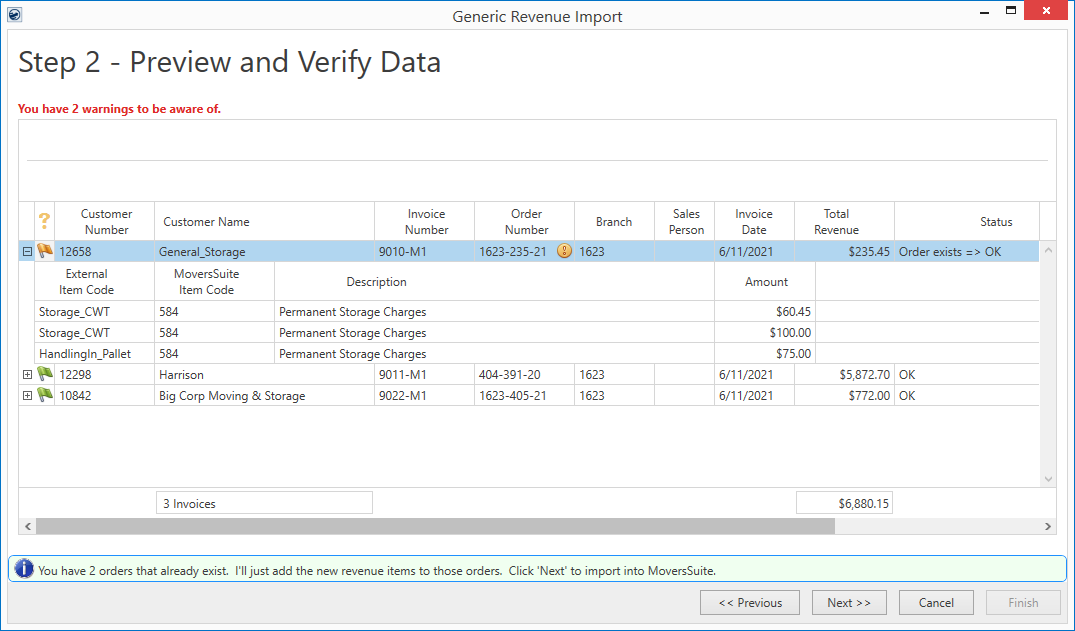
Figure 4: Generic Revenue Import - Step 2
From this window, you can confirm the customer and order information along with viewing the item and grand revenue totals. Nothing has been imported into MoversSuite, so if changes are needed, press the Previous button, make changes either to the Generic Revenue Import File, or within MoversSuite Administration, and then press the Next button from Step 1 to reprocess the data.
Errors and warnings show prominently when they exist in this step. Details of the error or warning show in the Status column. In the example below (Figure 5), item 1 highlights the column that is causing the error, which is described within the Status columns (where item 2 indicates). The Next button is disabled until there are no errors; you can proceed on warnings.
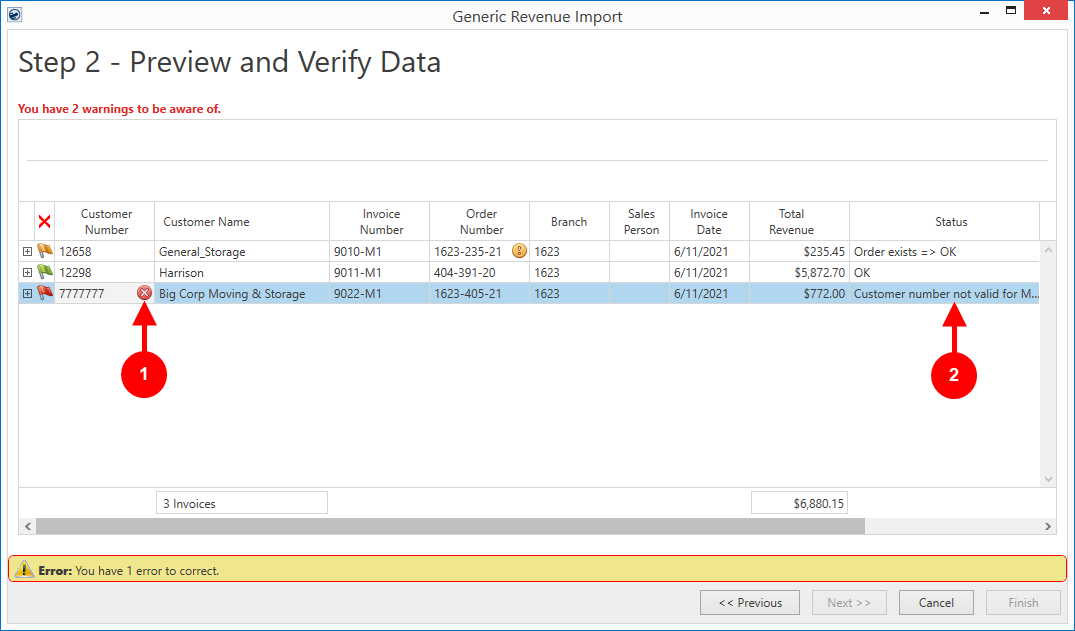
Figure 5: Generic Revenue Import - Step 2 (with errors)
To view order details, press  . To hide the details, press the
. To hide the details, press the  button. Optionally, two right-click
options are available to you to expand or collapse all detail lines.
button. Optionally, two right-click
options are available to you to expand or collapse all detail lines.
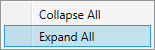
Import Status Flag
The import status of an order is indicated by a flag in the
first column. This column displays  if there are errors and displays
if there are errors and displays  when no errors exist.
when no errors exist.
|
Import Status |
Description |
|
|
No errors |
|
|
Warnings exist. One or more data on the import contains
a warning: |
|
|
Errors exist. One or more data on the import contains an
error: |
Technical Field Information
The following table contains information on the data presented within Step 2.
|
Field |
Description |
|
Order Header |
|
|
Customer Number |
The billed customer assigned to the order record through the Customer setting within Billing Information. This setting maps to the Customer No column (Column B) within the Generic Revenue Import File. |
|
Customer Name |
Warehouse or customer name on the invoice order and is set as the Last Name/Company Name within the Name, Address, Phone tab. This setting maps to the Customer Name column (Column A) within the Generic Revenue Import File. |
|
Invoice Number |
The data set for the Invoice No column within the Generic Revenue Import File displays in the column. No invoice is created in MoversSuite unless the Create MoversSuite Invoices option is set within Step 1 Import Parameters, which is used in conjunction with the Customer Reference column to determine the Order Number and Invoice Number combination. If the Use Customer Reference column as Order Number option within Step 1 Import Parameters is not set, then the application references the Invoice No column to determine the Order Number (and the same number will show in both the Invoice Number and Order Number column).
|
|
Order Number |
The Order Number in MoversSuite that will be added or updated displays. The value shown is either from the Invoice No column or from the Customer Reference column, depending on what is set for the Use Customer Reference column as Order Number option within Step 1 Import Parameters. |
|
Branch |
The branch that revenue will generate to displays. The Branch is defined as a parameter in Step 1. |
|
Sales Person |
If a mapping exists that associate imported items for an order to a salesperson, then the name of that person displays in this column. The Salesperson is set on an order within the Name, Address, Phone tab. This setting maps to the Sales Person column (Column G) within the Generic Revenue Import File. |
|
Invoice Date |
The date assigned to the invoice generated on a disparate system. This date is mapped to the Book Date field in MoversSuite. This setting maps to the Invoice Date column (Column D) within the Generic Revenue Import File. |
|
Total Revenue |
Total dollar amount of all revenue items under this order. |
|
Status |
Progress indicators, warnings, and errors from the import for the order display in this column. |
|
Order Warnings |
If you are importing an order that already exists in your system, then warnings that may arise during the import display in this column. Specifically, if there is a mismatch between the parameters set on the new import and those of the existing order, then those mismatches display in this column, e.g. “Move Type does not match” |
|
Transaction Details |
|
|
External Item Code |
The code from a disparate system used to identify the item being imported. This value must be mapped to an Item Code in MoversSuite (which displays in the MoversSuite Item Code column). This setting maps to the ItemId column (Column K) within the Generic Revenue Import File. |
|
MoversSuite Item Code |
The MoversSuite Item Code that was defined in XML Item Code Setup that matches the imported External Item Code displays. Revenue is generated for this Item Code. Item Codes are defined within Item Code Setup. |
|
Description |
Description or name of MoversSuite Item Code displays, as defined within Item Code Setup. |
|
Amount |
Dollar amount of the imported revenue item displays. This setting maps to the Amount column (Column F) within the Generic Revenue Import File. |
|
Totals |
|
|
Invoice Count |
Total of all orders (or invoices) updated or added from this import. |
|
Total Revenue |
Total dollar amount of all transaction items being imported. |