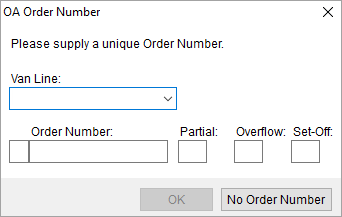
Use the OA Order Number dialog to generate a MoversSuite reference to an order generated for a specific originating agent. Users can enter a Van Line and Order Number and press OK or No Order Number can be pressed. Once completed, an Order Information screen appears in edit mode. If the van line and order are known and entered, the Order Status defaults to “Booked,” which can be modified. However, if No Order Number is pressed, the initial status is “Lead.”
Access the dialog through the following options:
Go To > Move Management > New OA
Order Information > New > New OA
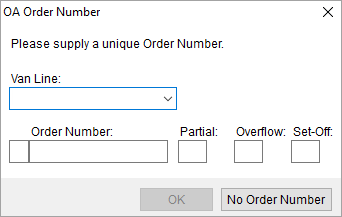
Figure 22: OA Order Number screen
Described in the table below are the fields and functions available within the OA Order Number dialog.
|
Field |
Description |
|
Van Line |
Select the van line of the originating agent that the order was booked on from the list of those defined within Van Line Setup.
Note: The single-character van line code of the selected van line appears in the box next to the Order Number field. The code is pre pended to the value entered for the Order Number (as defined within Order Number Setup).
|
|
Order Number |
Enter the order number (up to 16 characters) that will link this record to the order registered with the originating agent. The code associated to the selected van line will be pre pended to the value entered here. For example, if the van line code is Z and the order number is 1234, then Z12345 will be what is stored as the order identifier in MoversSuite. |
|
Partial |
Enter the partial segment (1 character) of the order registered with the originating agent. |
|
Overflow |
Enter the overflow segment (1 character) of the order registered with the originating agent. |
|
Set-Off |
Enter the setoff segment (1 character) of the order registered with the originating agent. |
|
|
OK (Alt+O) Press OK to create the order. |
|
|
No Order Number (Alt+N) This function opens a blank Order Information screen allowing a user to process the order request beginning as a lead. |
RELATED TOPICS:
Change a MoversSuite Order Number or Branch