
FOR USE BY EWS GROUP PROFESSIONAL SERVICES ONLY
|
|
FOR USE BY EWS GROUP PROFESSIONAL SERVICES ONLY |
This section covers the information needed to switch on MoversConnect Email Service as the default email protocol for sending out email messages through MoversSuite and MSWeb.
REQUIREMENTS:
MoversConnect credentials must be established within MoversConnect and referenced through MoversConnect Setup. MoversSuite must be updated to at least Version 2022 R20.
SETUP:
1. Personnel Setup: Verify an Email Address is set up for testing on the msuite user. If administrators will be monitoring emails messages from MoversConnect, then verify that their Email Address is set correctly, as well.
2. SMTP Setup: Clear this data if you wish to test and verify that it is no longer required to access mail.
3. Microsoft SQL Server Management Studio: Optionally, turn off Database Mail (DBMail) for testing accuracy.
4. System Wide Options: Optionally uncheck the Use default email service (turn off MoversSuite Email) setting.
5. Global System Option: Set MoversConnect Email options as noted below.
6. Branch Setup: Support Team see Internal and Global System Option document.
MoversSuite Administration > Administration > Global System Option (must be MoversSuite-defined user)
|
Name |
Value |
|
NOTE: You can enter 1 or t for True or 0 or f for False for each of the first three settings shown below: | |
|
MoversConnect Email should replace DB Mail |
True |
|
MoversConnect Email should be used for Mss Email Client |
True |
|
MoversConnect Email should replace MoversSuite automated SMTP |
True |
|
MoversConnect Email Automated ‘From’ Address |
Provide a valid email for automated emails sent out from the company. It is validated and must comply to all email protocol rules. |
|
MoversConnect Email ‘From’ Display Name |
Email name associated to the automated ‘From’ address set within these options. Can be set to the company name. |
|
MoversConnect Email archive lifetime in days
|
30, 90, 180, etc. This is the number days that we store the email within the MoversSuite database, i.e. how long we keep data within the OutgoingEmail tables (see below). |
Example of these Global System Option settings is below.
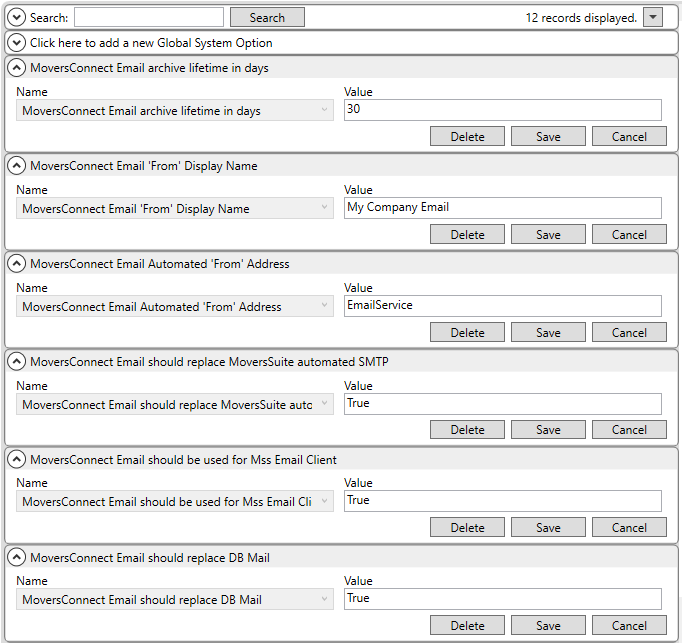
Email Table Information
Email data for messages managed through MoversConnect are stored temporarily within tables beginning with OutgoingEmail. These tables can be mined for information needed for troubleshooting.
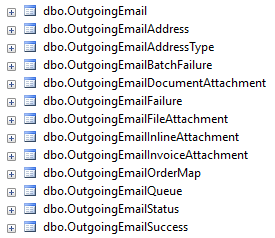
The following describes the Outgoing Email tables:
|
Table Name |
Description |
|
OutgoingEmail |
This is the main email table. One record per email. Addresses, subject, content, and user sending the email are some of the data available. |
|
OutgoingEmailAddress |
There are all of the To, Cc and Bcc email addresses included in the email. |
|
OutgoingEmailAddressType |
Lists the types of email addresses: To, Cc and Bcc. These are assigned to email addresses visible within the OutgoingEmailAddress table. |
|
OutgoingEmailDocumentAttachment |
These are any attachments to include with the email. |
|
OutgoingEmailFileAttachment |
The content of an attached file is available within this table. |
|
OutgoingEmailInlineAttachment |
These are any attachments that are part of the body of the email (such as a picture embedded into the middle of the body of the email) |
|
OutgoingEmailInvoiceAttachment |
These are any invoices that are to be attached to the email. |
|
OutgoingEmailOrderMap |
If an email is linked to an order, then this record tracks the order to email mapping. |
|
OutgoingEmailQueue |
Tracks the emails that need to be uploaded. Any records in this table point to emails that have yet to be sent. Once the email is sent, this record is deleted. Emails are sent within a few seconds of this record being created so the lifetime of a record in this table is very short. If records are in this table too long, then the API service is not running. |
|
NOTE: Emails are sent in batches. The following tables populate based on the batch state when email is sent. | |
|
OutgoingEmailStatus |
This tracks the last activity date on any email. The Succeeded column is 1 if the email was sent to SendGrid successfully, 0 if it failed to reach SendGrid or SendGrid rejected it and null if it has been sent but we don't know if it succeeded or failed yet. |
|
OutgoingEmailBatchFailure |
When a batch fails, then each email that was part of that batch has a record in this table as well as a link back to the OutgoingEmailBatchFailure reason. The OutgoingEmailQueue record for this email will no longer exists since the email was sent but it failed. |
|
OutgoingEmailSuccess |
When an email is sent successfully, then this record records the success of each email. |