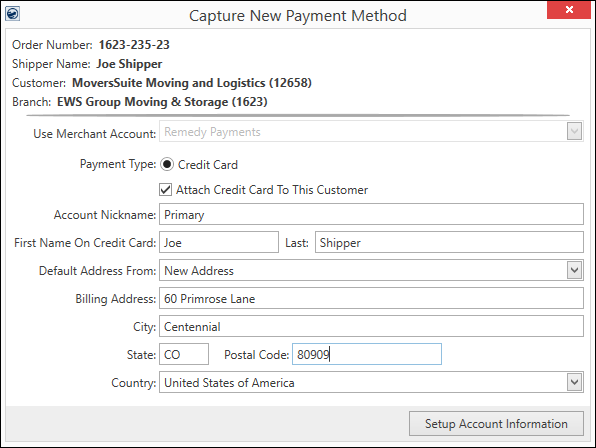
When a MoversSuite user needs enter credit card or bank account information to link that information to a Customer, the Capture New Payment Method screen is used.
To open, choose Capture Credit Card Information from the Accounting Tools Menu.
USE WHEN:
•Customer gives you a credit card number and it needs to be attached to the Order and/or Customer.
IMPORTANT: Be sure to check the Attach Credit Card To This Customer (Bank Information if using the appropriate Merchant Account and Payment Type.)
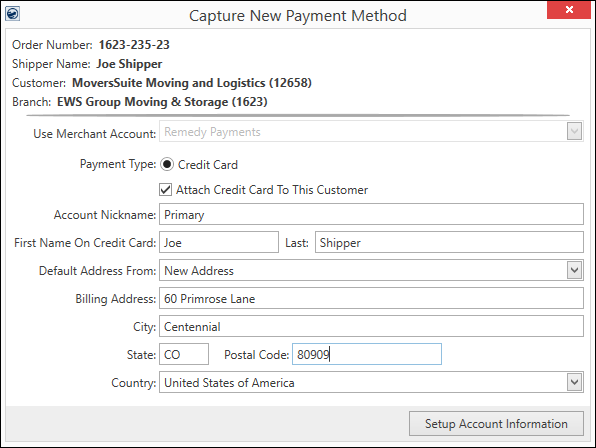
Figure 50: Capture New Payment Method screen.
|
Field/Function |
Description |
|
When an order is on the screen and Capture Credit Card Information is chosen from the Accounting Tools menu, the Order Information auto-populates this screen and the information entered is linked to that order. | |
|
Use Merchant Account |
Select from the Electronic Merchants that have been set up by your company within Electronic Merchant Setup. |
|
Payment Type |
The options available here are determined by the option chosen for the Use Merchant Account field. |
|
Account Nickname |
This will be the name that displays for this payment information where payment dropdowns or payment information is available. |
|
Name
|
The format for this field can take many forms depending on the options chosen for Merchant Account and Payment Type. Essentially, this is the name on the credit card or bank account. |
|
Default Address From: |
Use the dropdown to choose any of the addresses on file for this Customer. |
|
Billing Address: |
The address associated to the credit card or bank account. |
|
City: |
The city associated to the credit card or bank account. |
|
State: |
The state associated to the credit card or bank account. |
|
Postal Code |
The zip code associated to the credit card or bank account. |
|
Country |
The country associated to the credit card or bank account. The use of Origin, Destination, or Moving To address will auto-populate this field. |
|
|
Click this button to prompt a secure online payment tokenization page. When complete, the system will let you know if the capture was successful or not. |