 ) information bar of
any order. Users can click on this icon to access the error management
screen. If the open order has a third-party error associated to it, then
the gold sparkle of the icon will be colored red (
) information bar of
any order. Users can click on this icon to access the error management
screen. If the open order has a third-party error associated to it, then
the gold sparkle of the icon will be colored red ( ).
).
The Third Party Application Error Management screen displays errors associated to completed data exchanges (primary downloads) made between MoversSuite and third party applications such as UniGroup and SIRVA. Errors and warnings associated with records in a pending process state will be displayed within the Third Party Interface Order Monitor.
Additional features of the Third Party Application Error Management screen include the ability to reprocess or delete requests and modify the filter to view errors for other orders.
Users can access the Third Party
Application Error Management screen through the main MoversSuite toolbar through
Tools > Manage > Third Party Application Errors or through an open
order in Order Information through the data exchange icon ( ) information bar of
any order. Users can click on this icon to access the error management
screen. If the open order has a third-party error associated to it, then
the gold sparkle of the icon will be colored red (
) information bar of
any order. Users can click on this icon to access the error management
screen. If the open order has a third-party error associated to it, then
the gold sparkle of the icon will be colored red ( ).
).
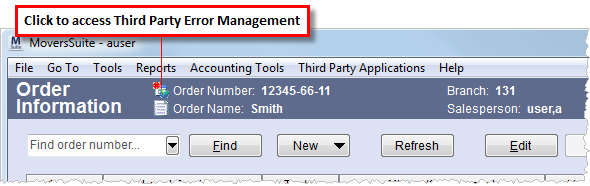
Figure 1: Third Party Application Error Management icon
Initially, displayed in the Third Party Application Errors Management screen will be errors associated to only the open order. Users can turn off the filter or customize it as needed. Refer to the Filter Builder topic for more information.
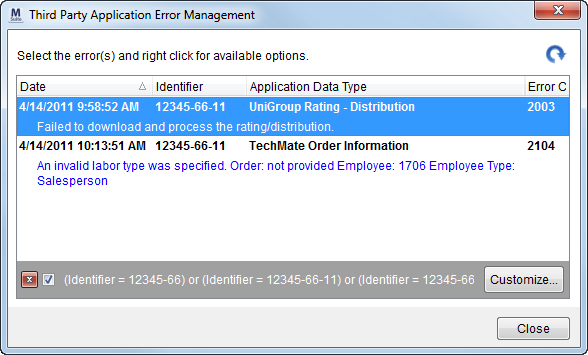
Figure 2: Third Party Application Error Management screen
Aside from the refresh button
( ) all
functions are available through right-mouse click options.
) all
functions are available through right-mouse click options.

Figure 3: Right-click options
A common issue with importing orders from a third party is duplicate Order Numbers. MoversSuite does not allow duplicate Order Number records, i.e., the imported order already exists in MoversSuite, and returns an error. Often a van line, or other third party, reuses orders. If this is the case, then MoversSuite provides the Order Archive tool allowing your company to free up older, existing order numbers.
The following table describes the functions available within the Third Party Applications Error Management screen.
|
Function |
Description |
|
Open |
This function opens the Third Party Application Error screen for the selected record. Users can also double-click an entry or press ENTER to perform this function. |
|
View Data |
For non-document data, this option displays the XML content of the data in error within a browser window. For documents, the option will open the file based on file type. For example, if the document is an image, then View Data will open the image in the default image viewer. |
|
Go To Order |
Choosing this option opens the order record in MoversSuite for the selected record. |
|
View Errors for Selected Order Only |
This function purges all errors other than the order that is open. The functionality duplicates that of the “Show Errors for Order XXX-XXX Only” checkbox present at the bottom of the screen. |
|
Re-Process |
This function will clear the error from the screen and resubmit the selected record to be processed. Users can correct the error and then perform a reprocess; MoversSuite recommends correcting the error prior to reprocessing since the system will continue importing the data from the related queue into MoversSuite. Multiple errors may exist for a single order. Typically, a single problem, such as the order does not exist in MoversSuite, will be the cause off all errors. Fixing the problem and then reprocessing the earliest record will often correct all items for the order. Note: Users can select and reprocess multiple records concurrently. |
|
Edit & Reprocess |
This option is available for documents only and will open the Re-Processing Document screen, where users can choose different Order Number or Document Type and then continue with upload or download request. Reprocess of a document works the same as the Re-Process option described above. |
|
Delete |
This function clears the error from the screen and permanently removes the error information from the database after prompting for confirmation. Note: Users can select and reprocess multiple records concurrently. |
|
Delete All Errors Prior To |
This is an exclusive option shown only if you have the “Allow Manager Privileges” flag set in your Security Profile Setup against Order Information module for any branch. Using this option opens a dialog providing you an error purging date. Provide a date and all errors prior to it will be purged. |
|
|
Refreshes the Screen Repopulates the screen with any new errors generated while the user was in the screen. Note: Pressing the F5 button performs a refresh as well. |
|
|
Close This function closes the screen. |
See Third party Application Error for field listing.
RELATED TOPICS:
Third Party Interface Order Monitor