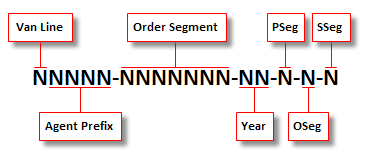
MoversSuite Administration > Administration > Order Number
Order Number definitions are assigned to an order record automatically or manually based on the Type of Move setting on the Move Information tab.
You can customize the Order Number to fit your company needs. In general, an Order Number in MoversSuite is comprised of the following components:
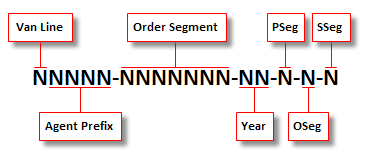
Figure 105: MoversSuite Order Number format
The following table describes the various components of the Order Number and how to use the Order Number Setup to generate the number automatically.
|
Component |
Description |
|
Van Line |
If the Van Line is set within this setup, then the application pulls the Van Line Code from the van line set for the order (as defined within Van Line Setup). The Van Line Code is a single character value, e.g. “U” for United Van Lines. |
|
Agent Prefix |
The Order Number can reflect the agency affiliation. You can specify a Prefix within this setup to represent an agency, which may also be referenced as the Agent ID within an Agent Setup record. |
|
Order Segment |
This is the primary identifier of a MoversSuite record and automatically increments based on the Minimum, Maximum, and Next Number in Sequence (Current Year) or Next Number in Sequence (Next Year) settings. |
|
Year |
The Year component can include the year set for the Current Year or Next Year (if booking orders for the coming year) from 1-4 digits as specified by the Year Length setting. If the Current Year is 2017 and Year Length is 2, then 17 displays within the Order Number. The application determines whether to use the Current Year or Next Year value based on the Order Number From setting within the Book Order Information dialog.
Figure 106: Book Order Information dialog
|
|
Partial Segment |
The partial, overflow, and setoff segments of an order are set manually for an Order Number that is not automatically generated, such as those that represent an order established on an external system, i.e. United Van Lines. You can define these orders using the OA Order Number, Foreign Order Number, and Re-book Order Number functions. The use of the segment information is primarily for UniGroup orders and relates to a main segment (Order Segment). Partial (P) is considered a partial shipment related to the main order. An example of a partial segment is a household good order that also includes an auto shipment. If the entire shipment does not fit on a single truck, then an Overflow (O) segment order can be established for the overages. If part of a shipment (or the entire shipment) is sent to another agent to deliver out, then a Setoff (S) segment order is established. |
|
Overflow Segment | |
|
Setoff Segment |
Use the above information and the data from the table in the following section to establish Order Number Setup records.
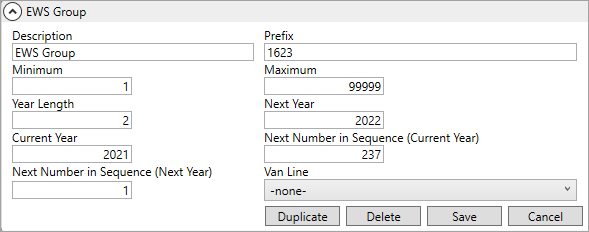
Figure 107: Order Number Setup
Technical Field Information
Reference the following information when establishing Order Number Setup records.
|
Field |
Description | ||||||||||
|
Description |
Provide a name of this setup record (up to 25 characters). This description shows as an option through the Order Number Style setting within Move Type Setup. | ||||||||||
|
Prefix |
Enter an agent prefix of the Order Number (up to 4 characters). | ||||||||||
|
Minimum |
Enter the minimum value of the Order Segment portion of the Order Number. This is the starting count of the Order Number for this style (up to 10 digits). The Minimum and Maximum values are used to specify a range that new orders are assigned to for this setup record. | ||||||||||
|
Maximum |
Enter the maximum value that the counter portion of the Order Number (up to 10 digits). The Minimum and Maximum values are used to specify a range that new orders are assigned to for this setup record. | ||||||||||
|
Year Length |
Enter the number of digits that are incorporated into the Order Number (1 to 4 digits). The Year Length field determines what number of digits of the Current Year or Next Year value display within the Order Number. The count is taken from the right of the year referenced. For example, if the Current Year is 2017, then the following apply based on the corresponding Year Length values:
| ||||||||||
|
Next Year |
Enter the next year to be incorporated into the Order Number (in CCYY format). This is the year value assigned to orders created in the current year for the following year. Reference the Next Year value by choosing Next Year within the Order Number From option within Book Order Information. | ||||||||||
|
Current Year |
Enter the current year to be incorporated into the Order Number (in CCYY format). Reference the Current Year value by choosing This Year within the Order Number From option within Book Order Information (set as the default option). | ||||||||||
|
Next Number In Sequence (Current Year) |
Enter the next value to be assigned to the Order Segment portion of the Order Number established for orders falling within the current year. The value entered here should fall within the range specified by the Minimum and Maximum values (up to 10 digits). See Book Order Information for usage. | ||||||||||
|
Next Number in Sequence (Next Year) |
Enter the next value to be assigned to the Order Segment portion of the Order Number established for orders falling within the following year. The value entered here should fall within the range specified by the Minimum and Maximum values (up to 10 digits). See Book Order Information for usage. | ||||||||||
|
Van Line |
Select a van line from the available list defined within Van Line Setup. Selecting a van line automatically associate orders booked under this type to the specified van line and establishes the Van Line Code as part of the Order Number. |
RELATED TOPICS:
Change a MoversSuite Order Number or Branch
Order Number Setup