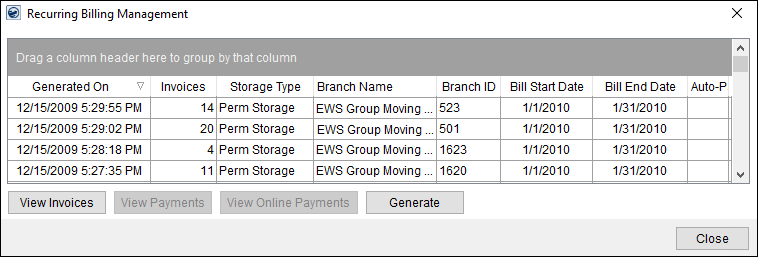
Use Recurring Billing Management to generating billing runs for storage records based on branch, storage type, and specified date range. Transactions generated by the billing will display within Transaction. Invoices and/or payments created upon a successful run will be immediately available to the user.
Access to this screen is through the Recurring Billing Management option within the Accounting Tools Menu.
The data grid lists all previous billing runs. You can select a run record and press View Invoices to see the invoiced generated for the run.
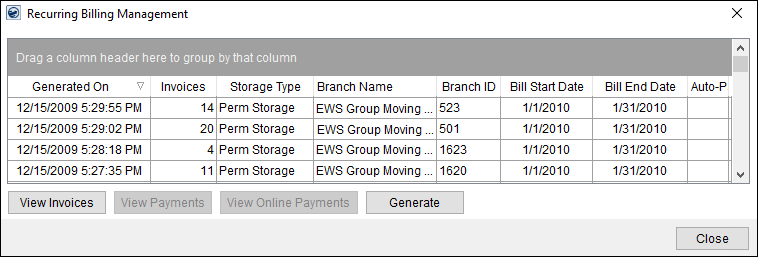
Figure 23: Recurring Billing Management
Refer to the Recurring Billing Overview topic for more usage information on this screen.
Technical Field and Function Information
The following table lists and describes the fields and functions available in the Recurring Billing Management.
NOTE: This is a full function data grid where users can sort, filter, and group data. See Data Grids for more information.
|
Field/Function |
Description |
|
Generated On |
The date and time of the billing run displays in this column. |
|
Invoices |
This column displays a count of invoices associated to the billing run. |
|
Storage Type |
This column displays the Billing Type(s) associated to the billing run. The column will display “All” if the run included all defined types. |
|
Branch Name |
The name of the branch or branches included in the run will display in this column. The column will display “All” if the run included all available branches. |
|
Branch ID |
Displays the Branch of service linked to the billing run. The column will display “All” if the run included all available branches. |
|
Bill Start Date |
Displays the date selected as the start of the billing run. |
|
Bill End Date |
Displays the date selected as the end of the billing run. |
|
|
View Invoices (Alt+V) This function lets you choose between a Standard Invoice (short) and SF1113 Laser report through a Report Viewer window. |
|
|
View Payments (Alt+P) Opens the Recurring Payment Processing screen allowing you to view the cash receipt and other payment information associated to Electronic and Online Payments. |
|
|
View Online Payments (Alt+O) Opens the Online Payment Links Summary screen allowing you to view the status, link, and amount associated to Electronic and Online Payments. |
|
|
Generate (Alt+G) This function opens the Recurring Billing Generation screen where you can define and generate a new billing run. Errors that occurred in prior runs appear within this screen. |
|
|
Close (Alt+C) This option closes the screen. |
RELATED TOPICS: