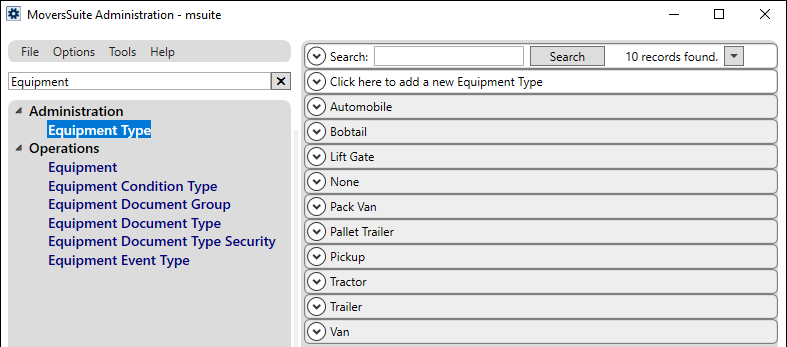
MoversSuite Administration > Administration > Equipment Type
Equipment Type records classify Equipment Setup records by a common type and Item Code. They also provide a general classification of resources for functions such as Capacity Planning and Job Costing.
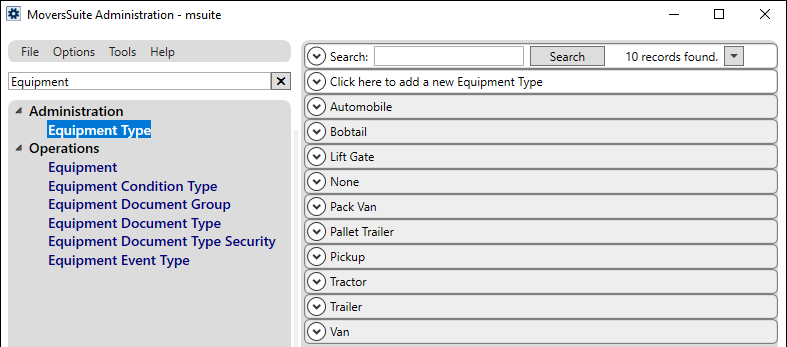
Figure 50: Equipment Type Setup
Equipment type records are referenced in various functions and setup including the following:
To create an Equipment Type record, click Click here to add a New Equipment Type (Figure 50). Use the Technical Field Information below to assist in creating the new record.
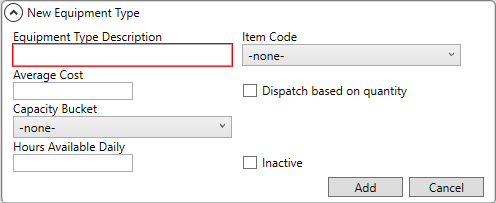
Figure 51: Use this screen to create a new Equipment Type record.
Technical Field Information
The following table describes the fields available within this setup.
|
Field |
Description |
|
Equipment Type Description |
Enter descriptions to classify equipment by (up to 20 characters). The records entered here will appear as menu options when managing vehicle records within Equipment Setup and within Equipment Request. Examples: Crates Van Trailer Tractor Pack Van
IMPORTANT: A type of “Van” is required to associate trailers to interstate shipments.
|
|
Item Code |
Select an Item Code to associate the equipment record to a revenue item used to generate transactions in Revenue Entry. See Item Code Setup for more information. |
|
Average Cost |
Provide the average cost for items associated to a local service for determining job costing expenses (in dollar and cents). See for Job Costing and Job Costing Setup and Administration more information. |
|
|
Checking this option instructs the application to dispatch equipment of this type by a quantity factor instead of on an hourly basis. Leave this option unchecked to dispatch equipment based on hourly assignments. When checked, the Quantity field is available within Reserve Equipment screen. The Quantity field defaults to what is set for the item within Equipment Request; the amount set as the default is also applied when a resource is auto assigned. Additionally, if checked the Auto assign quantities when service is cleared option becomes available. |
|
Capacity Bucket |
Associate the type to a specific Capacity Bucket Setup record to enable Capacity Planning for resource estimates. Refer to Capacity Planning for more information. |
|
|
When Dispatch based on quantity is checked, this option becomes available. Checking this option instructs the application to look for all services or plans cleared through the Requested Services screen. The application then automatically assigns them the quantities requested through the Equipment Request option for all appropriately flagged types. |
|
Hours Available Daily |
If the type is enabled for Capacity Planning, then specify the number of hours per day that items of this type are available for assignment to Local Services requests estimates. Refer to Capacity Planning for more information. |
|
|
Check this box to inactivate a record. When checked, the equipment type no longer appears as an available option where Equipment Types are referenced. Records marked as inactive remain assigned and are visible within the areas where the Equipment Type was referenced. Inactive Equipment Type records do not list in the Equipment Type Setup listing. To include inactive types within the listing, go to Mass Record Selection Options and choose Show All Items. |
RELATED TOPIC:
Job Costing Setup and Administration