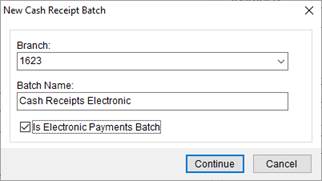
Users can create a batch through the New Cash Receipt Batch screen exclusively for the purpose of moving payments from existing cash receipt batches to them. Access this feature through the Cash Receipts module and Payment Management module.
|
IMPORTANT |
|
For this feature to work, users need to have full access to Electronic Payments and Cash Receipts security modules in their Security Profile Setup. Also, the Electronic Payments feature must be activated. |
Cash Receipts
In the Cash Receipts module, the feature can be used as indicated below:
1. Click the “New” button.
2. Specify a Branch and provide a name for the batch. Appending the name with “Electronic” and “Non-Electronic” helps you quickly identify the batch type.
3. If you are creating the batch for electronic payments, check mark the “Is Electronic Payments Batch” checkbox and press Continue.
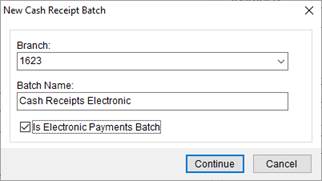
Figure 4: New Cash Receipt Batch screen
4. An informational message dialog will appear saying “Your new electronic payments batch has been created. You can now move electronic payment cash receipts to this batch.”
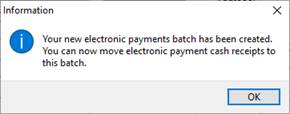
Figure 5: Information prompt
5. Click the OK button.
6. If the new ‘Is Electronic Payments Batch’ checkbox is NOT checked, then the cash receipts module continues as it has in the past by letting the user add a new cash receipt to the new batch.
Follow these steps to move the electronic payment cash receipts to your new electronic payments batch via the Cash Receipts module:
1. Find the electronic payment cash receipt that you want to move to the newly created batch.
2. Edit the cash receipt and select a different batch. Note that the Batch drop down will only show Electronic Payments batches in this case.
3. Click the Save button.
4. Once the cash receipt is moved to a different batch, the Void Receipt and Refund Receipt buttons will allow you to perform those actions just as if you did not move the cash receipt.
|
NOTE |
|
If you wish to move non-electronic payment cash receipts to a different batch or while adding new manual cash receipts, the Batch dropdown will only show non-Electronic Payments batches. |
Payment Management
In the Payment Management module, when you click the “New” button to open the Create New Batch screen, checkmark the newly added “Is Electronic Payments Batch” checkbox. Fill the rest of the fields as before and save it to create the new batch as an electronic payments batch.
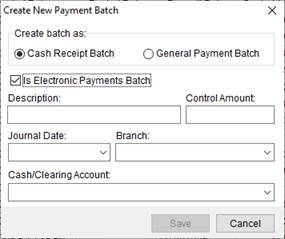
Figure 6: Create New Payment Batch
|
NOTE |
|
This checkbox is only available for a Cash Receipts batch type. On General Payments batches, the new checkbox is disabled and is automatically unchecked. |
RELATED TOPICS: