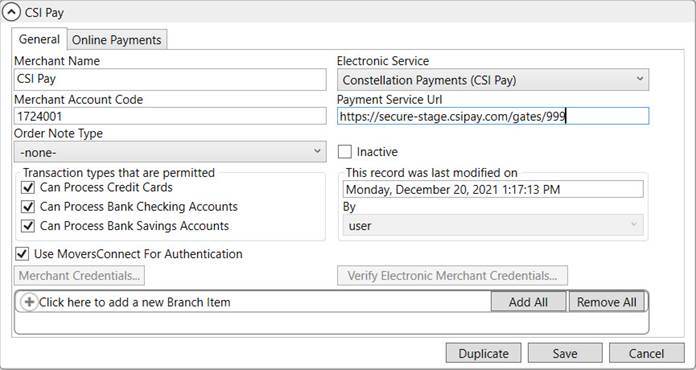
MoversSuite Administration > Accounting and Financial Services > Electronic Merchant
Link your system to a merchant service provider and establish Online Payments functionality using this setup. Contact your merchant service provider to setup an account and obtain the data and credentials specified for this setup. Once this data is setup users can access Electronic Payments functionality.
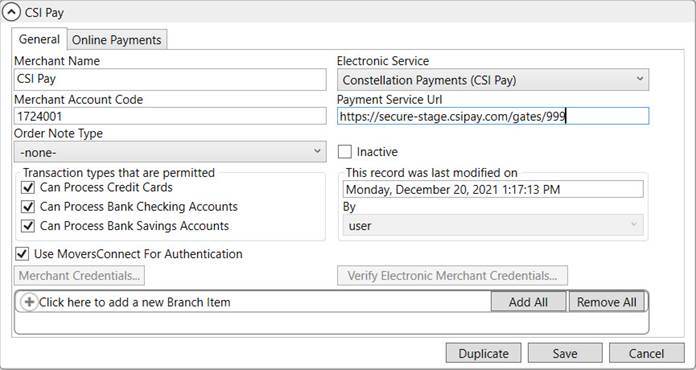
Figure 81: Electronic Merchant Setup
Refer to the Electronic and Online Payments Setup topic for more information.
Technical Field and Function Information
The following table describes the fields and functions within this setup.
|
Field/Function |
Description |
|
Merchant Name |
Provide a name of the merchant account with which is processing your Electronic Payments (up to 50 characters). This name appears atop of the Secure Payment Form. |
|
Electronic Service |
Select the appropriate service processor for your Electronic Payments. MoversSuite currently supports the following provider: Constellation Payments (CSI Pay)
|
|
Merchant Account Code |
Enter the account number provided by the Electronic Service provider specified above (up to 20 characters). |
|
Payment Service Url |
Enter the URL provided by the Electronic Service provider specified above to send electronic payment requests through (up to 255 characters), example: http://secure.csipay.com/gates/httpform MoversSuite processes electronic payments through this URL. Included in the information sent in the request are the Merchant Account Code and the login data set through Merchant Credentials. |
|
Order Note Type |
Specify Order Note Type for order notes while making Online Payments related transactions (credit card payments, refunds, etc.). You specify the Note Type for these Notes within the Order Note Type setting within the General tab. You can select from a list of existing types or add one through the Note Type Setup. |
|
|
Identify which Payment Type is available through the Capture New Payment Method screen (from AutoPay Setup (Recurring Billing))and the Credit Card/Bank Payment screens by ticking the option. For example, if you want only the Credit Card option available, place a checkmark next to Can Process Credit Cards and leave the two bank options unchecked. |
|
|
Check the Inactive flag to disable this provider record. |
|
Last Modified On |
The name of the MoversSuite user that last modified this record displays along with the date and time of the change. |
|
Last Modified By | |
|
|
Use MoversConnect For Authentication This flag instructs the payment process to reference authentication credentials through MoversConnect, which supports Payment Card Industry compliance.
Credentials managed through MoversConnect are maintained by EWS Group. The flag is checked by default when creating new Electronic Merchant profiles.
NOTE: If your version of MoversSuite does not have Use MoversConnect for Authentication, you will need to upgrade your version of MoversSuite. Contact EWS Support for help. |
|
|
Merchant Credentials This setting is only available if the Use MoversConnect For Authentication flag is not checked. Clicking the Merchant Credentials button opens the Electronic Merchant Credentials dialog. Enter the User Name and Password for the Electronic Service provider. This information is required to process requests through the Payment Service URL. IMPORTANT: By end of year 2022, the option to use Merchant Credentials for authentication will go away and your interface with CSI Pay will no longer work. If your version of MoversSuite does not have Use MoversConnect for Authentication, you will need to upgrade your version of MoversSuite. Contact EWS Support for help. |
|
|
Verify Electronic Merchant Credentials This feature sends a request to the merchant service containing the credentials specified through the Merchant Credentials. When the process completes, a Credentials Verification Results dialog displays showing a successful verification or any error that may have occurred, such as invalid password. NOTE: This button is disabled while the record is being edited or being added. Once the Save or Add button is pressed, this button becomes enabled. It is verifying that the URL, credentials, and merchant Account ID will all work. |
|
Branch Items |
Add branches that you wish to support Electronic Payments for the Electronic Service provider specified. The branches specified must also support Cash Receipts. See Electronic and Online Payments Setup for details. |
|
|
Duplicate Create an exact copy of this provider record. |
|
|
Delete If the record is not in use, you can press Delete to remove this provider record from the system. |
|
|
Save Keep changes made to the record, including those entered through the Merchant Credentials function. |
|
|
Cancel Revert changes to the record back to the last saved state. |