
If the Type of Move selected is not associated to an Order Number Style within Move Type Setup then users will be prompted to enter an order number using the Unique Order Number screen.
Use the Book Order Information dialog to confirm the request to book a lead as a MoversSuite order. It also gives the user a chance to update the key data including the branch of service. Pressing Save confirms the request and saves the updated information. An Order Information screen appears in edit mode and the Order Status defaults to “Booked.”
|
|
If the Type of Move selected is not associated to an Order Number Style within Move Type Setup then users will be prompted to enter an order number using the Unique Order Number screen. |
Access the Book Order Information dialog through the Book Order option within Order Information.
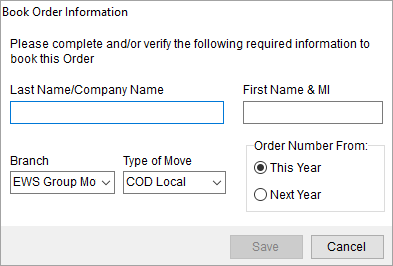
Figure 23: Book Order Information dialog
Refer to Book a MoversSuite Order and Change a MoversSuite Order Number or Branch topics for related information.
Described in the table below are the fields and functions available within the Book Order Information dialog.
|
Field/Function |
Description |
|
Last Name/Company Name |
Update the last name or company name of the shipper. This field is initially set the using Name, Address, Phone tab. |
|
First Name & MI |
Update the first name of the shipper. This field is initially set the using Name, Address, Phone tab. |
|
Branch |
Update the branch of service for the lead or order. This field is initially set using the Select a Branch screen. |
|
Type of Move |
Assign a move type to the order from the list of those defined for the selected branch within Move Type Setup.
Note: If the Type of Move selected is not associated to an Order Number Style within Move Type Setup, then users are prompted to enter an order number using the Unique Order Number screen.
|
|
Order Number From |
Users can select This Year to use the numbering sequence of the current year or choose Next Year to base the new order number on the numbering sequence of the following year. The order number sequence format is defined within the Order Number Setup. |
|
|
Save (Alt+S) Pressing Save will close the dialog after saving any changes made to the record. |
|
|
Cancel (Alt+C) Pressing Cancel will close the dialog without saving. |
RELATED TOPICS:
Change a MoversSuite Order Number or Branch