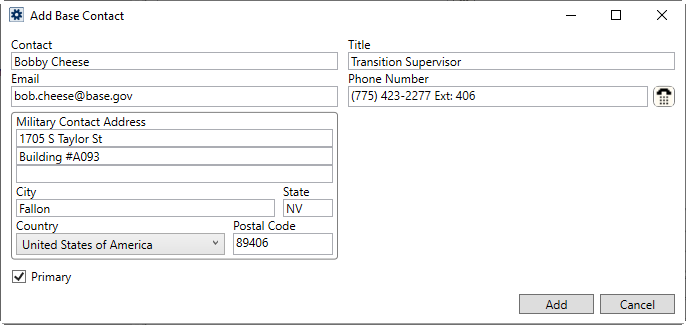
Create and edit contacts associated to a military base or carrier through this setup. Access to this dialog is through Base Contact section in Base Setup or through Carrier Contact within the Carrier Setup (Military/Government). The data established for these contacts are available as Military Bookmarks and are assigned an order within the Bases section of the Military/Government tab.
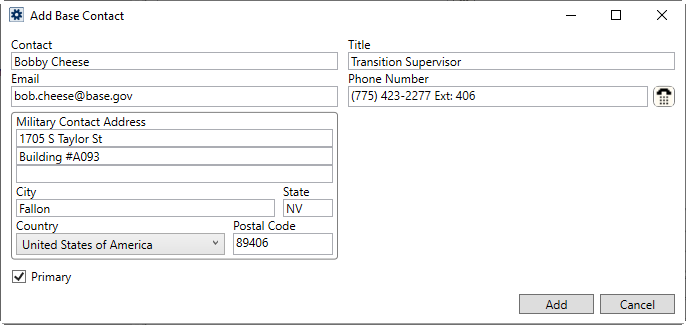
Figure 9: Add Base Contact
Technical Field Descriptions
|
Field |
Description |
|
Contact |
Enter the name of the person assisting the TMO contact (up to 30 characters). |
|
Title |
Enter the military title of the contact (up to 50 characters). |
|
|
Enter the email address of the contact. Separate multiple email addresses using a comma or a semicolon. Field accepts up to 120 characters. If the email address is set for a contact, then you have an additional option to email the person through the Send Email feature from a right-click menu in the Contacts section found within the Base Information or Carrier Information (Military/Government) screens. |
|
Phone Number |
Enter the phone number and extension for the contact. |
|
Contact Address |
Enter the physical or mailing address of the contact: Address lines (3 lines of 256 characters) City (26 characters) State (2 characters) Select a Country (Country Code Setup) Postal Code (10 characters).
|
|
|
The contact marked as the Primary displays in bold font in the contact listing for the base. The Primary contact is also the one available for base and carrier contacts through several Military Bookmarks. |