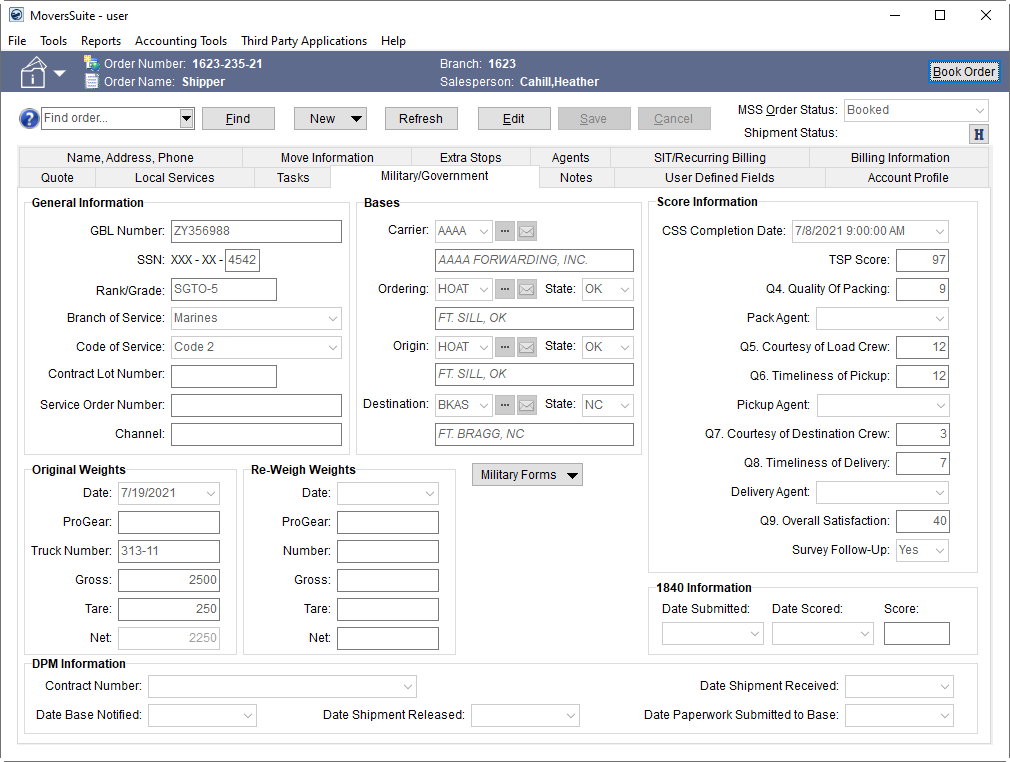
Military and government moves generally require special documentation, report processing, and military scoring. These data include GBL Number, SSN, Branch of Service, etc. You can capture this information within the Military/Government tab, which is available through the following modules:
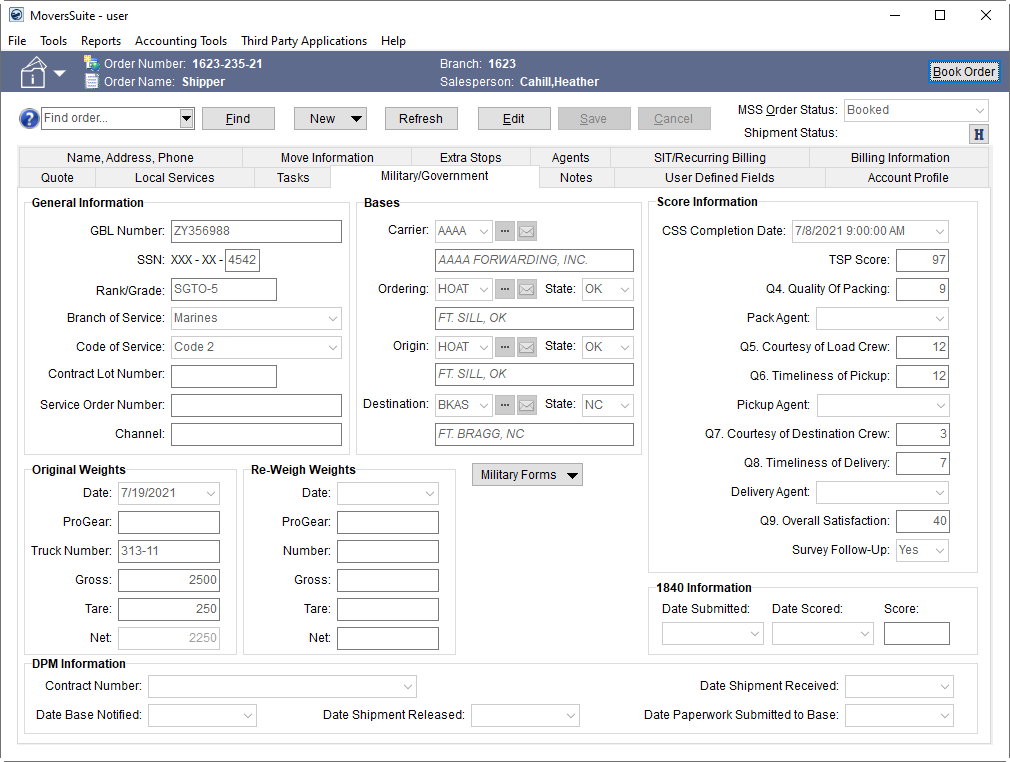
Figure 1: Military/Government tab
The data entered through the Military/Government tab allows you provided required reports and documents and exchange data with disparate system including the following:
Atlas
EasyDPS
SIRVA
UniGroup
Reference the Military Forms and Reports topic for information on the standard forms and reports provided by MoversSuite.
Refer to Military/Government Setup and Administration for setup details.
Technical Field and Function Information
The following table describes the fields and functions available within the Military/Government tab.
|
Field |
Description |
|
General Information |
|
|
GBL Number |
Enter the Government Bill of Lading (GBL) number assigned by the government to track the shipment. |
|
SSN |
Enter the last four digits of the Social Security Number (SSN). MoversSuite only stores the last four digits of the SSN. |
|
Rank/Grade |
Enter the rank (E-6, O-3, etc.) or pay grade (G10) of the government personnel (up to 10 characters). |
|
Branch of Service |
Select the military service of the shipper from the list of values defined for the Branch of Service Setup. |
|
Code of Service |
Select the military Code of Service of the shipper from the list of values defined for the Code of Service Setup. |
|
Contract Lot Number |
Enter the number issued for military storage (up to 11 characters). |
|
Service Order Number |
Enter the number issued by some military bases to track a shipment (in addition to the GBL number) (up to 16 characters). |
|
Channel |
Store the specific military channel set for this order (up to 32 characters). A military channel is a commonly used traffic lane or pattern between transportation hubs. |
|
Bases |
|
|
Carrier |
Select a company responsible for the order and is providing carrier service from the list of values defined within the Carrier Setup (Military/Government). Press the |
|
Ordering |
Select a military Traffic Management Office (TMO) that assigned the order to the carrier from the list of values defined within the Base Setup and select the state of the TMO (see State Setup). Press the |
|
Origin |
Select a base installation that the military member is transferring from (values defined within the Base Setup) and select a state associated to the origin base (see State Setup). Press the |
|
Destination |
Select a base installation that the military member is transferring to (values defined within the Base Setup) and select a state associated to the destination base (see State Setup). Press the |
|
Original Weights |
|
|
Date |
Enter the date in which the loaded order is first weighed. This field is a Task Dependency Dates. |
|
ProGear |
Enter the shipping weight (in pounds) for items that do not count against what is allotted by the military for the shipper. ProGear is considered required, military-assets that are not considered part of the military member’s household shipment. |
|
Truck Number |
Enter the identification number of the truck assigned to the military order (up to 32 characters). |
|
Gross |
Enter the gross weight of the truck and shipment (in pounds). |
|
Tare |
Enter the actual tare weight of the truck before the shipment is loaded (in pounds). |
|
Net |
The computed difference in gross weight less tare weight is displayed here. |
|
Re-Weigh Weights |
|
|
Date |
Enter or select the date of the re-weigh. This field is a Task Dependency Dates. |
|
ProGear |
Enter the re-weigh weight (in pounds) for items that do not count against what is allotted by the military for the shipper. ProGear is considered required, military-assets that are not considered part of the military member’s household shipment. |
|
Number |
Enter the identification number associated to the re-weigh, such as the ticket number assigned (up to 8 characters). |
|
Gross |
Enter the gross weight of the shipment (in pounds) at the re-weigh. |
|
Tare |
Enter the actual tare weight of the shipment (in pounds) at the re-weigh. |
|
Net |
The computed difference in gross weight less tare weight is displayed here. |
|
Military Forms |
|
|
|
Military Forms (ALT+O) Forms and reports assigned to this button are visible when clicked.
Once you select a form or report, the application generates and opens the details within a viewing window. Reports available through the Military Forms button are those defined in Report Setup with Report System Location setting of “Military Forms” and assigned to the user through Report Profile Setup. Refer to Military Forms and Reports for more information. This menu also displays forms designed through the Forms Designer. You can utilize a variety of bookmarks (placeholders for MoversSuite data) listed within the Forms Designer Bookmarks topic and view those bookmarks specific to Military/Government through the Military Bookmarks topic. |
|
Score Information |
|
|
Data in this section is retrieved through the EasyDPS Integration. It can also be entered manually. | |
|
CSS Completion Date |
The date and time of completion of the Customer Satisfaction Survey (CSS). |
|
TSP Score |
The score provided for the order by the concerned Transportation Service Provider (TSP). It is generally associated to the GBL Number for military moves. |
|
Q4. Quality of Packing |
This is the score set for the performance on packing. |
|
Pack Agent |
Agent evaluated based on the packing performance displays. The agents available are those set within the Agents tab. |
|
Q5. Courtesy of Load Crew |
Score set for the courtesy level of the crew responsible for loading. |
|
Q6. Timeliness of Pickup |
Score set for the timeliness of the pickup crew. |
|
Pickup Agent |
Agent evaluated based on the pickup performance displays. The agents available are those set within the Agents tab. |
|
Q7. Courtesy of Destination Crew |
Score set for courtesy level of the crew responsible for delivering. |
|
Q8. Timeliness of Delivery |
Score set for the timeliness of the delivery crew. |
|
Delivery Agent |
Agent evaluated based on the delivery performance displays. The agents available are those set within the Agents tab. |
|
Q9. Overall Satisfaction |
Score set for the overall satisfaction for the move. |
|
Survey Follow-Up |
If a follow-up survey is requested then “Yes” displays, otherwise “No” displays or the field is left blank. |
|
1840 Information |
|
|
Date Submitted |
Enter a date on which the 1840 form paperwork was submitted for scoring. This field is a Task Dependency Dates. |
|
Date Scored |
Enter a date on which the 1840 form paperwork was scored. This field is a Task Dependency Dates. |
|
Score |
Enter the 1840 score (up to 6 characters). |
|
DPM Information |
This section lists the information related to Direct Procurement Method. |
|
Contract Number |
Select the government supplied contract number assigned to the move from those defined within DPM Contract Setup. |
|
Date Shipment Received |
Enter the date the shipment was received at the van line agency. This field is a Task Dependency Dates. |
|
Date Base Notified |
For outbound shipments: Enter the date on which the carrier can pick up the shipment from the agent. For inbound shipments: Enter the date that the carrier delivered the shipment to the agent (date TMO is notified that a Direct Procurement Method (DPM) shipment is ready to be sent out and that the order has been received by the carrier). (up to 8 chars.) |
|
Date Shipment Released |
For outbound shipments: Enter the date that the shipment was picked up by the carrier. For inbound shipments: Enter the date that the shipment was delivered up by the carrier. This field is a Task Dependency Dates. |
|
Date Paperwork Submitted to Base |
Enter or select the date that necessary paperwork was submitted to the base from the procuring entity. |