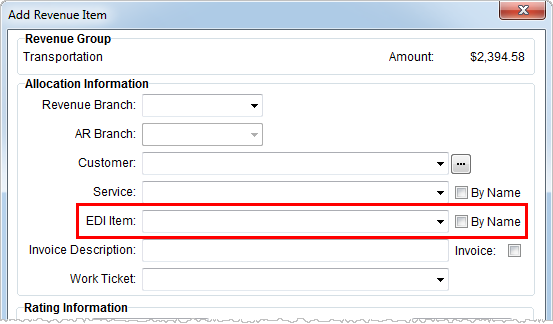
MoversSuite integrates with EDI providers by allowing access to MoversSuite invoice data through Military EDI Views and thereby allowing the EDI providers to bill the military customers directly.
|
Note |
|
Currently, Data Masons is the only EDI provider currently supported for Military EDI Invoice Integration. See Military EDI Invoice Integration Setup and Administration for more information. |
When the Military EDI Invoice Integration is built-in to MoversSuite (optional add-on purchase required for this integration) the EDI Customer Setup will be available. This setup allows a company to define those customers that will participate in the military billing through the EDI provider along with defining particular EDI Items that provide an alternate rating mechanism (as defined by the EDI provider and set within EDI Customer Setup).
In Revenue Entry, when an EDI customer is encountered, users will be prompted to select the appropriate EDI Item to associate to the transaction so that the correct rating information will be exported to the biller. A system can be setup to default the EDI Item based on Revenue Group or Item Code (see EDI Customer Setup). The EDI Item is available within the Add Revenue Group and Add Revenue Item screens and provides additionally rating information for the transaction.
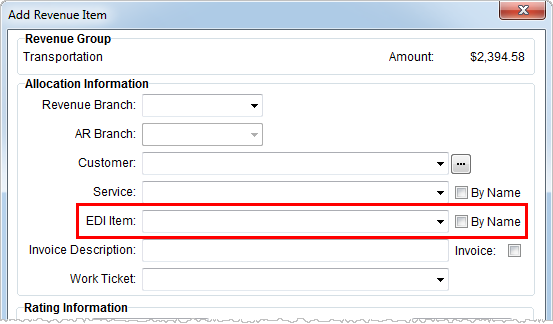
Figure 21: EDI Item field in the Add Revenue Item dialog
The EDI Item field displays as the EDI Code within the New Complete Invoice screen. This field can be updated from this screen as well.
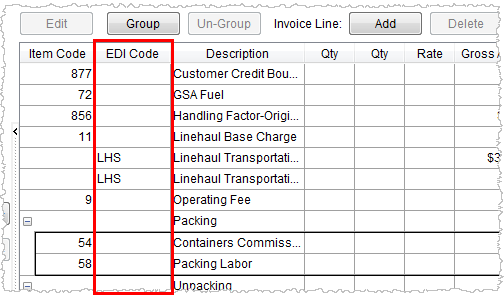
Figure 22: EDI Code field in the New Complete Invoice screen
Again, the EDI Item and EDI Code allow a user to select an alternate method of rating based on the particular EDI Customer and EDI provider. Additionally, downloads from a UniGroup Send will update data in MoversSuite based on these codes.
Users will know when they are invoicing an EDI customer by a caption in the lower left-hand corner of the New Complete Invoice screen.

Figure 23: EDI Customer caption in the New Complete Invoice screen
When a user presses Generate Invoice for an EDI Customer from within the New Complete Invoice screen, the application will validate needed data prior to transmitting the invoice to the EDI processor. When data is missing, users can view this data through the EDI Confirmation dialog. Order data can be manually set directly from this dialog, as well.
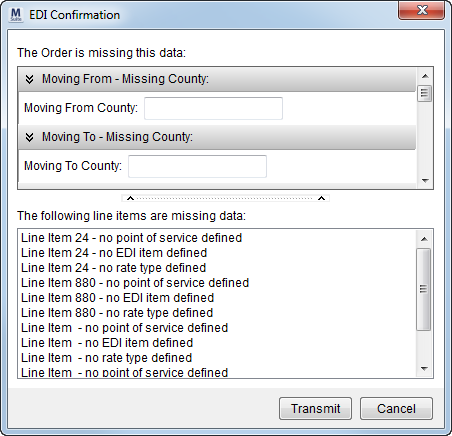
Figure 24: EDI Confirmation
For a list of data that must be set in MoversSuite refer to Military EDI Invoice Integration Required Fields.