
Use the Financial Information screen to set and view financial data associated to the international order, including a Global Protection Plan (GPP). This information is utilized when exchanging data with external applications, such as through the UniGroup International Upload.

Access this screen through the Financial Information button found on the Shipping Information tab.
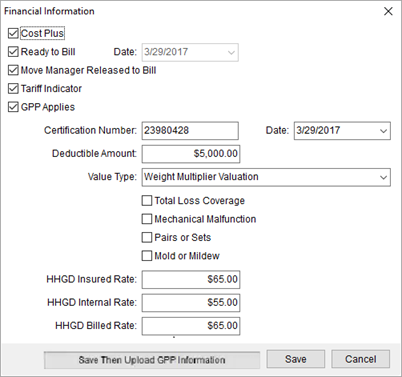
Figure 16: Financial Information screen
Technical Field and Function Information
Described in the table below are the fields and functions available to the Financial Information screen.
|
Field/Function |
Description |
|
Cost Plus |
Check this flag to indicate Cost Plus financing on the shipment. |
|
Ready to Bill Date |
Check this flag to indicate that the order is ready to be billed. Setting this flag also sets the associated date to the current date. |
|
Move Manager Released to Bill |
Checking this flag indicates that the move manager has released billing. |
|
Tariff Indicator |
Check this flag to indicate that a tariff applies to the shipment. |
|
GPP Applies |
Check this flag to indicate that a Global Protection Plan applies to the shipment. All remaining settings on this screen relate to the Global Protection Plan. |
|
Reason Declined |
If GPP Applies is unchecked, then specify a reason that the Global Protection Plan was declined from the options defined within Valuation Declined Reason Setup. |
|
Certification Number Date |
Provider the certification number for the GPP (up to 64 characters) and the date of the certificate. |
|
Deductible Amount |
Enter the deductible amount of the Global Protection Plan certificate. |
|
Value Type |
Select a type associated to the Global Protection Plan from options defined within Value Type Setup. |
|
Total Loss Coverage |
Check this flag to indicate that total loss coverage applies to the Global Protection Plan. |
|
Mechanical Malfunction |
Check this flag to indicate that mechanical malfunction coverage applies to the Global Protection Plan. |
|
Pairs or Sets |
Check this flag to indicate that pairs/sets coverage applies to the Global Protection Plan. |
|
Mold or Mildew |
Check this flag to indicate that mold/mildew coverage applies to the Global Protection Plan. |
|
HHGD Insured Rate |
Enter the household goods insured rate amount. |
|
HHGD Internal Rate |
Enter the household goods internal rate amount. |
|
HHGD Billed Rate |
Enter the household goods billed rate amount. |
|
|
Save Keep changes made and close the screen. |
|
|
Save Then Upload GPP Information Save the changes and upload the information for GPP Certificate |
|
|
Cancel Close the screen without saving changes. |
RELATED TOPICS:
UniGroup International Interface