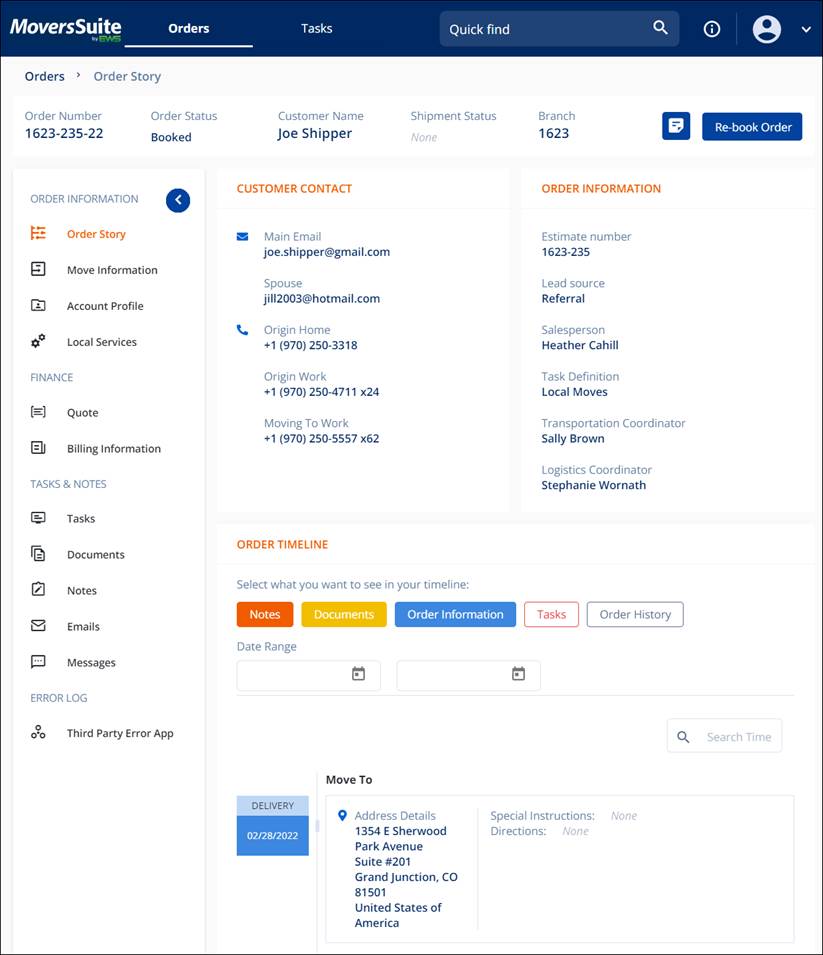
The goal for the Order Story was to provide general overview information related to your order and to have it all included into one single page. The Order Story clearly details the Order Timeline, Notes associated with the order, the Documents attached, Order Information such as Agents, the Locations, Tasks and more. Services are added on Order Story. Essentially, this is where to go for most order related information and services required for an order.
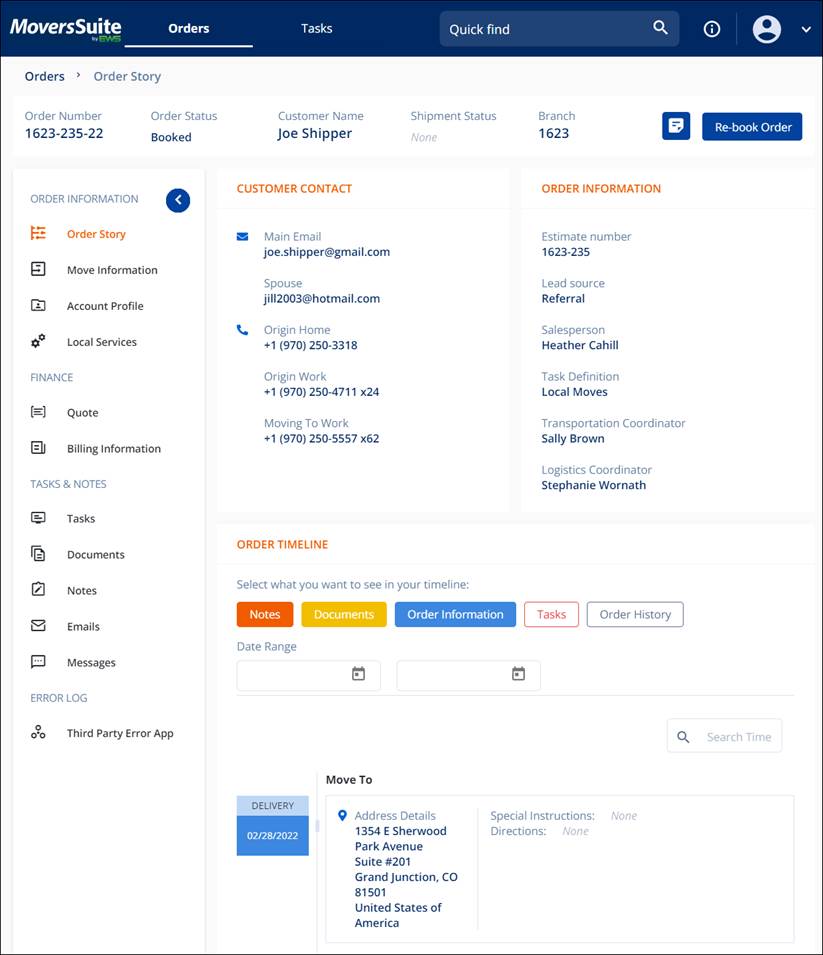
Figure 12: Order Story
This section lists the highest view of an order and includes the Order Number, the Order Status, Customer Name, Shipment Status, and the Branch assigned the order. It is also where to go to add Notes and the Book Order button. The Book Order button disappears once the order has been booked and a Rebook Order button will replace it.
The following table describes the icons used in the Order Overview.
|
DESCRIPTION | |
|
|
This is the Notes icon. Click to add a note. |
|
|
Click to Book Order. |
|
|
Once the order is Booked, the Rebook Order button will show. |