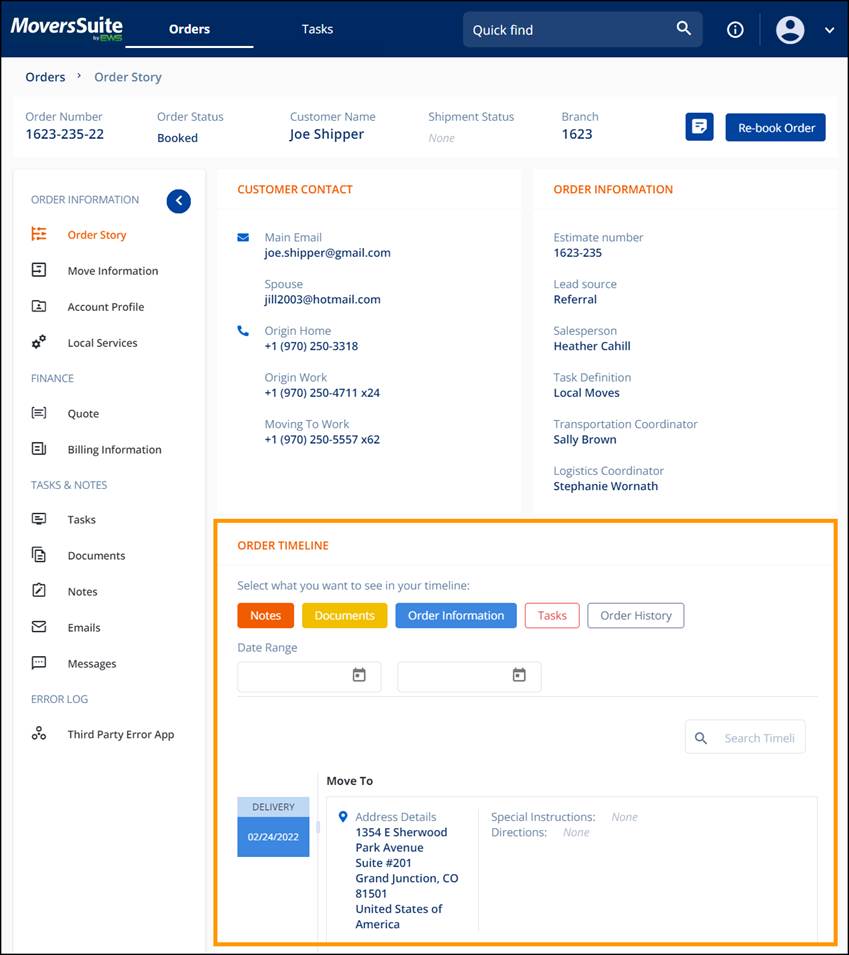
The ORDER TIMELINE features “cards” detailing every Service, Note, Document, Order Information, and changes made to the order in an easy-to-read and easy-to-sort feature.
The most current service will always default to be listed first and the corresponding information is detailed on the right. For example, the “card” shown below is blue and says “DELIVERY” and the date. The detail for that card is to the right and has the MOVE TO information.
Filter the ORDER TIMELINE by clicking any or all the following buttons: Notes, Documents, Order Information, Tasks, and Order History. Note that for every filter there is a specific color associated with it. For example, Order Information is blue; therefore, all cards on the timeline for Order Information will be blue.
The ORDER TIMELINE can also be further filtered by Date or Date Range. Another field labelled “Search Timeline” allows for a more specific search for that order’s timeline.
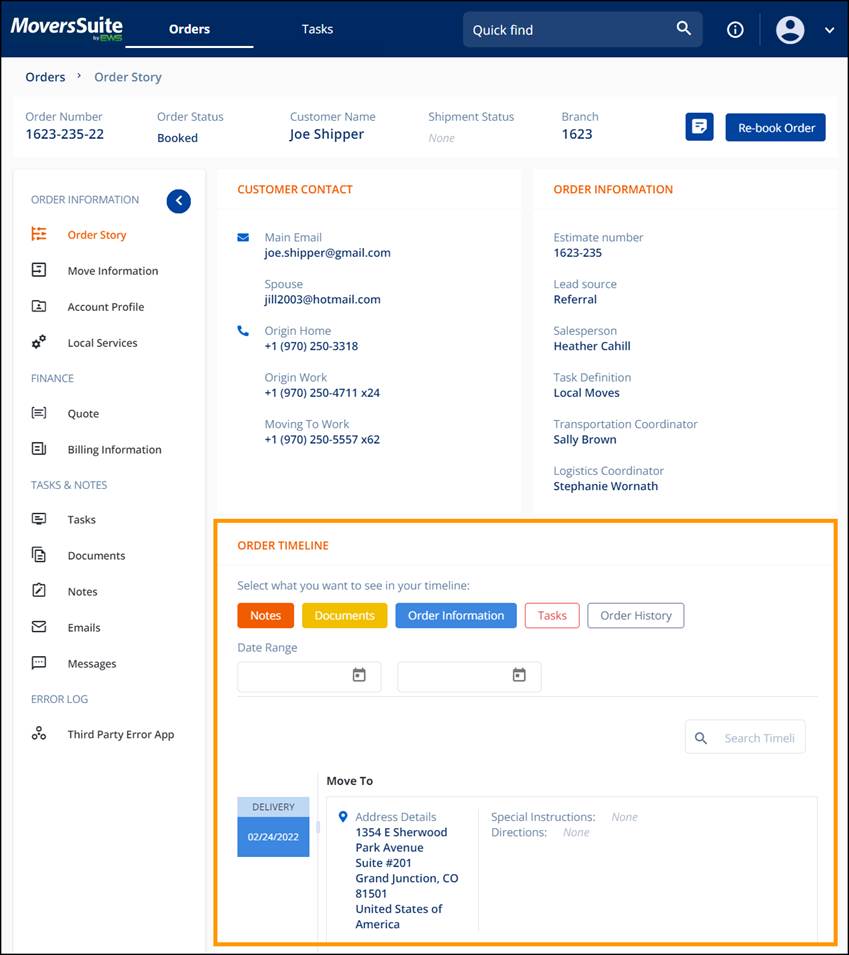
Figure 15: Order Timeline