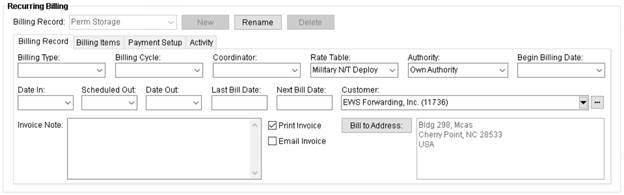
Utilize the Recurring Billing section available through the SIT/Recurring Billing tab to establish a record to include within the Recurring Billing Generation process.
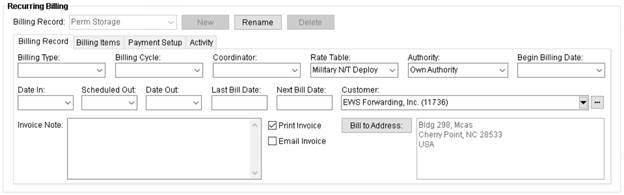
Figure 4: Recurring Billing section

You can have multiple records associated to a single order. To create a new record, press New and enter the name to identify the new record (up to 64 characters).
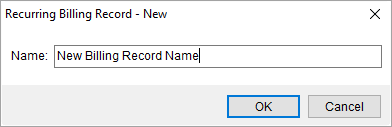
Figure 5: Recurring Billing Record - New record name prompt
Access different records for the order through the Billing Record selector. If there is only one record associated to the order, then it appears automatically.
To edit a newly created record, you must open the Contents Screen and then re-open the order. You must be in Edit mode for the order to make changes to the billing record.
Link the record to an established billing process through the Billing Record tab. Variables such as Billing Type, Billing Cycle, and Date In are needed to link the record to a Recurring Billing Generation process.
The following fields are mandatory for saving a Recurring Billing record:
•Begin Billing Date
•Date In
•Billing Type
•Billing Cycle
If any of these fields are missing, an error message appears prompting you to fill these fields.
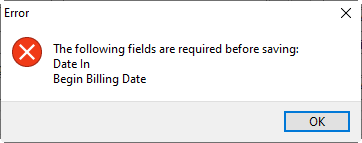
Figure 3: Error dialog
Next, establish one or more Billing Items for the record. These are the specific charges applied during a billing run.
Establish automatic or online payments through the Payment Setup tab. You can receive payments automatically for the credit card or bank account captured from the customer or you can establish Online Payments to send the customer an email with a hyperlink to make a payment online. Refer to the Electronic and Online Payments topic for more information.
Changes made to the record, including any billing generation, is documented within the Activity (Recurring Billing) tab.
Refer to the Recurring Billing Overview and Recurring Billing Order Setup topics for more information.
Technical Field and Function Information
The following table describes the general functions available within Recurring Billing.
|
Function |
Description |
|
Billing Record |
Select a Billing Record Select a record from the list of those defined for the order. Open the order in Edit mode to update the record through the various sub-tabs:
|
|
|
New (Alt+N) Create a new billing record for the open order. Pressing New prompts you to enter the name for the new billing record (up to 64 characters). Once the order is saved, you must navigate to a different order or the Contents Screen and re-open the order to edit the details of the new record. |
|
|
Rename (Alt+D) Change the name of the open billing record through the Rename option. A prompt appears allowing you to update the name for the record (up to 64 characters). |
|
|
Delete (Alt+D) Pressing Delete removes a billing record from the system. You are prompted to confirm the request. Records with posted transactions cannot be deleted. If you wish to remove a record from inclusion in the Recurring Billing Generation process, then proceed with an End Billing from the Billing Items sub-tab. |
RELATED TOPICS:
Electronic and Online Payments
Recurring Billing Setup and Administration