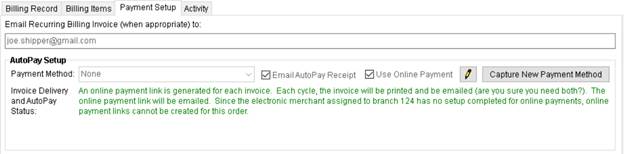
The Payment Setup tab allows you to establish payment information for billing items on an order as part of Recurring Payments.
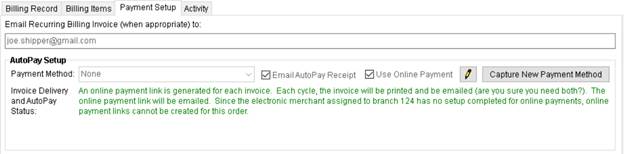
Figure 9: Payment Setup tab
Refer to the Electronic and Online Payments Setup topic for complete setup information.
Email Option
Link the billing record to one or more email addresses (separate each email address with a comma or semicolon) within the Email Recurring Billing Invoice to field. Setting the email address enables the email functionality related to Recurring Billing Emails and Recurring Payments.
AutoPay Setup
Use the AutoPay Setup (Recurring Billing) section to select a Payment Method from those established for the order to enable automatic payment for the billing record. Selecting a payment method instructs the application to process payments for the storage run automatically.

Figure 10: AutoPay Setup (Recurring Billing)

Access the Payment Method Managementscreen through this button. From this screen you can mark a payment method as active and available or inactive, you can also set a nickname for the payment account, which is helpful to match the payment information to the appropriate billing.
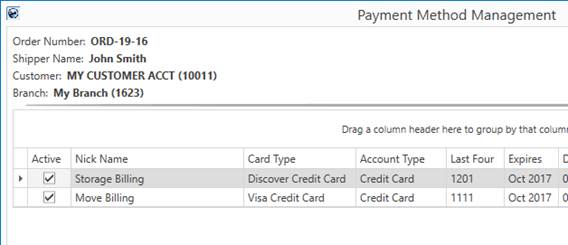
Figure 11: Payment Method Management screen

The Use Online Payments option is available when one or more emails are established for the record within the Email Recurring Billing Invoice to field. When this option is checked, the application sends an email containing a hyperlink to the Online Payment site, from which the customer can pay their invoice using a credit card or bank account. There is also an option to retain the payment method for future billing on site, as well.

Opens the Capture New Payment Method screen allowing you to add a Payment Method to the order. Read through the AutoPay Setup (Recurring Billing) topic for further details on each option listed above.
Technical Field and Function Information
The following table describes the fields and functions available within this tab.
|
Field/Function |
Description | |
|
Email Recurring Billing Invoice to:
|
Provide one or more email addresses to evoke automatic email functionality (up to 255 characters). An email is sent out automatically when a billing run generates. The email includes the invoice generated during the billing run for the order. Separate multiple email addresses using a comma or semi-colon. In addition to the invoice email, if the account is setup for Recurring Payments, then a second email is sent out to these recipients that includes the cash receipt generated from the billing run for the electronic payment. If the billing record is setup for Recurring Payments, then the field label includes “and AutoPay Cash Receipt” in the title. Otherwise, if “none” is selected for the Payment Method, then the field label reads, “Email Recurring Billing Invoice to:” only. | |
|
Use this section to establish Recurring Payments for the billing items generated for this order record. When billing is run, the application automatically attempts to process payments for the amount of the open billing items. | ||
|
Payment Method |
Specify which payment method established for this order is referenced for Recurring Payments. Setting this field instructs the application to automatically attempt to process Electronic Payments for the specified method. Methods available are those defined for the order through Capture New Payment Method (accessible through the AutoPay Setup (Recurring Billing) screen), Credit Card/Bank Payment, and through the Online Payment site. | |
|
|
Check this option to send an email having a copy of the cash receipt, to the email address specified within Payment Setup upon a successful auto payment.
Notes:
•With this flag checked, an email address is mandatory to be provided within the Payment Setup tab. •If auto payment is not setup and this flag is checked, no cash receipt email is generated. •Users who consider their Credit Card/Bank Statement enough for information may consider leaving this option unchecked. •This option is checked for all billing records by default. | |
|
|
Use Online Payment The Use Online Payments option is available when one or more emails are established for the record within the Email Recurring Billing Invoice to field. When this option is checked, the application sends an email containing a hyperlink to the Online Payment site, from which the customer can pay their invoice using a credit card or bank account. There is also an option to retain the payment method for future billing on site, as well. Refer to Electronic and Online Payments for more information. | |
|
|
Payment Method Management Access the Payment Method Managementscreen through this button. From this screen you can mark a payment method as active and available or inactive, you can also set a nickname for the payment account, which is helpful to match the payment information to the appropriate billing. You must have appropriate access to the “Electronic Payment Management” module to access this functionality. Refer to Electronic and Online Payments Setup for details. | |
|
|
Capture New Payment Method Pressing this button opens the Capture New Payment Methodscreen, allowing you to enter a new payment method for this order, which ties the account to a particular credit card or bank account for processing of payments through Recurring Payments as part of a Recurring Billing and Storage run. | |
RELATED TOPIC:
AutoPay Setup (Recurring Billing)
Electronic and Online Payments Setup