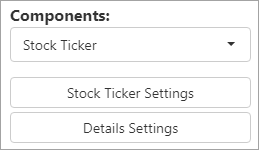
Stock Ticker is a great tool to use when comparing data over time. For example, if you want to compare Billings year-to-date as compared to last year, this will help you.
When users choose Stock Ticker, then user will have an option to enter a Title, Value Field, and a Date Field. Users can enter one Date Range if they just need a number (i.e. number of new contracts this year). If the difference between two different periods is wanted, then enter both Date Ranges. Users will need to enter the Boundaries values to decide on the colors to display for the boundary range. Click + to save the value. Select a value from the list and click X to remove it. The boundary values are dependent on your report and field value.
As an example, Stock Ticker was chosen from Components; therefore, the options listed include the Stock Ticker Settings and Details Settings.
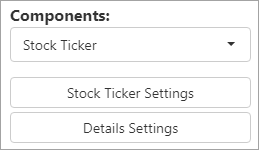
Figure 65: Stock Ticker options
On the Stock Ticker Settings screen, the Value Field
has been set to CompanyRevenue. In the drop down for Date Range,
numerous options are available and Year-To-Date was chosen. Under
Comparison Date Range’s drop down selector, Last Year is
selected. Click  to
save. Color Themes options are
available.
to
save. Color Themes options are
available.
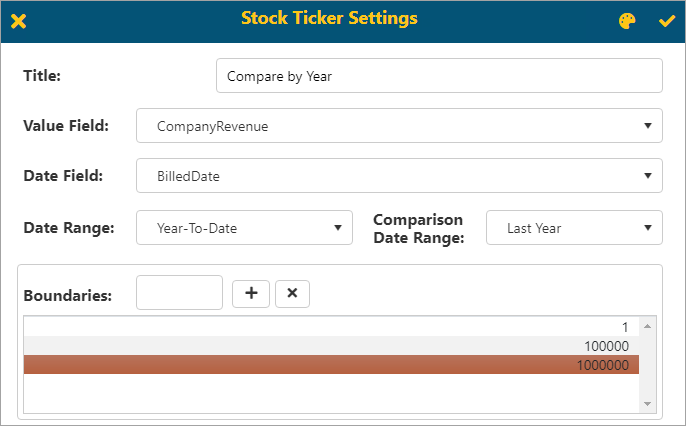
Figure 66: Stock Ticker Settings screen