
This section details the information needed to support and maintain Account Profile Documents on your system.
All users that can access the Account Profile tab, can access and view documents through the Documents section within the Account Profile tab.
Create Equipment Document Groups
Use the Account Profile Document Group Setup to define the categories you wish to arrange documents under within the Account Profile tab.

Figure 93: Account Profile Document Group Setup example
By default, the groups display in alphabetic order. Optionally, you can set the Group Sort Order to affect the order in which the groups appear. For example, if you wish to have a group always appear at the top of the list, then set the Group Sort Order for that group to 1 and rank additional groups accordingly, i.e. 2, 3, 4, etc.
Create Document Types
For each document group, utilize the Account Profile Document Type Setup to establish document types to assign to each document added to the system.

Figure 94: Account Profile Document Type Setup example
In addition to linking a document type to a group, you can use this setup to provide the Description that displays for the record when adding documents to the system through Account Profile Setup records. Note: The Description appears as the Document Type within the Account Profile tab.
Note: If your company wishes to restrict administrators from viewing documents or related setup, then modify user roles through Admin Profile Setup. The roles related to this setup list under the Customer Service category and include Account Profile (Documents Tab), Account Profile Document Group, and Account Profile Document Type.
Add Documents to Profiles
With appropriate permissions, administrators can add documents to profiles through the Documents tab within Account Profile Setup. Go to Admin > Customer Service > Account Profile > Account > Documents tab.
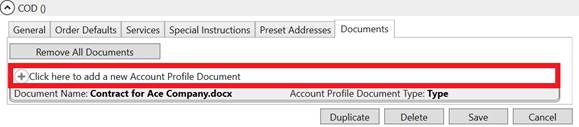
Figure 95: Where to click to add a document in Account Profile
Clicking on the Click here to add a new Account Profile Document opens a Choose Document window allowing you to navigate your environment and select an individual document to add. Once a selection is made, the Edit Account Profile Document dialog appears allowing you to set any desired properties on the file, including the type, description, and associated notes.
Note: Documents added to the system are stored within the MoversSuite2Docs.DocumentImage table.