


Email messages can be sent from MoversSuite using either an underlying mail utility, such as Microsoft Outlook, or through the Default Email Service or MoversSuite Email Service. Users can open an email window in a variety of ways in addition to automated emails for storage billing and credit card processing.
Automated Email
Email messages can generate automatically through the following processes:
Email Notifications
Certain activities in MoversSuite can trigger email notifications. These activities include when a new sales lead occurs and when a local service request is updated. A pre-formatted email message is automatically sent out when one of the triggers occurs. View the Email Options Setup topic for a complete list of triggers and reference the Email Options Templates topic for message details.
Monitor Orders
All contacts associated to the Account Profile set on the order receive a message when the Actual Load Date or Actual Delivery Date is set, updated, or cleared. Learn more about this service through the Monitor Orders Service topic.
Recurring Billing and Payments
As part of a storage billing run, your system can be set up to generate an email with the invoice attached that is sent directly to the customer. Refer to the Recurring Billing and Storage and Recurring Billing Emails topics for more information.
Additionally, you can also produce a payment emails associated to storage billing items at the same time of the storage run. See the Electronic and Online Payments and Recurring Payments topics for more information.
Interactive Email Form
The means of sending an email manually through the MoversSuite application include:
Email Buttons
Email Addresses
Right-Click Email Options
Tools Menu
Each of these means are described in the following sections.
Email Buttons



You can find email buttons throughout the MoversSuite application. If the button is active, then you can send an email to the associated contact. An active button indicates that the person has a valid email address associated to their Personnel Setup record.
Email buttons are found in the following locations:
Billing Information > Order Information > Bill To Agent
Claim Detail > Email 1/Email 2
Military/Government > Bases
Report Viewer (invoices and statements)
SIT Information > Contacts at Storage Facility
Email Addresses
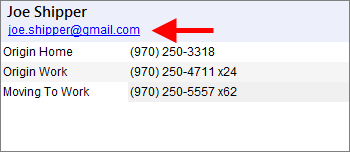
Figure 16: Shipper Contact Information from the Name, Address, Phone tab
You can click on the shipper email to pull up a new mail window. The shipper email is available through the following:
Order Information (Revenue Entry)
Right-Click Email Options

Figure 17: Contacts section from the Account Profile tab
You can pull up an email window through a right-click menu found in several data grids and through the Reports Menu. The following right-click email options are available:
As Email
If a document available through the Reports Menu was created through the Forms Designer system, then you can choose the As Email option to open a new mail window with the associated report document attached. NOTE: This option is only available through the MoversSuite Email Service.
Contacts and Locations > Contacts
Send Email
Account Profile > Contacts
Order Information (Office & Industrial) > Contacts
View/Email Invoice
This option opens the Report Viewer displaying the
associated invoice allowing you to click on the email icon  to send an email message with the
invoice(s) attached.
to send an email message with the
invoice(s) attached.
AR Credit & Collections > Customer Information > Contacts
AR Credit & Collections > AR Detail
Tools Menu
You can open a new MoversSuite Email window through the Email option found within the Tools Menu. NOTE: This option is only available through the MoversSuite Email Service.
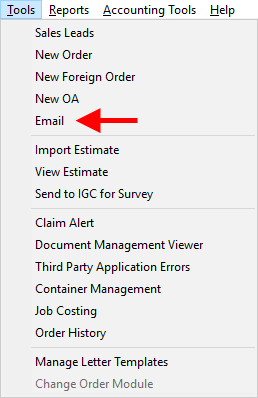
Figure 18: Tool Menu
Email Sending Options
Although, MoversSuite does not offer a mail utility for you to manage your email accounts, the application does allow you to send email messages while allowing you to manage accounts and the backend of messages sent, received, etc. through a third-party mail utility, such as Microsoft Outlook.
You can utilize two methods of generating and sending the email messages from MoversSuite. One method is to rely on the underlying mail utility (Microsoft Outlook) to send the message. This method is called the Default Email Service and it brings up a window directly from the underlying mail utility and rely on this utility’s tools to create and send the message.
With this method, the application can capture and provide some basic information into the mail window. In the example below (Figure 19), the application sets the Subject line to the order that is open along with the name of the shipper as the To recipient. This data pulls from the order when clicking on the email address set for the order through the Name, Address, Phone tab.
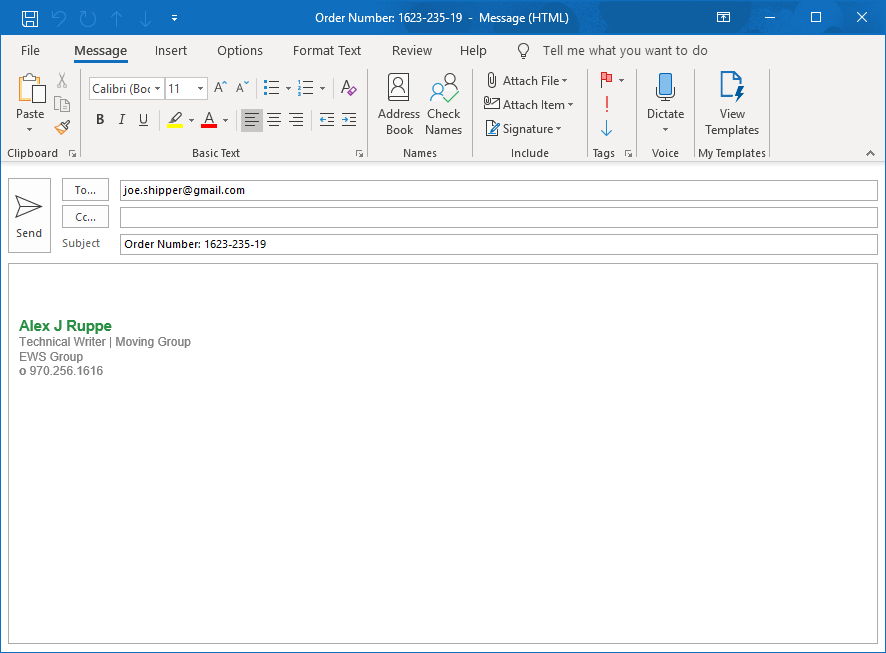
Figure 19: Microsoft Outlook window
The other method is to utilize the MoversSuite Email Service. This method provides you with access to more MoversSuite data and information associated to an order and to the customer on the order. In the example below (Figure 20), the email contains recipients set on the order, such as the Salesperson, and links to a document linked to the order as well.
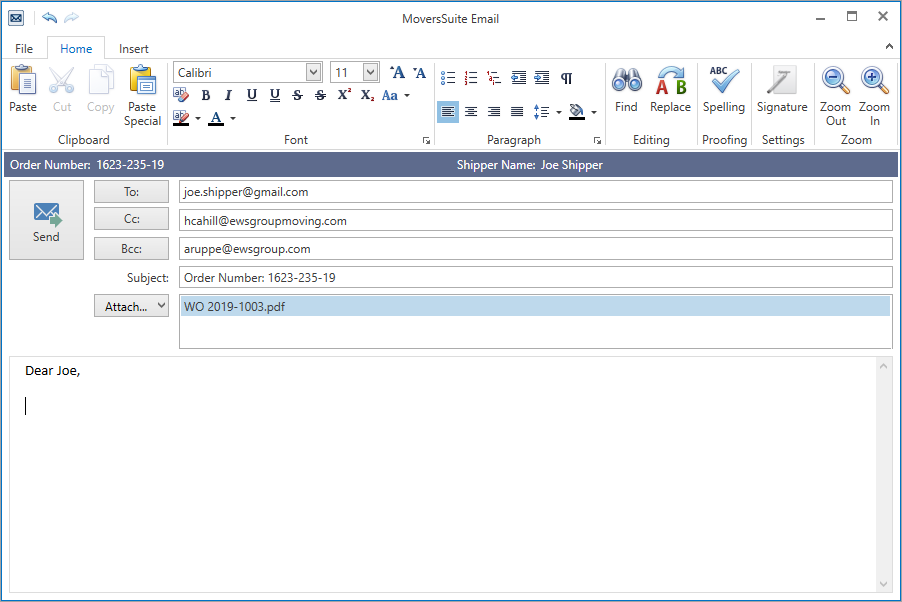
Figure 20: MoversSuite Email window
Refer to the MoversSuite Email Service topic for more on this feature.
The following table summarizes the two methods available to send messages from MoversSuite.
|
Service |
Description |
|
The basic integration with MoversSuite allows you to send and manage emails through an external application, such as Microsoft Outlook. This service evokes the third-party application in various ways, such as by selecting an email send button or clicking on an email address within the application. It also utilizes the external mail service when sending emails automatically through a process such as self-haul request, dispatching change, and recurring billing or statement run. With Default Email Service, the application manages the email messages through the third-party application (Microsoft Outlook). Therefore, each user that you wish to send emails must be setup on the third-party application system; this is in addition to being setup with a valid email address within MoversSuite. View the Default Email Service topic to learn more. | |
|
Similar to the Default Email Service, the MoversSuite Email Service integrates directly with MoversSuite to send messages from MoversSuite. However, the MoversSuite Email Service allows you to include order and customer information as well as selecting recipients associated to the order. It is a more robust solution that can be configured to pull in data. There are additional options for sending emails using MoversSuite Email Service. They include using the Tools > Email option to quickly open the mail dialog and including reports and documents attachments as well. Message sent using the show in and can be managed through the third-party application that sends the message, such as Microsoft Outlook. View the MoversSuite Email Service topic to learn more. |
Setup Information
MoversSuite Email Service Setup and Administration
RELATED TOPICS:
Email and Calendar Integration