The registration window has changed for Microsoft Dynamics GP Release 10.0. The Registration window is used to enter registration keys for your company and select the modules that you plan to use in Microsoft Dynamics GP. To open this window, click the Administration series button and click Registration on the Setup content pane.
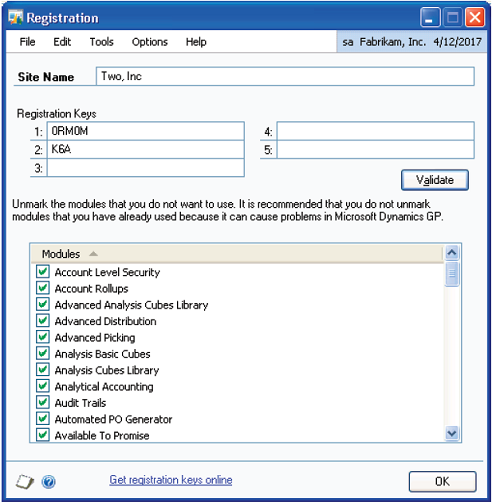
FIGURE 14: REGISTRATION WINDOW
Setup activities within Microsoft Dynamics GP can be completed prior to registering the application. In some cases, some daily activities can also be done prior to registration; however, registration allows you to use all the functionality of a module.
Click Validate once a site and keys have been entered to verify that the correct registration keys have been entered in the Registration window. The Modules scrolling window displays a list of modules that are registered based on the keys entered in the window.
Select modules that you plan to use in Microsoft Dynamics GP. Do not select modules that are not used, because this can cause unforeseen problems within the application. For example, if Multicurrency Management is selected, transaction fields related to multicurrency are activated and some setup may be required when performing certain tasks within the application even though these features are not required.