Use the Reporting Tools Setup window to deploy data connections and Excel reports to a shared network location. To open this window, click the Administration series button and click Reporting Tools Setup on the Setup content pane.
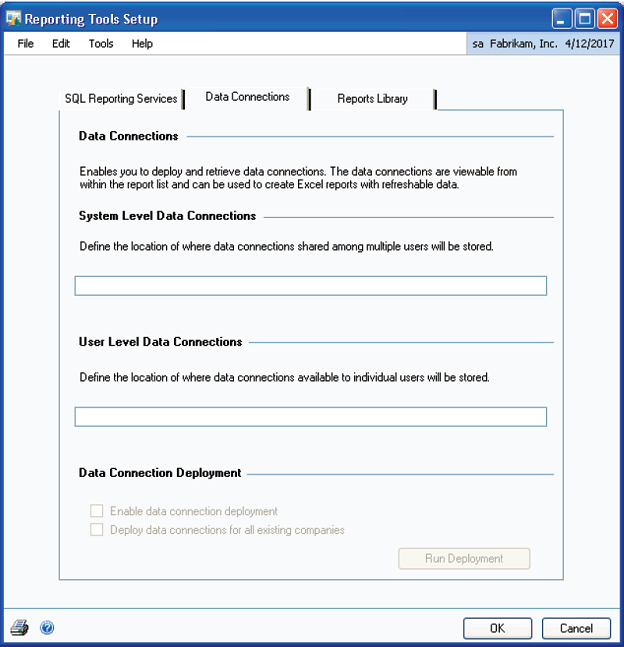
FIGURE 12: REPORTING TOOLS SETUP WINDOW
Click the Data Connections tab on the Reporting Tools window and enter a location where you want to store data connections in the System Level Data Connections field. Select the Data Connection Deployment options to enable data connections and deploy for all companies. If a company is added in
Microsoft Dynamics GP after deployment, it must be run again to add data connections to that company. Click Run Deployment to complete the deployment process.
Click the Reports Library tab to enter a location where Excel reports are stored. Enter a location in the System Level Reports field, and select the Excel Report Deployment options to deploy reports for all companies. If a company adds Microsoft Dynamics GP after deployment, it must be run again to add Excel reports to that company. Click Run Deployment to complete the deployment process.
An Excel Reports option is added to the Administration navigation pane when Excel reports are successfully deployed. These reports are also available from report list windows in Microsoft Dynamics GP.