Step
Description
1
2
Open Personnel Setup
3
Locate and review the personnel records you wish to combine. Identify which of these records will serve as the primary or base record (the record that all other records will merge into).
The merge combines all records into one and combines data from the following areas:
•All Branch records are combined
•All Interface Mapping records are combined
•All Accounting records are combined
•All logged Safety events are combined (not safety dates or other information)
4
Verify that all data is reviewed on the primary record prior to merging. Update, if needed.
5
Use the Search function to identify the records to merge.
In many cases, simply entering a last name or first name can narrow the list to only the records needed for the one person’s records to be merged. In the example below, there are two people who have the same the last name, such as in the image below.
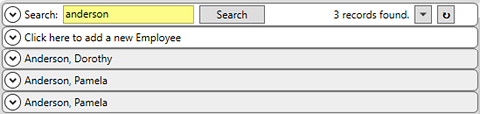
Figure 24: Sample search results in Personnel Setup
Click the  next to Search to open the
Advanced Search. Use
any of the fields on any of the tabs to further refine the search results.
In this case, “Pam” was entered and then Search was clicked again.
next to Search to open the
Advanced Search. Use
any of the fields on any of the tabs to further refine the search results.
In this case, “Pam” was entered and then Search was clicked again.

Figure 25: Advanced Search is using "Pam" in First Name to narrow results.
After the Advanced Search was collasped (by clicking
the  ), now the
search results has narrowed the list to just those records that need to be
merged.
), now the
search results has narrowed the list to just those records that need to be
merged.
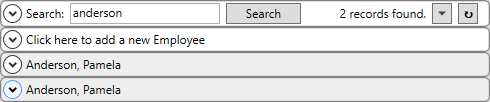
Figure 26: Results are narrowed to just the one employee's records.
Of course, the records can be narrowed from the beginning by using the Advanced Search and entering the First and Last Name, which would have been more efficient.
6
Open the Mass Record Selection Options dropdown in the upper right corner of the screen and select the Merge Items Shown… option.
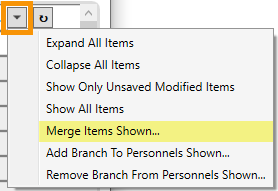
Figure 27: Mass Record Selection Options > Merge Items Shown
7
Select the primary record that all selected records will merge into. Click Merge.
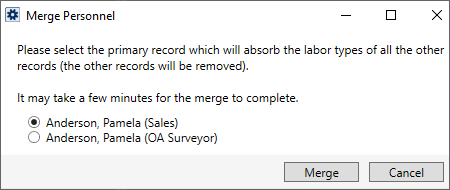
Figure 28: Merge Personnel dialog
8
Verify the merged, primary record is complete and accurate.
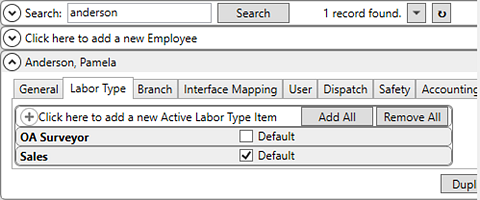
Figure 29: One record now contains the Labor Type of the previous two Personnel Setup records.