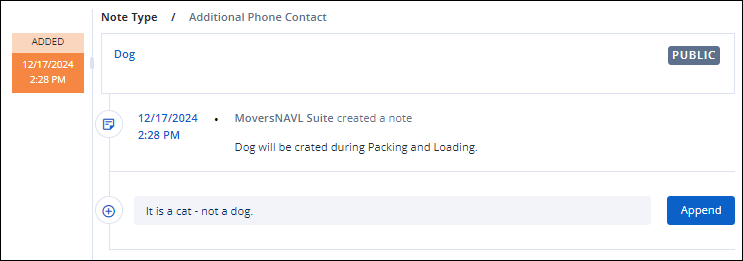Add Notes with MSWeb using the Notes button on the order. You must be on the order to add a note to that order. The Notes button allows a user to manage general memos associated an order. Notes appearing within the Notes tab include those added by the MoversSuite desktop app and those manually added through the Notes button.
To add a note, click the Notes button.

Figure 105: Notes button is indicated.
To add a note, click the Notes button to open the Add note screen. Choose the Note Status, Note Type, enter a Subject, and enter the Memo. See Add Note for details on these fields.
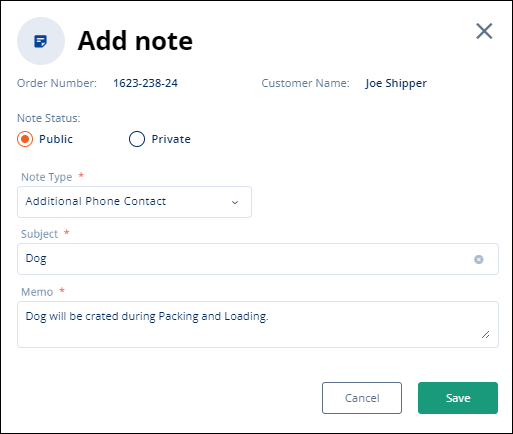
When saved, the note will be added to the MSWeb Order Timeline. To view, make sure the Notes button is active so that the timeline includes Notes. The date and time the note was added, whether the note is Public or Private, the Subject and Note are defined.
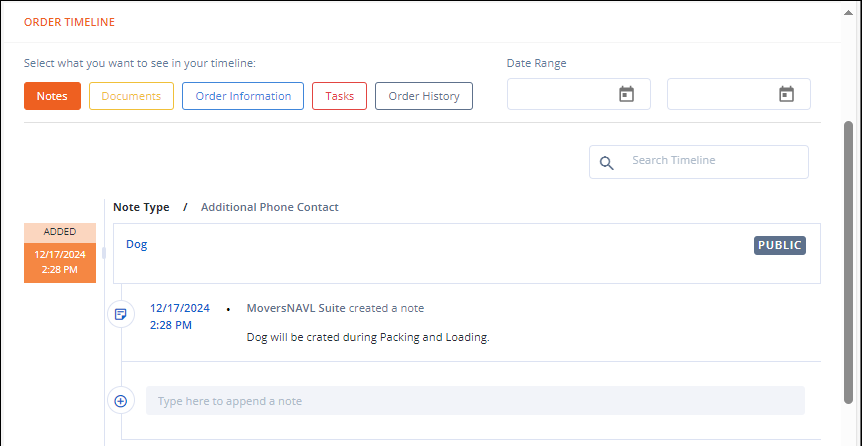
To add to the note, simply enter within the Type here to append a note field. When that field is clicked, the Append button will appear. Enter the text and click Append to save. To cancel, delete any text entered and click anywhere outside that field.