
Duplicate the open order on the screen by clicking the Duplicate Order button on the order’s webpage.

From the Create Duplicate Order screen, choose an option to define what type of information should be on the duplicate order, choose whether to include the Order Notes, and then click Save.
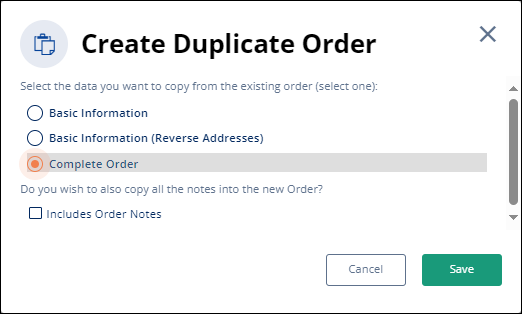
Clicking Save opens the information as a Lead, as noted under Order Status.

Click the Book button to save the order.

Complete the Book Order Information screen to create the new order.
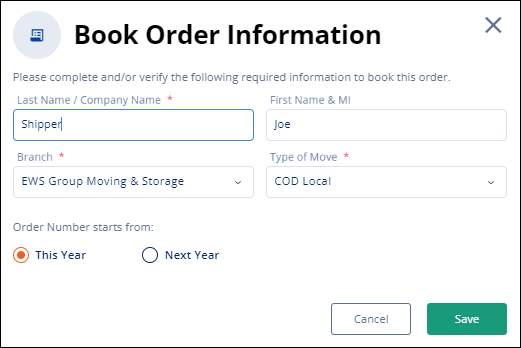
Once saved, the information will have a new Order Number.

Technical Field Information
The following table describes the options available from within this dialog.
|
Option |
Description |
|
Create Order Information screen | |
|
Basic Information |
Choosing this option instructs the application to only copy the basic data of the order to the new order. See Create Duplicate Order > Basic Information data section for a listing. |
|
Basic Information (Reverse Addresses) |
Choosing this option instructs the application to only copy the basic data of the order to the new order and switch the Moving From address with the Moving To – Primary address. See Create Duplicate Order > Basic Information data section for a listing. |
|
Complete Order |
Choosing this option instructs the application to copy most of the data to the new order. See Create Duplicate Order > Basic Information data section for a listing. |
|
Include Order Notes |
Checking this box instructs the application to copy all Notes associated to the order that was copied to the new order. This option is available to: Basic Information, Basic Information (Reverse Address), and Complete Order. |
|
Book Order Information screen See Book Order Information for details. | |