
You can add a photo to set for profile picture and add a photo as a document for the job within MSCrew. In order to allow access to the MSCrew application, the settings for your device must updated. Under the Settings category, locate the MSCrew application and set Photos and or Camera options on. For example, if you wish the MSCrew application to take photos using the camera, toggle the Camera option on.

Figure 36: iPhone Settings
Note: You can also access these options individually through the Settings > Privacy setup under Photos and Camera options.
Within the Account screen, you can update your profile picture by tapping on your photo.
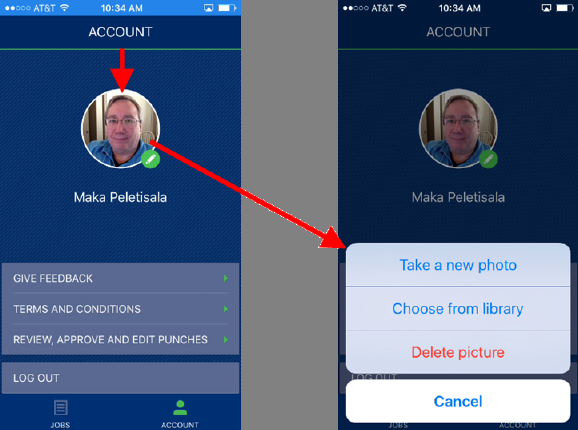
Figure 37: Account screen
Options available to you include the ability to take a photo using the camera on your device or to choose a photo from files available on your device.
You can also utilize these same functions to add a document (photo) within the Documents screen.
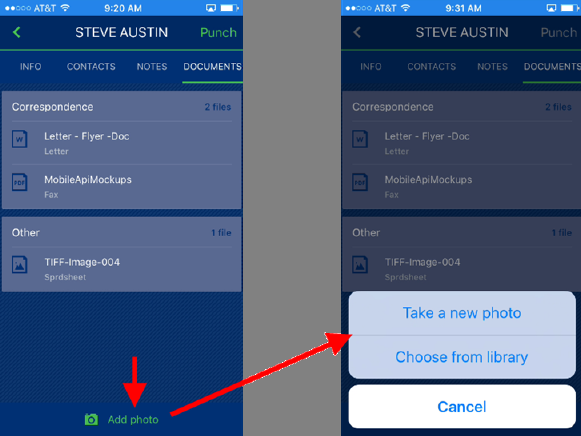
Figure 38: Documents screen
Once you take or locate the image, the application prompts you for a title for the document.
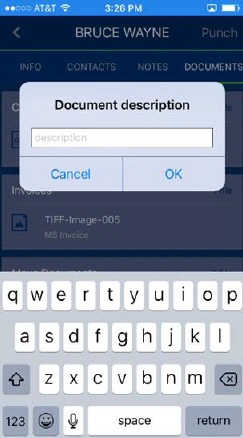
Figure 39: Documents description entry
The document is added to the list of documents on the service and included in the Document Management for the order as well.
The document is placed in a default category, based on the default set through the Mobile App Created Document Type set within Mobile Api Setup.