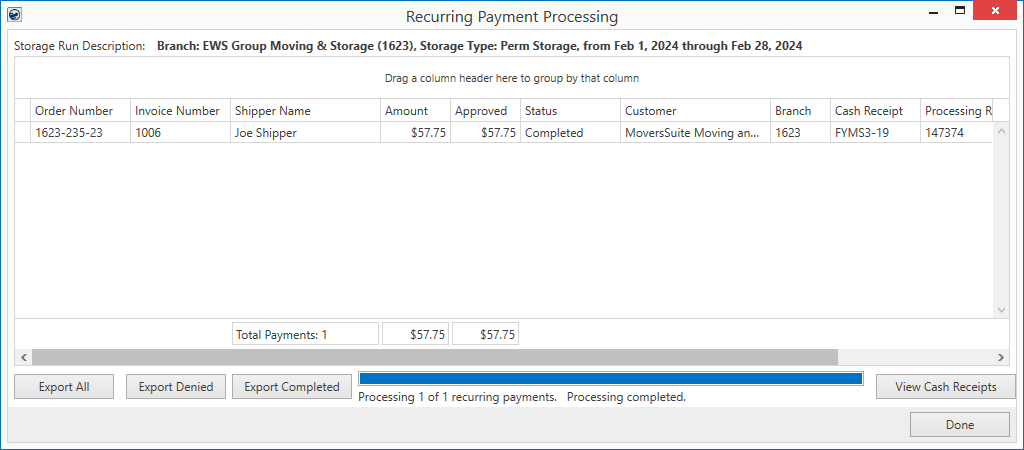
The Recurring Payment Processingscreen appears automatically after a successful billing run. It processes Electronic Payments for orders associated to the billing run that are setup with Recurring Payments.
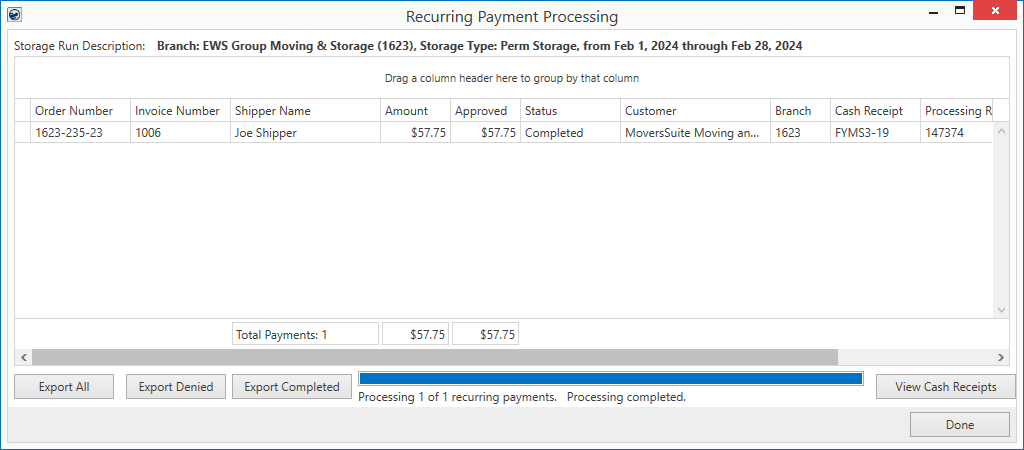
Figure 62: Recurring Payment Processing
This screen is also accessible for past billing runs that include Electronic Payments through Accounting Tools Menu > Recurring Billing Management > View Payments button. Refer to Recurring Payments for more information on usage of this screen.
The following table describes the data and functions available through the Recurring Payment Processing screen.
|
Field/Function |
Description |
|
Storage Run Description |
The name of the generated billing run linked to the payments being processed displays. This information includes the name of the branch, the storage type, and date range of the billing run. |
|
Drag a column header here to group by that column |
Click and drag a column title to this area to turn on grouping for that data. Grouping creates a single row listing based on the different types of data within that column. |
|
Right-Click Options The following options are available through a right-click menu within this data grid.
Reprocess This Payment This option is available on payments with a status of “Error” or “Payment Denied.” You can use the information within the Status and Processing Result columns to determine whether a payment reprocess is needed at this time. If you wish to reprocess the payment, choosing this option resends the payment request to the merchant service provider. The application creates a separate entry in the grid to process the new request; the entry appears red in the event of a subsequent error.
Reprocess All Unsuccessful Payments This option is available if one or more payments are in a status of “Error” or “Payment Denied.” The application attempts a Reprocess This Payment request for each unsuccessful payment.
This Payment Has Already Been Completed If this option is displays, then it is to inform you that you cannot reprocess a successful payment. You can select the Reprocess All Unsuccessful Payments option and the application skips reprocessing on any successful payments.
| |
|
Order Number |
The Order Number associated to the billing payment displays. |
|
Invoice Number |
The Invoice Number generated for the billing items on the order displays. |
|
Shipper Name |
Name set for the order through the First Name/MI and Last Name/Company Name fields within Name, Address, Phone is available. |
|
Amount |
This is the total amount of the Electronic Payments processed for the order. This amount is the billed amount for the storage run and the amount requested for processing. |
|
Approved |
The amount successfully processed through the merchant service provider displays. |
|
Status |
This is the state of the payment in the processing cycle, which is set to one of the following states.
Completed The payment processed successfully with the merchant service provider.
Error An error occurred and the application halted the payment process. The Processing Request column displays the text of the error message.
In Progress The payment is currently being processed by the merchant service provider and MoversSuite is waiting for results.
Payment Denied The payment was denied by the merchant service provider. The reason for the denial lists within the Processing Request column. If there are many such denials, you may consider utilizing the Export Denied feature available through this screen to create a list of all denied requests and process them individually through the Credit Card/Bank Payment or Authorization screen.
Pending MoversSuite has sent the request to the merchant service provider and is waiting for information to return for the request.
|
|
Customer |
Customer associated to the billing items on the storage run for the order display. The Customer is set for the billing through the Billing Record. |
|
Branch |
Branch associated to the billing item(s) on the storage run for the order display. The Branch pulls from the billing item set through the Add Billing Item. |
|
Cash Receipt |
Cash receipt generated for the payment record. Refer to Electronic Payments topic for more information. This information is useful for retrieving a particular receipt within Cash Receipts. |
|
Processing Result |
Upon a successful payment processing request, the authorization information displays in this column, such as credit card authorization number returned from the merchant service provider. When the payment request is not successful, an error message or failure reason displays. Use this information to determine how to handle the payment reprocessing. Refer to Recurring Payments for more information. |
|
Cash Receipts Batch |
The batch information for the Cash Receipt associated to the payment displays. This information is useful for managing the payment receipt through Cash Receipts and for applying payments through Payment Management. |
|
Totals |
Totals appear for the number of payments processed and the amounts associated to the Amount requested and the amount Approved. The number of total payment records listed for the run display; this is the number of recurring payments processed (successful or not). |
|
|
Export All This function creates a comma-separated values (CSV) file that you can save to your system for future reference. The list contains all the data displaying in the grid for all records. |
|
|
Export Denied This function creates a comma-separated values (CSV) file that you can save to your system for future reference. The list contains all the data displaying in the grid for all records that contain a Status of “Payment Denied.” |
|
|
Export Completed This function creates a comma-separated values (CSV) file that you can save to your system for future reference. The list contains all the data displaying in the grid for all records that contain a Status of “Completed.” |
|
Processing Progress |
The application processes one payment at a time. This section informs you of the state of the total number of requests in the format of:
Processing [COUNT] of [TOTAL] recurring payments.
Where COUNT represents what record in the list is currently being processed, beginning with the first record and working down through the total number of records. TOTAL is the total number of payments that are to be processed. When all payments are processed, the caption also indicates, “Processing completed.” |
|
|
Click to view the Payment Receipt Report through the Report Viewer. |
|
|
Done Pressing Done closes the screen. This function is disabled if requests are still pending to be processed by the application. |