 . Hover over any of the icons in the
collapsed view for a pop-up to remind you what it is.
. Hover over any of the icons in the
collapsed view for a pop-up to remind you what it is. The Navigation Menu on the left of the Order Story page directs you all the functionalities of MoversSuite. Click the name, for example, Move Information, to quickly access that area. A table follows to identify each area that each topic contains.
The Navigational Bar is also collapsible and
expandible by clicking blue arrow  . Hover over any of the icons in the
collapsed view for a pop-up to remind you what it is.
. Hover over any of the icons in the
collapsed view for a pop-up to remind you what it is.
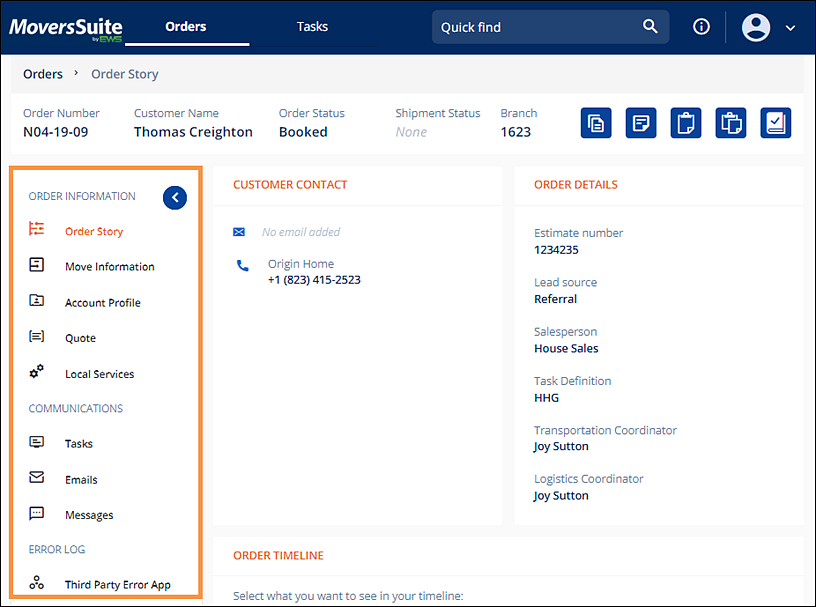
Figure 11: Navigation Menu
The following table describes sections and topics used in the Navigational Bar.
|
ORDER INFORMATION | ||
|
FIELD |
ICON |
DESCRIPTION |
|
Order Story |
|
Click to go to, update and/or edit: •Customer Contact •Order Details •Order Timeline |
|
Move Information |
|
Click to go to, update and/or edit: •Customer Contact •Order Details •Locations (Move From, Move To and Extra Stop) •Additional Charges •Agents •Automobiles •Billing Information •Crates •Materials •Packing •Military •Military DPM •Military Score •New Section (includes Tiles – or service tiles) •Order Personnel •Packing •Registration •Shipment Details •SIT Information •Survey •Third Party Services •Trade Shows •Unpacking •User Defined Fields |
|
Account Profile |
|
Click to go to: •Account Profile •General Notes |
|
Quote |
|
Coming soon. |
|
Local Services |
|
Click to go to, update and/or edit: •Status selectors •Service “cards” •Service(s) Timeline •Local Service Details (Job Details, Date Details, Day Notes, Crew Calculations) •Locations •Additional Details, which includes Tiles – or service tiles to add the following to any service: Labor Request, Packing, Unpacking, Equipment, Materials, Crates, and Locations (if not already added.) |
|
COMMUNICATIONS | ||
|
Tasks |
|
Coming soon! |
|
Emails |
|
Coming soon! |
|
Messages |
|
Refer to MSWeb Messages for details. |
|
ERROR LOG | ||
|
Third Party Error App |
|
|