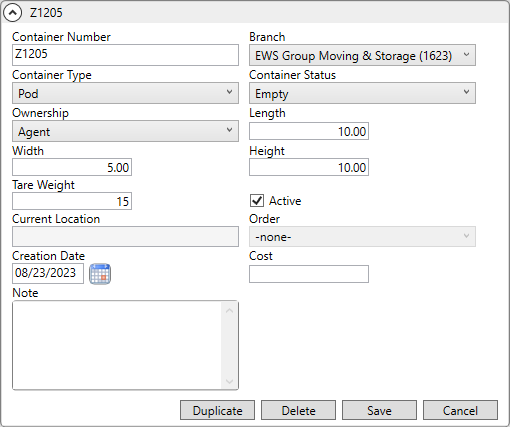
MoversSuite Administration > Container Tracking > Container
Use this setup to define containers that can be assigned to locations through Container Management. Refer to Container Tracking Setup for more information.
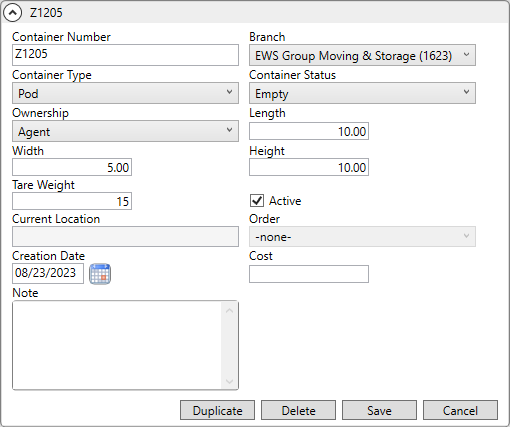
Figure 33: Container Setup
Technical Field Information
The table below describes the fields and functions available within this setup.
|
Field |
Description |
|
Container Number |
This is the description of the container (up to 32 characters). It is used to identify the record within this setup and within Container Management. |
|
Branch |
This is the branch that owns the container. |
|
Container Type |
Use this field to specify a general category for the container. The options available in this field are defined within Container Type Setup. |
|
Container Status |
This field identifies the current state of the container. This field is updates automatically to “Assigned” or “Empty” based on assignments made through Container Management. Additionally, users can manually change the status within this setup or through right-click options within Container Management. The options available to users are limited to those defined within Container Status Setup. |
|
Ownership |
This setting identifies the owner of the container asset. This can be set to one of the values defined within Ownership Setup. |
|
Length |
These three fields provide the dimensions of the container (measured in feet). The application pulls in data for these three fields when the Container Type is set; the default values for these fields come from the Container Type setting (defined within Container Type Setup). |
|
Width | |
|
Height | |
|
Tare Weight |
This is the empty/unladen weight of the container (in pounds). The application pulls in data for this field when the Container Type is set; the default values for these fields come from the Container Type setting (defined within Container Type Setup). |
|
Active |
This is flag used to indicate that the container is active and available for assignment through Container Management when checked. When unchecked, the container is not visible or available through Container Management. |
|
Current Location |
When assigned to an order, the location where the container currently resides displays in this read-only field. Use the Assign Order dialog to change this location. |
|
Order |
The order number assigned to the container displays in this read-only field. Use the Assign Order dialog to change this location. |
|
Creation Date |
This is read-only field marking when the item was added to the system. This date can be referenced this in an Advanced Search to filter containers for mass inactivation. See Mass Record Selection Options for further details. |
|
Cost |
If you wish to track the cost of the resource, enter the cost in this field. Enter a numeric value up to 15 characters. |
|
Note |
If you wish to provide a note for this item, enter note in this field. (1,024 characters max.) |
RELATED TOPIC: