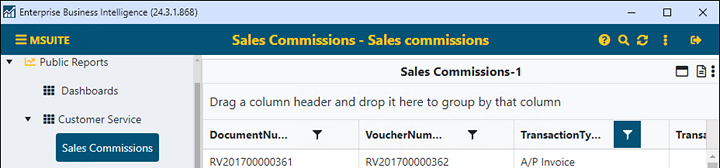
Setup Area: BI Tool Homepage
Export reports from the BI Tool through the “Export Reports” option found in the BI Tool’s header. A JSON enabled app must be on your system to export, as the exported file must be in the JSON file format.
Instructions to export a report are listed and more details are available after the list:
1. To export a report, have the report to be exported open on the screen.
2. Choose” Export Report” from the header.
3. Save the file using a JSON supported application.
STEP 1: Click Add Report icon on header.
To export a report, have the report to be exported open on the screen. In the example below, “Sales Commissions” is the report being exported.
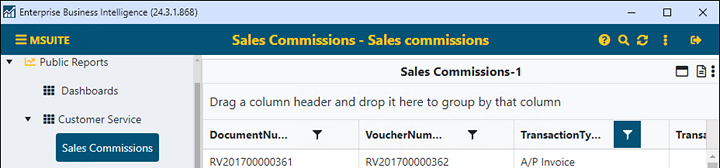
Figure 53: Sales Commission will be exported.
STEP 2: Choose Export Report.
Click the ellipses icon  to open the menu. Choose
“Export Report.”
to open the menu. Choose
“Export Report.”
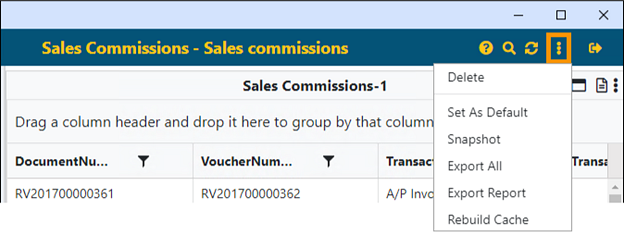
Figure 54: Open the menu from the ellipses.
STEP 3: Save the file.
Save the report file, which includes the report name and its BI Tool Configuration/Data Sources settings for the report.
IMPORTANT: The report will only work if saved in the JSON File format.
If your system does not have a JSON enabled app, this error will appear. If so, perhaps click “Try an app on this PC” and open using Notepad. Then, if your permissions have this enabled, try to “Save As” using the JSON format. Save the exported report file wherever you choose in your file directory.
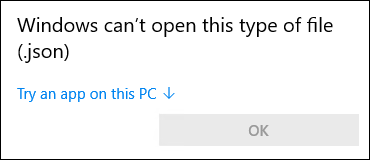
RELATED INFORMATION: