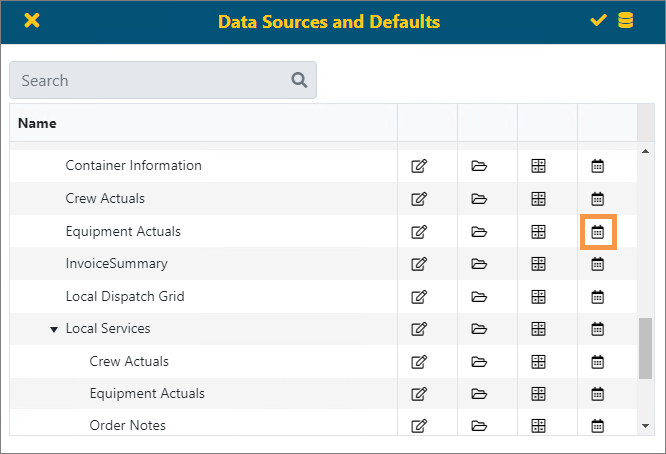
The Cache Scheduling icon allows for setting a schedule to have view(s) processed at a pre-determined time. Using scheduling effectively can dramatically improve performance within the BI Tool. This is because, when the view is scheduled, back-end processes and calculations set for that view are run for that view; therefore, when a report based on that view runs, the view will already be “refreshed” and the report will be quicker to load. So, it is best to set schedules based on the likelihood of how these views will be used in reports and when people will likely access them (hourly, daily, monthly etc.).
Keep in mind that view based on data that is constantly changing, such as Dispatch, would not benefit from Cache Scheduling.
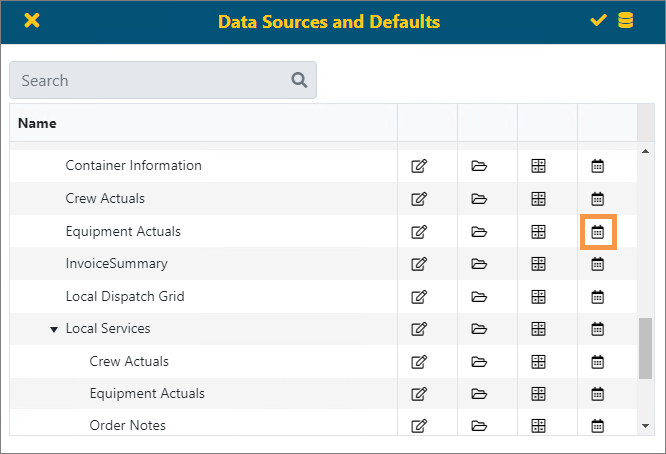
Figure 31: Cache Scheduling icon highlighted on Data Sources and Defaults screen.
Click the Cache Scheduling icon to access a Schedule screen.
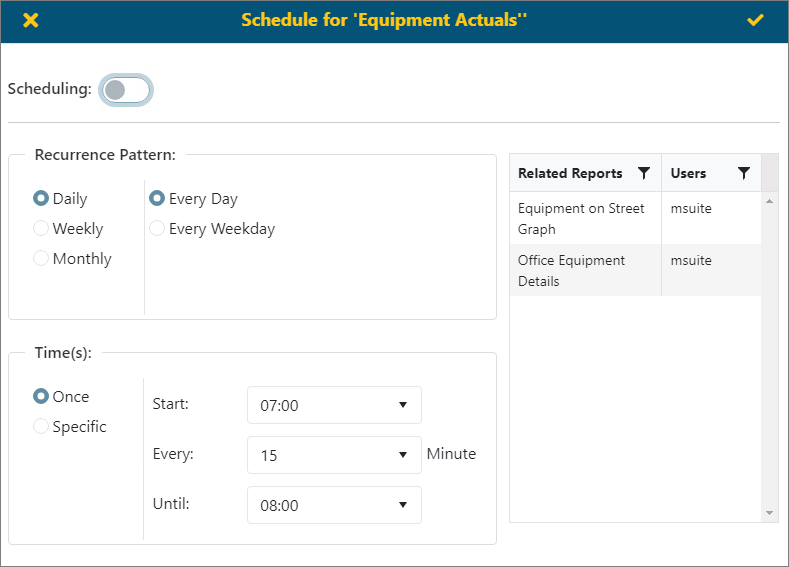
Figure 32: Example of Schedule screen
The reports and users affected by scheduling this Data Source will be show on the right. There are three recurrence patterns: Daily, Weekly, and Monthly.
Daily: The user may select Every Day or Weekday and decide how often the caching happens. When selecting the Specific option, choose the Start time and Until time, as well as the interval time between each caching as shown above.
Weekly: Allows the user to customize the days and times when caching will occur.
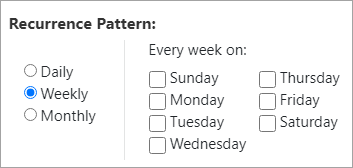
Figure 33: Recurrence Pattern screen with Weekly option chosen
Monthly: The user can specify which day of the month to build the cache either with a specific day of the month, or an interval (i.e., the first Friday of every month). You can also select the time of the day to start building the cache.
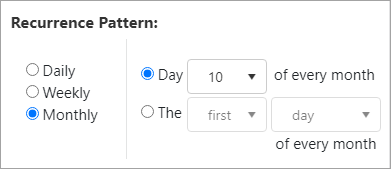
Figure 34: Recurrence Pattern screen with Monthly option chosen
If scheduling is on, the User(s) noted on this screen will have access to rebuild the reporting cache on the fly and will get notice once complete.