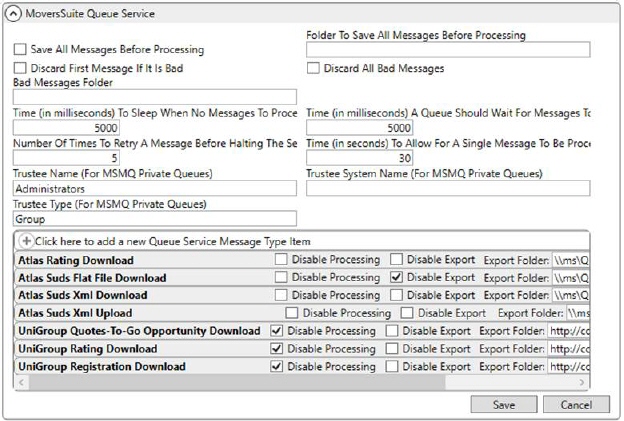
MoversSuite Administration > Queue Service > Queue Service Setup
Use this setup to configure the MoversSuite Queue Service for processing message files from supported external application processes (refer to the Queue Service Message Type setting description for a list of supported processes).
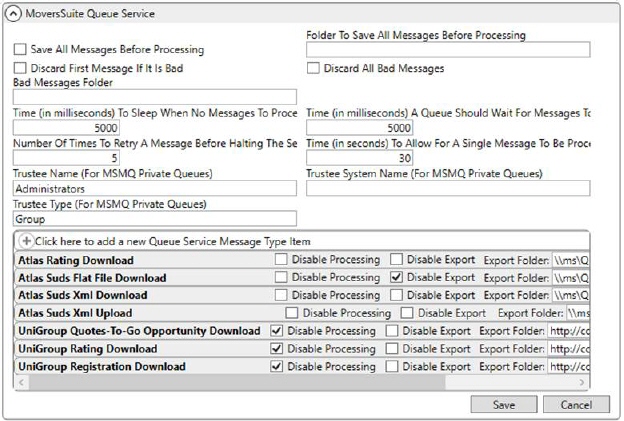
Figure 4: Queue Service Setup
Additionally, this setup allows you to define a location of processed MoversSuite Queue Service message files for each external application integrations your company exchanges data with. For example, you can define a path that points to a folder titled, “REGI” for all UniGroup Registration Download files. Once a message has been processed successfully, a copy of the original message is written to this folder and the XML has been imported into MoversSuite or written to the third party error log (Third Party Application Error Management).
By default, the MoversSuite queuing services automatically creates a folder location for message files. This setup, however, overrides this default and allows you to define a particular path location for message files by a particular message type, i.e. UniGroup Registration Download.
|
IMPORTANT |
|
The folders the Queue Service writes to will eventually contain a large number of files that can require a lot of disk space. MoversSuite nor the Queue Service manages these folders and their content once a message has been written to a folder. Therefore, we suggest that you frequently manage these folders to avoid running out of physical disk space. Message files typically contain the date and time in their file name, which can assist you in identifying obsolete files.
Typical message file format:
[YYMMDD] + [HHMMSSssss] + [GUID] + [FILE EXTENSION]
Example: 1510312034187280b827fc90-9f0a-4fd7-8ae9-326cd768a266.xml Where: YYMMDD is the UTC date, e.g. “151031” for October 31, 2015 HHMMSSssss is the UTC time, “2034187280” for 10:34 p.m. UTC time and 18:72;80 seconds. GUID is the unique message identifier, e.g. “b827fc90-9f0a-4fd7-8ae9-326cd768a266” FILE EXTENSION is either .xml, .txt, depending on the associated message type (all types create .xml files except for Atlas Suds Download and EasyDPS, which create .txt message files)
|
Use the following table to configure a queue service and define how your MoversSuite integrations treats an imported message file.
|
Field |
Description |
|
Save All Messages Before Processing |
Check this option to automatically save all incoming message files to a folder specified within the Folder To Save All Messages Before Processing option. |
|
Folder To Save All Messages Before Processing |
Enter the name of the folder to warehouse all incoming message files (up to 128 characters). This setting is interpreted only when the Save All Messages Before Processing option is checked. |
|
Discard First Message If It Is Bad |
Check this option if you wish to delete only the first message file if the MoversSuite Queue Service is unable to process it. |
|
Discard All Bad Messages |
Check this option if you wish to delete all message files if the MoversSuite Queue Service is unable to process them. |
|
Bad Messages Folder |
Enter the name of the folder to warehouse all bad message files (up to 128 characters). This folder will store all incoming files that cannot be processed by the MoversSuite Queue Service. |
|
Time to Sleep When No Messages To Process |
Enter the number of milliseconds that the queue service should wait after a message file has been processed before going into sleep mode. Note: 1,000 milliseconds is one second. |
|
Time a Queue Should Wait For Messages To Arrive |
Enter the number of milliseconds the queue service should allow for the entire message file to arrive during processing. If this time is exceeded and the number of retries is exceeded, then the message file is considered invalid and is sent to the bad message folder (if specified). Note: 1,000 milliseconds is one second. |
|
Number Of Times To Retry A Message Before Halting The Service |
Enter the number of times that the queue service should attempt to process a message file. If this count is exceeded, then the message file is considered invalid and sent to the bad message folder (if specified). |
|
Time To Allow For a Single Message To Be Processed |
Enter the number of seconds that the queue service should allow for a single message file to process. If this time is exceeded and the number of retries is exceeded, then the message file is considered invalid and is sent to the bad message folder (if specified). Note: 1,000 milliseconds is one second. |
|
Trustee Name |
Provide the name of the trustee associated to the Microsoft Message Queue (MSMQ) Private Queue (up to 64 characters). |
|
Trustee System Name |
Provide the system name of the trustee associated to the Microsoft Message Queue (MSMQ) Private Queue (up to 64 characters). |
|
Trustee Type |
Provide the trustee type associated to the Microsoft Message Queue (MSMQ) Private Queue (up to 64 characters). |
|
Queue Service Message Type Item | |
|
Select the message type record appropriate for the service you wish to receive a copy of the message file for through the MoversSuite queuing service. For each type selected, you will be required to provide an Export Path, which is the location of the processed files for the selected service. | |
|
Queue Service Message Type |
The message type selected in this field also determines the format of the processed messages. Currently, MoversSuite supports the following message type: Atlas Rating Download Atlas Suds Flat File Download Atlas Suds Xml Download Atlas Suds Xml Upload EasyDPS Download MSS Document Download Property MSS Document Download Xml MSS Documents Download Property MSS Documents Download Xml UniGroup Dispatch Download UniGroup Distribution Download UniGroup HHG Upload UniGroup Local Intra Quote Download UniGroup MemoPad Download UniGroup MemoPad Upload UniGroup Quotes-To-Go Opportunity Download UniGroup Rating Download UniGroup Registration Download UniGroup Special Services Upload UniGroup Statement Download UniGroup Survey Download UniGroup TransDocs Download UniGroup TransDocs Error Download UniGroup TransDocs Upload
|
|
|
Disable Processing This flag is not checked by default. If checked, then any XML messages for that type do not actually import into MoversSuite (for download processes) nor do they upload to any van lines (for upload processes). The process continues to receive XML messages that have been successfully processed and places them in the specified folders based on whether the Disable Export flag is checked or not. Unprocessed files continue to get copied to the Saved Messages folder. This field is referenced as skipProcessing within the <handler> section of the actual physical config file. Default value: skipProcessing=”false”
|
|
|
Disable Export This flag is not checked by default. If checked, then the application does not store any received message files for the type. If this flag is unchecked, then XML message files successfully processed are copied into the specified Export Folder. If checked, then the Export Folder option is not referenced. This field is referenced as exportActive within the <handler> section of the actual physical config file. Default value: exportActive =”false”
|
|
Export Path |
Enter the fully qualified path name on your application server that will store message files from the queuing service (up to 255 characters), e.g. https:////company-server/MSSQ/UniGroup/REGI/. Only successfully processed message files are sent to the Export Path folder. The user account running the Queue Service must have WRITE permission to the folder specified as the Export Path. This allows the Queue Service the ability to add message files to the folder and to create the folder itself if one does not exist. You can use the same Export Path for multiple message types, if desired. The usage of the Export Path is based on the Disable Export flag (see description above). This field is referenced as exportPath within the <handler> section of the actual physical config file. Example: exportPath=”D:\QueueService\SavedMessages…”
|