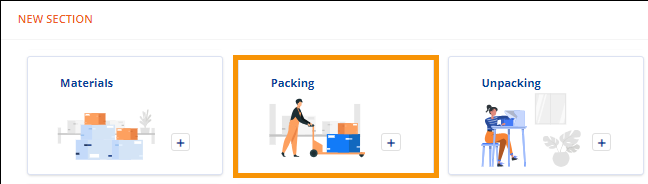
Order Information > Local Services > Additional Details > Packing tile
Order Information > Local Services > Packing section
Order Information > Move Location > New Section > Packing tile
Order Information > Move Location > Packing section
“Packing” can be found within MSWeb Move Location and MSWeb Local Services. Use within both locations is detailed within this topic.
Move Location > Packing:
Order Information > Move Location > New Section > Materials tile
Order Information > Move Location > Materials section
To add Materials to an order, go to Order Information > Move Location > New Section, and click the “Packing” tile.
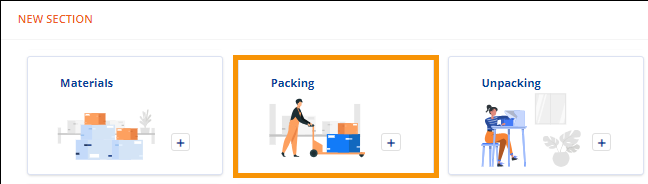
Figure 45: New Section > Packing tile
Enter quantities and click Save.
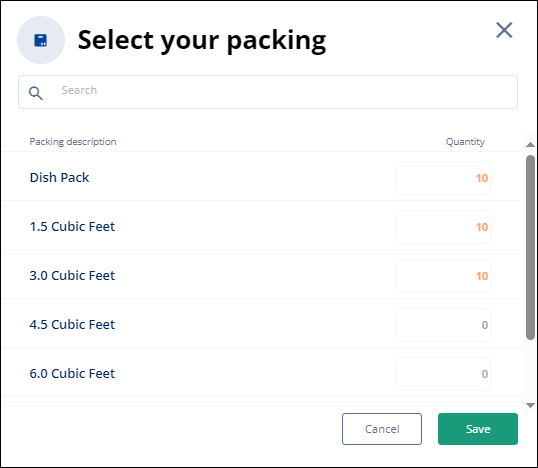
Figure 46: Packing
Materials will now list under the “Packing” section and the “Packing” tile disappears from the New Section. Quantities entered here show are available to import within Local Services. Of note, quantities edited within Local Services do not update the quantities within Move Information.
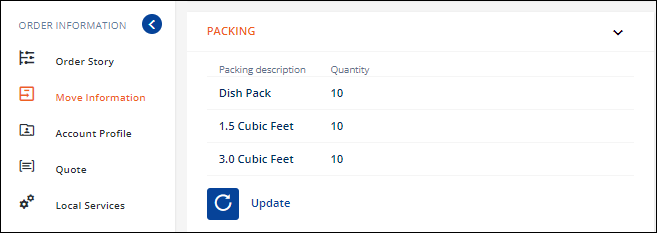
Figure 47: Move Information > Packing section
Local Services > Packing:
Order Information > Local Services > Additional Details > Packing tile
Order Information > Local Services > Packing section
When entering Packing for a service listed within Local Services, first click on the service to which Packing will be added. When clicked, the information on that service lists and the tiles at the bottom of the screen will associate to that specific service.
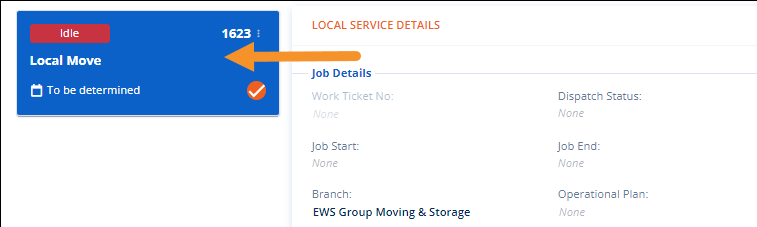
Figure 48: The "Local Move" service is clicked so Packing will be adding to that service.
Click the “Packing” tile within Additional Details (at the bottom of Local Services). The “Select your packing” screen includes the option “Import from Orders.” This references Packing quantities entered within Move Information > Packing. (See MSWeb Import from Orders for details on that functionality.) Use this option or manually enter quantities needed. Click Add to save the options.
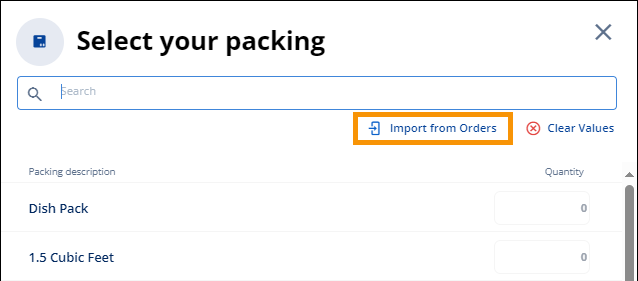
Figure 49: Either Import from Orders or enter quantities manually.
The quantities now list within the Materials section under that service. Editing quantities here will not reflect in the quantities listing within Move Information > Packing.