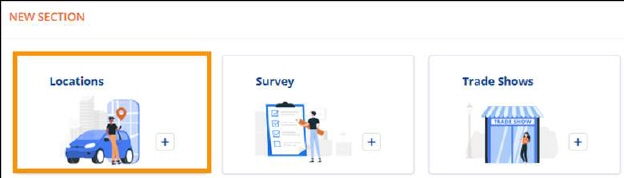
Order Information > Move Location > New Section > Locations tab
Order Information > Move Location > Locations section
Order Information > Local Services > Locations section
Add and edit Location information within Move Information. Location set here will show within Local Services. Additionally, adding extra stops is available within Move Information and Local Services. (See MSWeb Extra Stops). If a location was entered at the start of the order, location details will list within Move Information > Locations section and within Local Services > Locations section.
To add the first location(s) to the order, from Move Information > New Section > click the Locations tile.
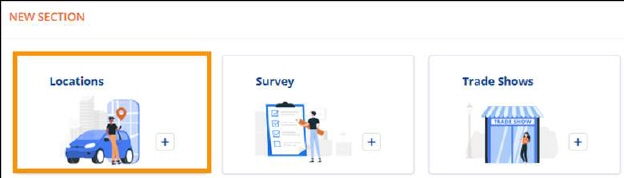
Figure 32: Locations Tile
Clicking the Locations tile goes to the Locations screen, which has Move From, Move To, and Add Extra Stop. To add information, click on a field to make that field active.
There is also the option to Use Preset. If Use Preset is chosen, it then allows the option to use Preset Address or Preset Agent, if that information is previously set on their Account Profile Setup.
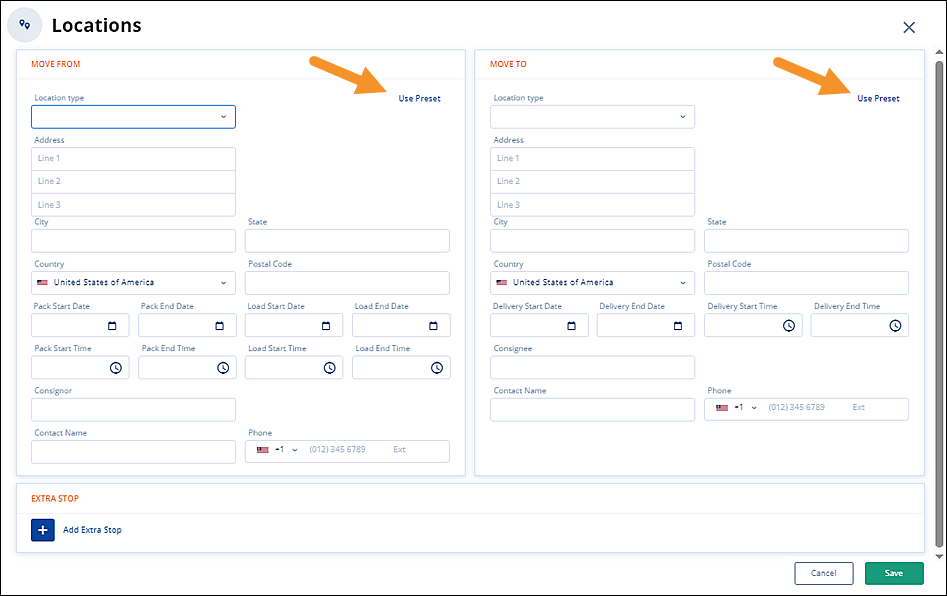
Figure 33: Use Preset Button are located at the top of both the Move From and Move To sections.
Once the Locations are entered, the Locations tile disappears from within the New Section, as the information is now listed under Locations. There is a graphic to show the Move From and Move To addresses, as well as extra stops.
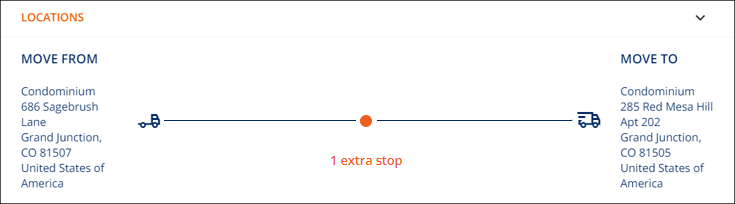
Figure 34: Graphic indicating Origin, extra stop, and Destination
Edit Location and Extra Stop information within Move Information.