
Order Information > Move Information > New Section > Automobile tile
Order Information > Move Information > Automobile section
To add Automobile information on an order, go to Order Information > Move Information > New Section, and click the “Automobile” tile. (See MSWeb New Section for details, if needed.)

This opens a new section called “Automobile.” Within this section, enter the details on the Automobile. If included in the move, check “Auto included with shipment.” To save, click green checkmark. To exit without saving the data, click the red x.
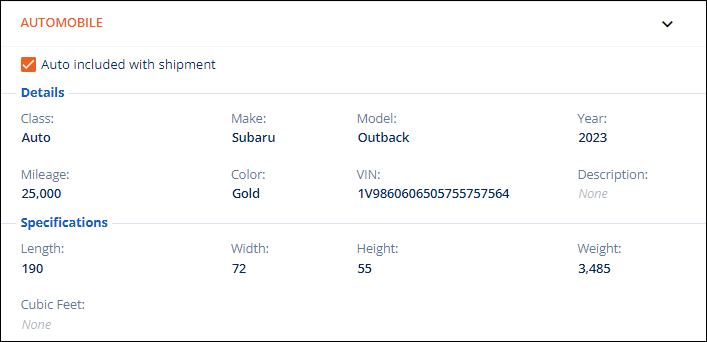
To edit a field, hover over the field so that it turns blue.

Enter your edit or, if available, choose from a dropdown. Click the green arrow to save. Click the red x to exit without saving any changes.
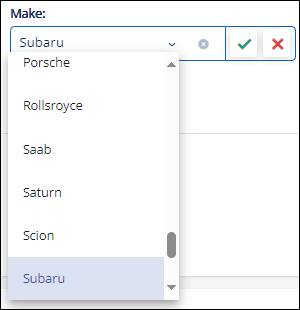
Once automobile information is set, the section cannot be deleted. If no longer needed, uncheck “Auto included with shipment.”