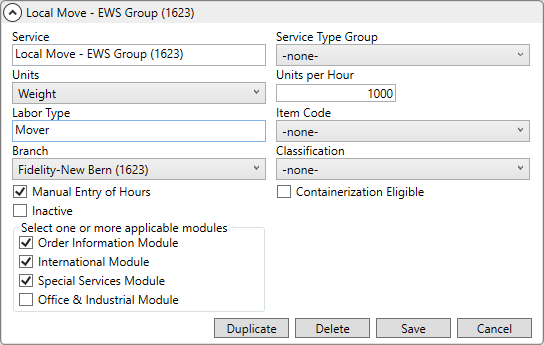
MoversSuite Administration > Operations > Local Service Type
Use this setup to define the types of requests available through Local Services, such as packing, loading, unloading, driver assist, etc. This setup provides information utilized to calculate the crew and equipment resources anticipated to fulfill the request, which are managed through the Add Local Service screen.
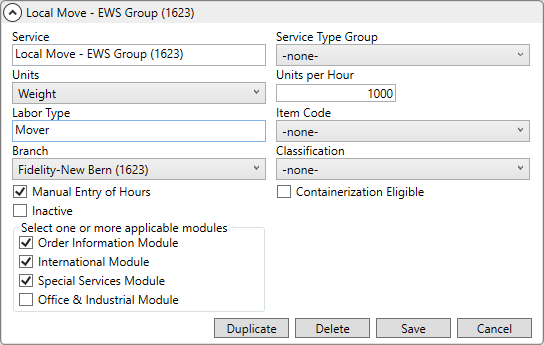
Figure 99: Local Service Type Setup
NOTE: Avoid associating the Service Type to a Dispatch Status.
To activate or inactivate multiple existing records at a time or “Mass Classify Items Shown”, use Mass Record Selection Options, which is found by clicking the dropdown arrow next to the number of records in the top right corner of the Local Service Type Setup screen. See Mass Record Selection Options for more details.
|
|
It is advised to setup Service Type records for each branch of service within this setup. |
The following table describes the fields available within this setup.
|
Field |
Description |
|
Service |
Enter the name of the service (up to 30 characters). Example: Auxiliary Service Commercial Delivery Commercial Move Deliver Driver Assist Load Non-Revenue Pack Pack/Load Pack/Load/Deliver Service Cancelled Storage Unpack
See Add Local Service for reference and usage. |
|
Service Type Group |
After defining all Service Types, select a group to report the type under from the list of records defined within Service Type Group Setup. |
|
Units |
Link this service record to a defined unit type by selecting from the list of available items established within the Local Service Unit Type Setup. The Units determine the label for quantity specified within the application and is used to determine the anticipated number of crew and hours anticipated for the service; this information is applied within the Add Local Service screen. This setting works in conjunction with the Unit per Hour setting, which stores the anticipated quantity measured for the service. For example, if Weight is selected, then the Units per Hour is assumed to be measured in pounds and displays with a label of “lbs.” This setting assists in computing the total crew and hours needed within Add Local Service and utilized in dispatching, rating, job costing, etc. Refer to the Crew and Hours Calculation section within Add Local Service for additional usage information. |
|
Labor Type |
NOT IN USE |
|
Item Code |
If the Service description links to imported revenue items then it will need to be associated to an Item Code. In which case, select the appropriate Item Code from the available list. This value is typically set to an item code associated to a labor type.
Important: If using the Import Actuals function, item codes must be set for each service that will be imported.
|
|
Branch |
Choose a branch for which this service operates under within Local Dispatch and Local Services. The Branch setting determines authority, personnel availability, GL format, etc. It also provides the Local Service Default Drive Time.
IMPORTANT: Each branch must have at least one service assigned to it. If the branch is a non-servicing branch, then define the record to inform users which branch completes the service.
|
|
Units per Hour |
Establish an anticipated average amount for the service request for the selected Units. For example, if the service is weight-based, then the Units is Weight and the Units per Hour correlate to the number of pounds that a crew can move within an hour. This setting assists in computing the total crew and hours needed within Add Local Service and utilized in dispatching, rating, job costing, etc. Refer to the Crew and Hours Calculation section within Add Local Service for additional usage information. |
|
Classification |
Assign a classification to this service (defined within Local Service Classification Setup). This setting assists in grouping similar services together for reporting purposes. The Classification of a service does not display within the MoversSuite application; however it is available through direct database access such as those defined within MoversSuite Data Views.; specifically, this field reports on the LocalServicesWithinNextWeek data view.
Mass Classify Items Shown You have an option available through the Mass Record Selection Options > Group By functions (upper right-hand corner of the screen) to set the Classification for all displayed Local Service Type records.
Figure 100: Group functions
Crew Punch Integration The Classification setting is instrumental in the Crew Punch Integration. It is utilized to identify the Position Code for GL account identification. Refer to Crew Punch Integration Setup for details. |
|
Manual Entry of Hours |
Setting this flag instructs the application to allow a user to overwrite the system-computed hours within the Hrs./Man field in Add Local Service. Leave this flag unchecked to not allow users to manually adjust the system-computed hours within Add Local Service. |
|
Containerization Eligible |
This setting allows a company to indicate that a local service is eligible for containerization, i.e. the company packs it directly into containers (liftvans). When a service is eligible for containerization, the Containerization Eligible flag is ticked and users can set the Containerization Status within the Dispatch Center tab. Refer to the Containerization Status topic to enable this functionality information. |
|
Inactive |
Setting this flag marks this record as inactive and users will not see this record as an option within the Service listing in Add Local Service. Use this option if you cannot delete the record (because it links to another record) and do not want it available to users in MoversSuite.
Mass Activate/Inactivate Options exist through the Mass Record
Selection Options menu (
Figure 101: Options menu for selected records
|
|
Select one or more applicable modules |
Select one or more applicable modules Place a check next to the modules you wish this type available. For example, if you wish the type to show as a Service option within Add Local Service for all Office & Industrial orders, check the box corresponding to the Office & Industrial Module.
The options include making this type available in the following modules:
|