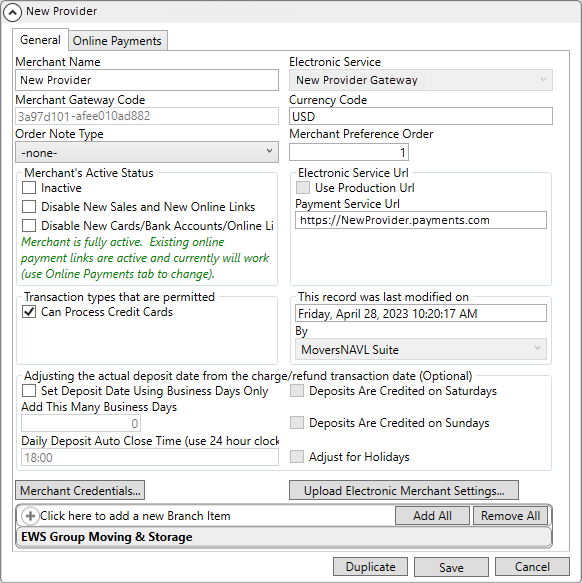
Credit Card information is not stored within MoversSuite to allow for transferring credit card information from one credit card processing provider to another. When a company decides to switch from Provider A to Provider B, customer will have to provide their credit card information again in one of two forms:
For Electronic Payments – the customer needs to provide their credit card information again for your company to process a payment now or to have the information for processing a payment in the future.
For Online Payments – Customers will have to be sent a new hyperlink to a secure payments page to reenter their information. The new hyperlink will be for the new Provider, as information on the previous Provider’s payment page cannot be transferred to the new ones.
To switch providers, here are the steps that are required.
NOTE: For the sake of the example, the existing provider will be called “First Provider.” The new provider will be called “New Provider.”
1. Use Electronic Merchant Setup to set up a new credit card provider, New Provider.
2. Be sure to set the Merchant Preference Order on the Electronic Merchant Setup for the New Provider to 1.
3. Update Electronic Merchant Setup for First Provider to be disabled.
4. Mark any recurring storage billing to Use Online Payments within Recurring Billing.
5. A System Email is sent to the customer.
STEP 1: Use Electronic Merchant Setup to set up a new credit card provider.
From Electronic Merchant Setup, setup a new record. Refer to Electronic Merchant Setup for details on this process. For purposes of this example, the new Electronic Merchant record and Name is New Provider.
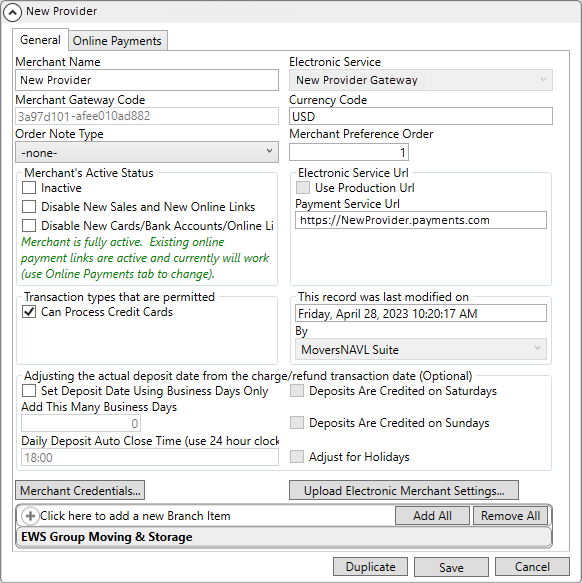
STEP 2: Within Electronic Merchant Setup, be sure to mark New Provider’s Merchant Preference Order to 1.
Setting The Merchant Preference Order to 1 makes the New Provider the first option listed in dropdowns, where appropriate. Should the First Provider’s Merchant Preference Order have been set to 1 during their Electronic Merchant Setup, once New Provider’s Electronic Merchant Setup record is created and their Merchant Preference Order is set to 1, First Provider’s record will default to being number 2, even if it still reads “1” on their profile. When two Electronic Merchants are set to “1”, the most current record created becomes “1.”
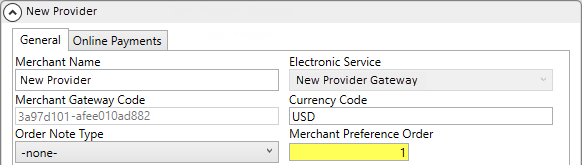
STEP 3: Update Electronic Merchant Setup for “First Provider” to be disabled.
From Electronic Merchant Setup > Choose the record for First Provider. Within the Merchant Active Status, mark the status to Disable New Sales and New Online Links. Using this option removes “First Provider” from credit card dropdown options. Note that valid, non-expired credit cards processed by “First Provider” will still be charged.
Click Save to save the results.
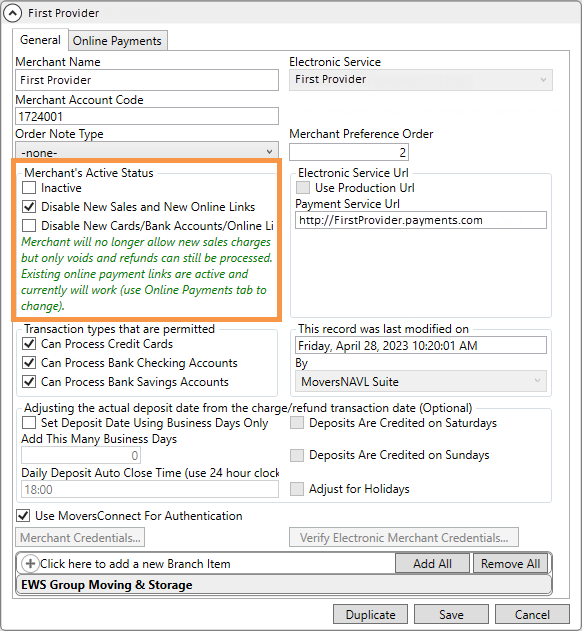
STEP 4: Mark any Recurring Billing to Online Payments.
From SIT/Recurring Billing > Recurring Billing > Payment Setup, check Use Online Payment.
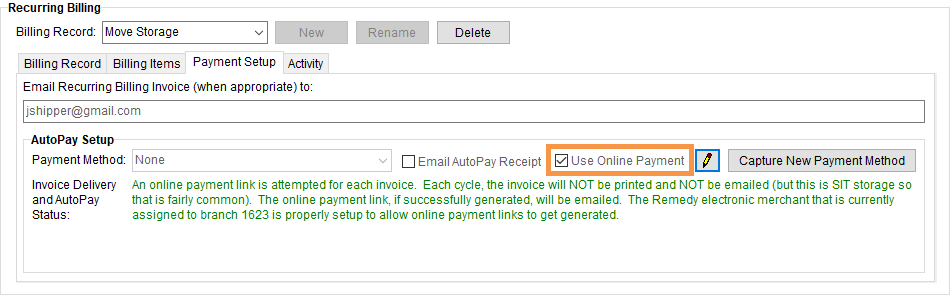
STEP 4: A System Email is sent to the customer.
At this point, there are four possible System Emails (see System Email Setup) for MoversSuite to automatically send to the Shipper; however, only one email will be sent based on the Recurring Storage scenarios listed below. The most likely scenario is the first.
1. If the card is not expired, the card is for the First Provider, and the Use Online Link for Recurring Billing is checked, then the Shipper gets the “Deactivated Electronic Merchant” email and the link is for the New Provider.
2. If there isn’t a card (Recurring Billing > AutoPay Setup > Payment Method is set to None) but the Use Online Link for Recurring Billing is checked, then the result is that the Shipper gets the “Recurring Online Payment Link” email and the link is for the New Provider.
3. If the card is expired and the Use Online Link for Recurring Billing is checked, then the result is that the Shipper gets the “Expired Online Payment” email and the link is for the New Provider.
4. If there isn’t a card (Recurring Billing > AutoPay Setup > Payment Method is set to None), or there is an expired card, or the card is for the First Provider and the card is not expired AND (for any of those cases) and the Use Online Link for Recurring Billing is NOT checked, then the result is that no email is sent at all and no card gets charged.
Should the scenario be the first listed, the application will send the Deactivated Electronic Merchant email to this customer for this billing. Within this email is a hyperlink for the customer to complete to make the payment using the “new credit card processing service provider” which is New Provider. Once the shipper re-enters their card info for the new “active” electronic merchant via the Online Payments hyperlink, that card will replace the old card.
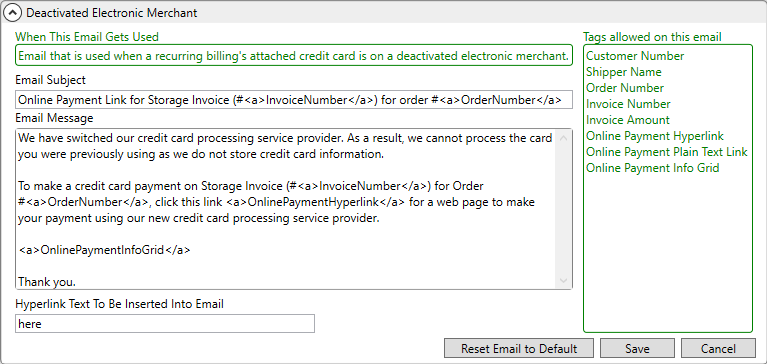
Use the Online Payment Links Summary to see what automatic email was sent to each customer.
See System Email Setup to see how to view the other System Email types noted.