
To create a folder in the Report Listing:
1. Click the Settings icon in the header.

Figure 14: Settings icon
2. Choose either Public Reports or My Reports. NOTE: The ability to create a folder under Public Reports is based on permissions granted by Admin.
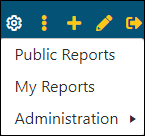
3. From the Menu Editor, which will be named Public Reports Menu Editor or My Reports Menu Editor depending on the option chosen, click the add icon, as indicated in the image below.
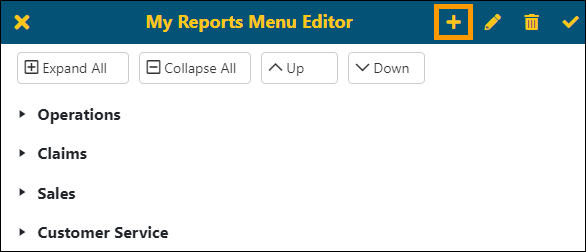
4. From the New Folder screen, name the new folder.
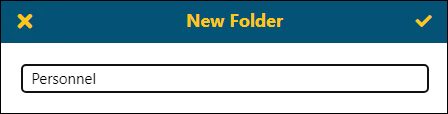
5. Click the checkmark on the New Folder screen to confirm the creation of this new folder. Click the X to back out of this screen and not create the folder.
6. The new folder will list at the bottom of the Report Listing (in under either Public Reports or My Reports depending on where it was created.) To rearrange the order of the folders, click on a folder and use the Up or Down buttons.
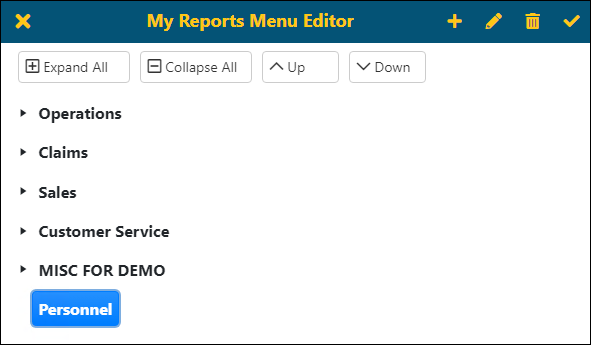
BI Tool My Reports Menu Editor
BI Tool Public Reports Menu Editor