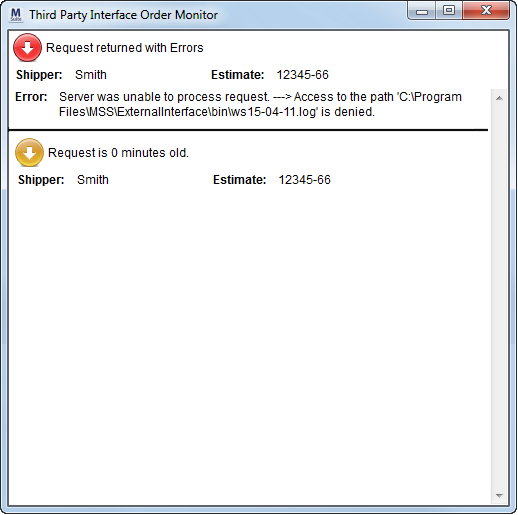
The status of the upload and downloads will appear in the Third Party Interface Order Monitor. The state and type of request display with a color-coded icon and description. Only the most recent status will appear for each request.
This screen will appear automatically upon selection of a SIRVA upload and download request as well as SIRVA QLAB uploads for leads. See SIRVA STS Integration and SIRVA QLAB Integration for details. The screen is also available through the Order Monitor option from the Tools Menu for branch assigned within the XML Interface Setup.
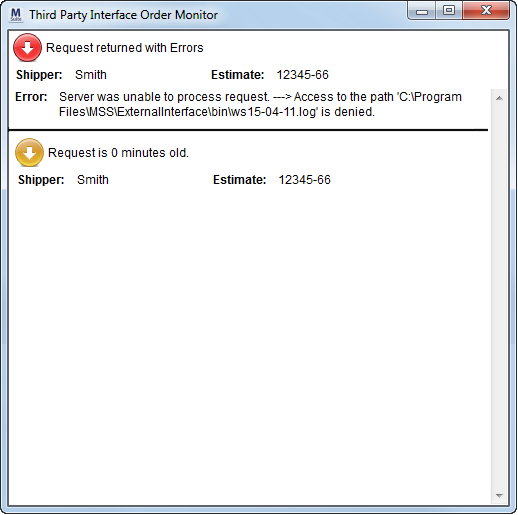
Figure 6: Third Party Interface Order Monitor
Status Indicator
The status of the request will appear with a colored icon, which features an up or down arrow indicating the type of request (upload or download). The following table describes the status for each icon.
|
Status Indicator |
Description |
|
|
Failure – Red This status indicates that the request returned in error. An “Error” message will appear below the entry detailing the cause. |
|
|
Waiting – Yellow This status indicates that the request was successful and is pending confirmation request from SIRVA. |
|
|
Success – Green This status indicates that the request was successful. An Order Number will be established and displayed within the monitor screen. The order will now be booked within MoversSuite. |
|
|
Success with Errors - Blue This status indicates that the request was successful, but the process encountered errors. An “Error” message will appear below the entry detailing the cause. |
Clearing Requests
Users can clear the error from the screen by clicking on the status icon. This action clears the error listing from the screen. Users can reprocess the request through the Tools Menu.
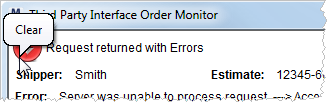
Figure 7: Clear function
Important: Avoid clearing pending requests. Clearing requests before MoversSuite receives a confirmation request from SIRVA may cause redundant orders.