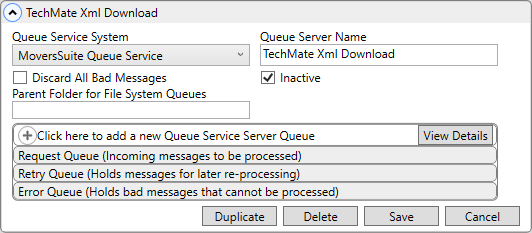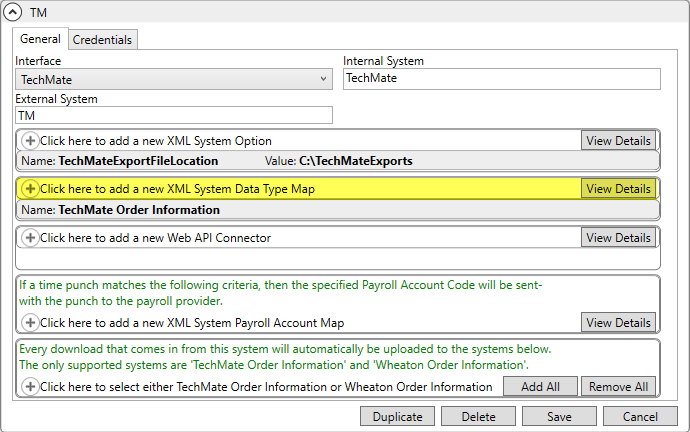
This topic provides instructions on the setup required to allow documents to download from TechMate to MoversSuite.
SETUP:
Utilize the following steps to enable documents to download from TechMate to MoversSuite. Details on each step following this brief listing.
1. Update the XML System Setup record to include an XML System Data Type map for the download process.
2. Add/Update Document Type Setup records to reference External Codes supported by TechMate.
3. Verify there is a Queue Service Server Setup record.
STEP 1: Map the XML System Data Type.
MoversSuite Administration > Administration > XML System
An XML System Data Type Map must be created for the TechMate XML System Setup record, if you wish to import documents from TechMate. Typically, an XML System Setup record is created when setting up the TechMate application.
To add an XML System Data Type Map to an existing Techmate XML System Setup record:
From the XML System Setup record for TechMate, click Click here to add a new XML System Data Type Map. In the image below, the XML System Setup record for TechMate is labeled “TM”.
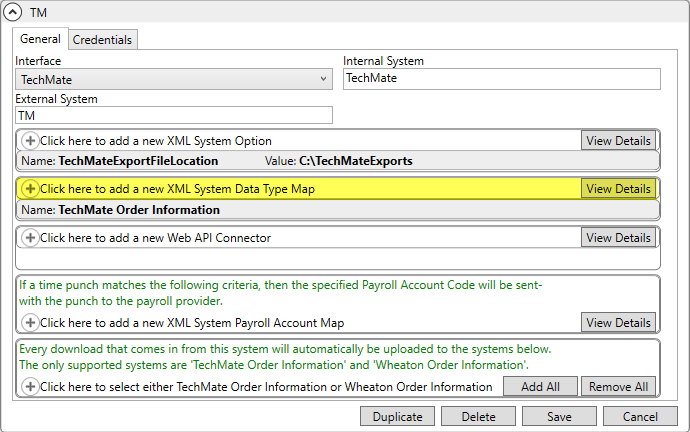
Figure 27: XML System Setup record for TechMate. The record name is "TM".
Once Click here to add a New Data Type Map is clicked, the Add XML System Data Type Map screen opens.
•For Xml System Data Type, choose Documents-TechMate.
•For Name, enter: TechMate Documents (enter exactly as shown)
Click Add.

Figure 28: The Add XML System Data Type Map screen.
The updated XML System Setup record will now have TechMate Documents listed as an XML System Data Type Map, as shown below:
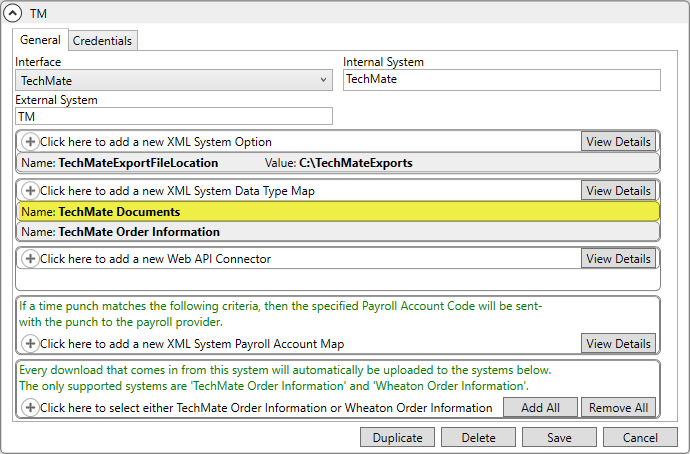
STEP 2: Add or Edit Document Type records.
MoversSuite Administration > Document Management > Document Type
There are three (3) kinds of reports TechMate can generate and that can be imported into MoversSuite. Each report must have a Document Type Setup record created, or existing records must be updated to include a TechMate interface. Users can create new document types or choose to use their existing document types, whichever is preferred.
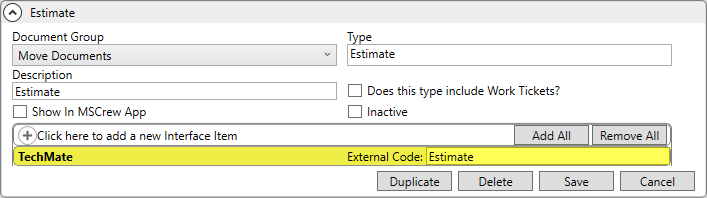
Figure 29: This Document Type Setup record (named Estimate) has the correct Interface for Estimate.
To add the Interface Item to this existing Document Type Setup record named Estimate, use Click here to add a new Interface Item to open a dropdown menu. Choose TechMate, which is the Interface Item. Then enter the External Code for Estimate from the table below:
|
Document Type Name |
Interface Item |
External Code |
What is this? |
|
Estimate |
TechMate |
Estimate |
This is the estimate/order for service report. |
|
Survey |
TechMate |
Survey |
This is the survey report that lists the shipper’s inventory, room by room. |
|
Survey Estimate |
TechMate |
SurveyEstimate |
This is the combination of the estimate/order for service report followed by the survey report that lists the shipper’s inventory, room by room, in a single report. |
Overall, three Document Type Setup records are needed – Estimate, Survey, and Survey Estimate.
To create a new Document Type Setup record, see Document Type Setup for details. Usually, these Document Type records have Move Documents set under Document Group. Type is the name, such as Estimate, Survey, or Survey Estimate. Use Click here to add a new Interface Item to enter the Interface, which is TechMate, and the External Codes, which are listed above.
STEP 3: Verify there is a Queue Service Setup record.
MoversSuite Administration > Queue Service > Queue Service Server
NOTE: This step is ONLY needed if there is not a TechMate Queue Service Server Setup record already created.
The Queue Service handler monitors specified folder(s) and pulls in documents for TechMate leads and ratings. Both leads, ratings, and the document reports will be sent by TechMate to the same folder; therefore, only one Queue Service Server Setup record is needed. See Queue Service Server Setup for details on this setup.