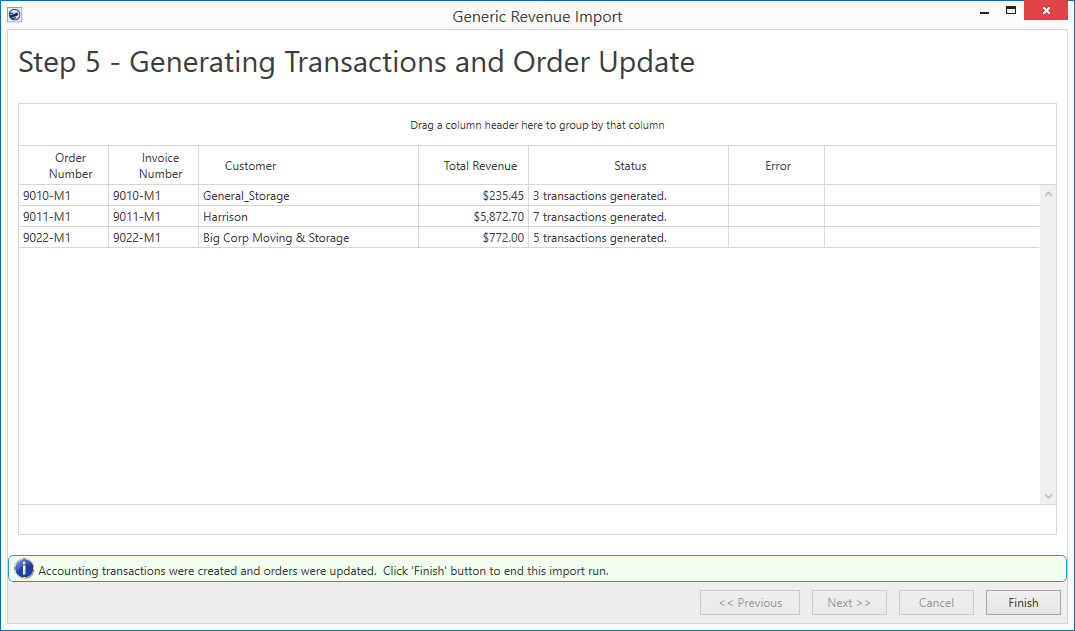
During this step, accounting transactions are generated for each revenue item imported. After the completion of this step, transactions on each imported order are considered posted.
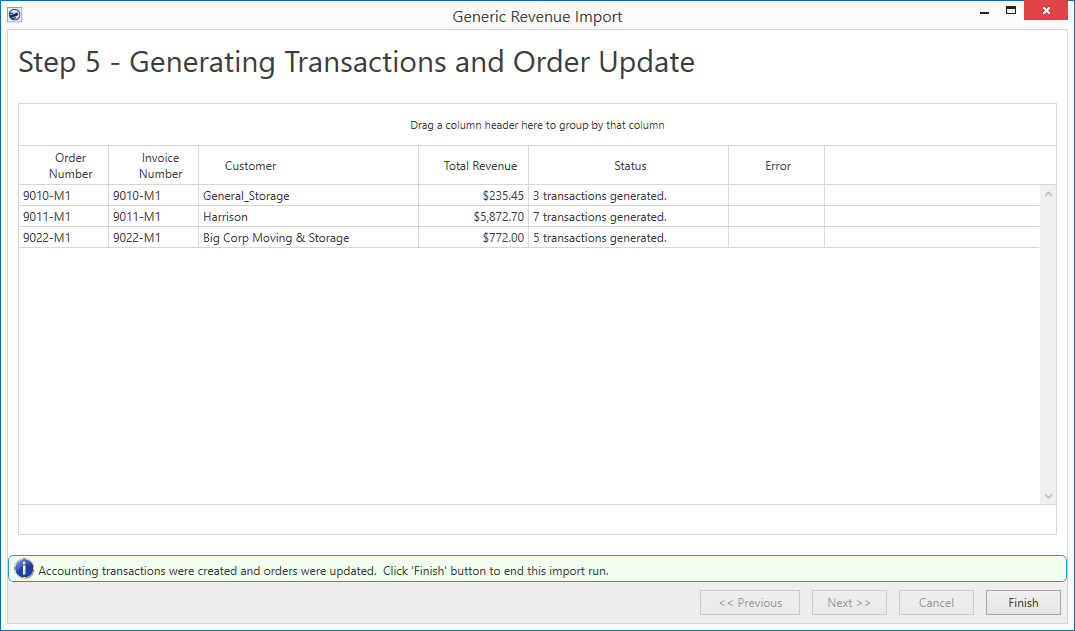
Figure 8: Generic Revenue Import - Step 5
If errors are present during this step, then you can view the
errors by clicking  within the
Error column. This opens the Generating Transactions Errors screen
where you can view the specifics.
within the
Error column. This opens the Generating Transactions Errors screen
where you can view the specifics.
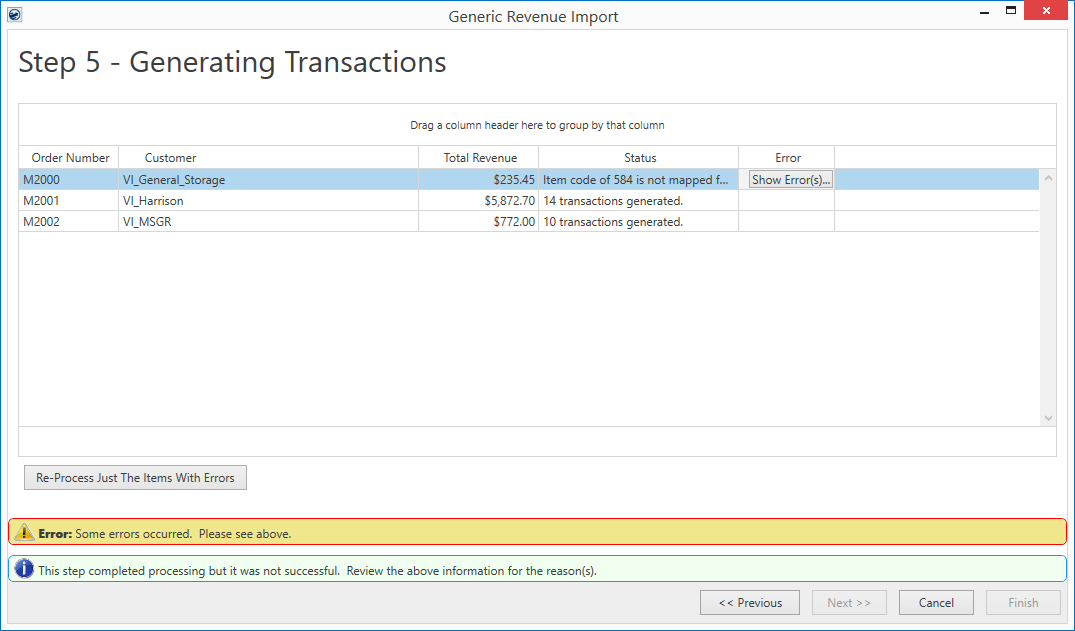
Figure 9: Generic Revenue Import - Step 5 (with errors)

If the errors presented are for the transaction dates, then you can press Previous and correct the dates and then press Next within Step 4 to reprocess. Otherwise, errors related to administrative setup or on the order itself can be made at this point and once those changes are made, you can attempt to build accounting transactions for all non-generated items by pressing the Re-Process Just The Items With Errors button.
Note: Coming back to Step 5 after Step 4, the order update options will apply to:
•Invoices that were previously generated successfully and you chose “No” for both the update options on the first pass
•Invoices that had errors on the previous run and are now successfully generated in this new run
You can repeat this step as many times as needed. You can also cancel out of the screen and process the order(s) with errors manually.
Changes made to the order can cause mapping errors. An example of this is if an order is created during one import with a certain set of parameters then a subsequent import occurs with different parameters, then errors may result. This is due to the import process not updating field values on the order, such as the Type of Move, Commodity, Authority, etc. So, if an order exists and you are receiving mapping errors, you may need to open a second session of MoversSuite and update the field causing the mapping error and then reprocess.

If all transactions generate without errors, then the Finish button is enabled and can pressed to close out of the window.