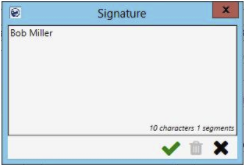
The Signature window lets you add a new signature or edit the existing one. Access this screen either through the Edit Signature option or through the Add Signature button in the Text Messaging Conversations screen.
Enter a signature and press the green tick mark to save it. Click on the trash icon to clear the screen or use the cross mark to close the Signature window.
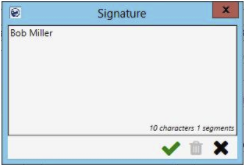
Figure 17: Signature window
In the Text Messaging Conversations window, your set signature will be automatically added to any new message that you type.
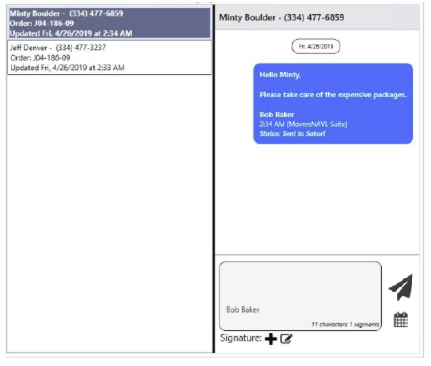
Figure 18: Text Messaging Conversations Window with Signature
An area above the signature entry is available to enter the body of your message. Click in this area to type your message. You can also click in the signature area to modify the signature or clear it altogether.
Remember that the Signature window is a blocking dialog, so while it is open, it will prevent access to any other part of the Text Messaging feature, and MoversSuite.