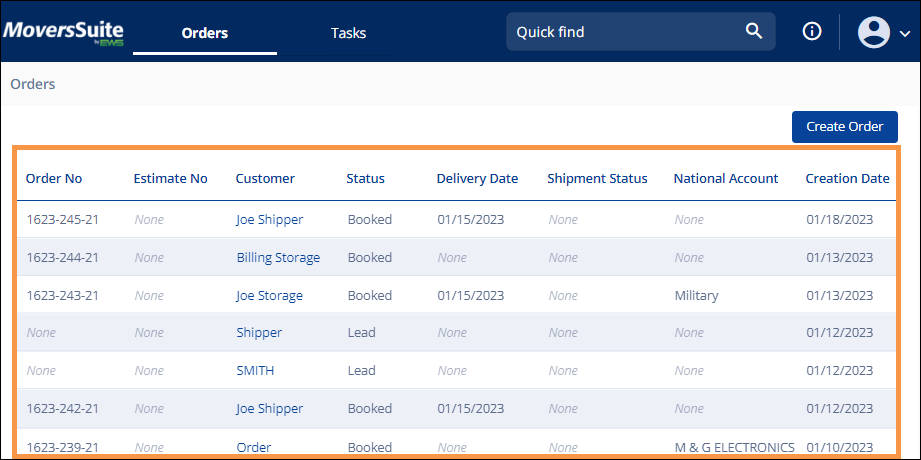
On the MSWeb Homepage, the Orders List is a list of up to 100 open orders specific to the person logged on and include open orders assigned to that person. Any order or lead – open or closed - is accessible to any user by searching the Quick Find (MSWeb). Orders with a completed status will not be part of the list. It is possible to hide orders with certain statuses from being included in the Orders List, for example Cancelled orders. See Order Status Setup for information on this functionality.
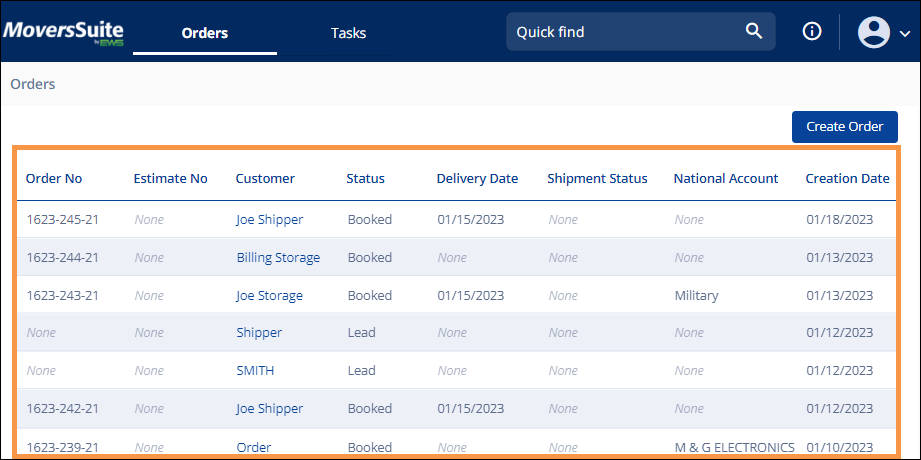
Figure 6: Orange section designates the Orders List
Each column has a Sort feature to arrange the orders in an ascending or descending order. The default Sort order is based on the Creation Date. To Sort, click on the column name and an arrow appears. It will appear either pointing up for the ascending sort or pointing down for the descending sort. To change the Sort, click the column name a second time. The Sort feature icon is the arrow shown in the picture below.
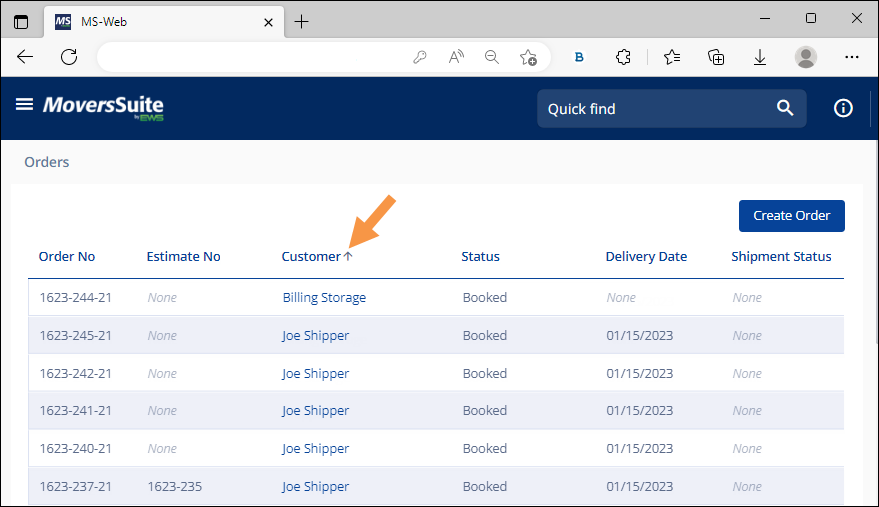
Figure 7: Status Sort indicator
Also, it is also possible to Sort by more than one header. Hold the Shift key and click another header to further refine the Sort. Notice the headers now show numbers beside the header to show Sort Order. This is important to know when using more than one sort. The list is first sorted by the column showing 1. That list is further sorted into a sub-sort according to 2. This can continue for multiple headers. To clear the sorts, click anywhere on the Order List.
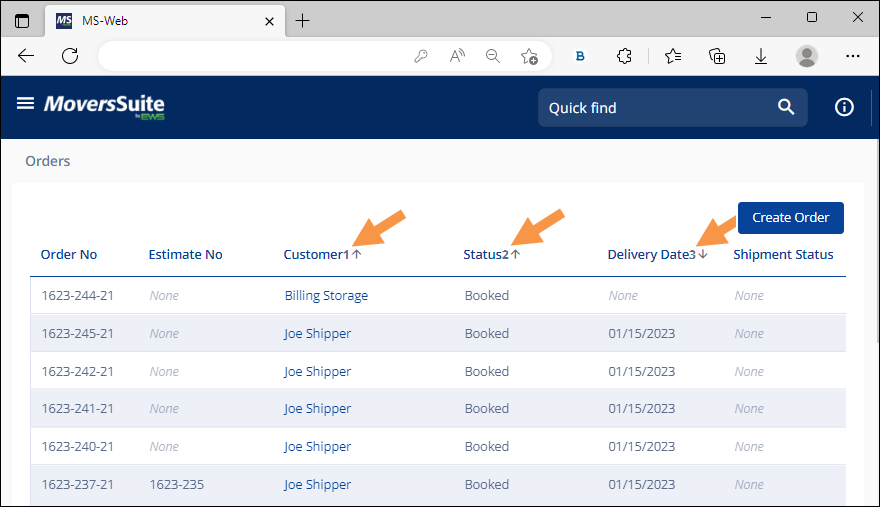
Figure 8: Multiple Sort Orders
When an order is selected either from this Order List or from using the Quick Find, you will be redirected to the Order Story of the order.