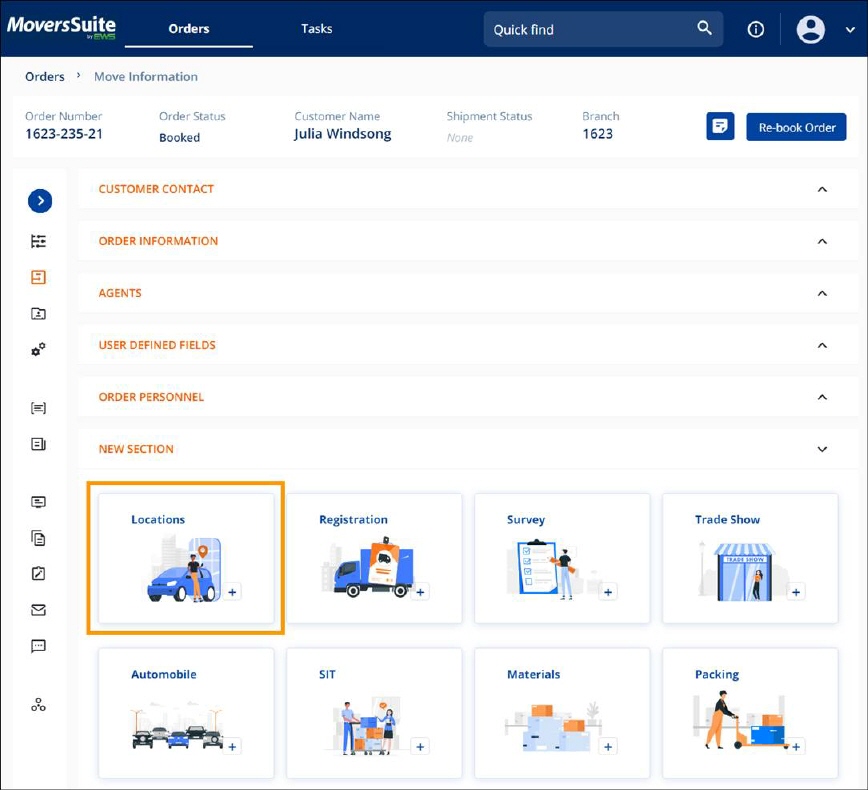
Order Story > Move Location > New Section
To add locations or addresses to the order, click the Locations tile in the New Section, which is a quick click area to many service areas on the order.
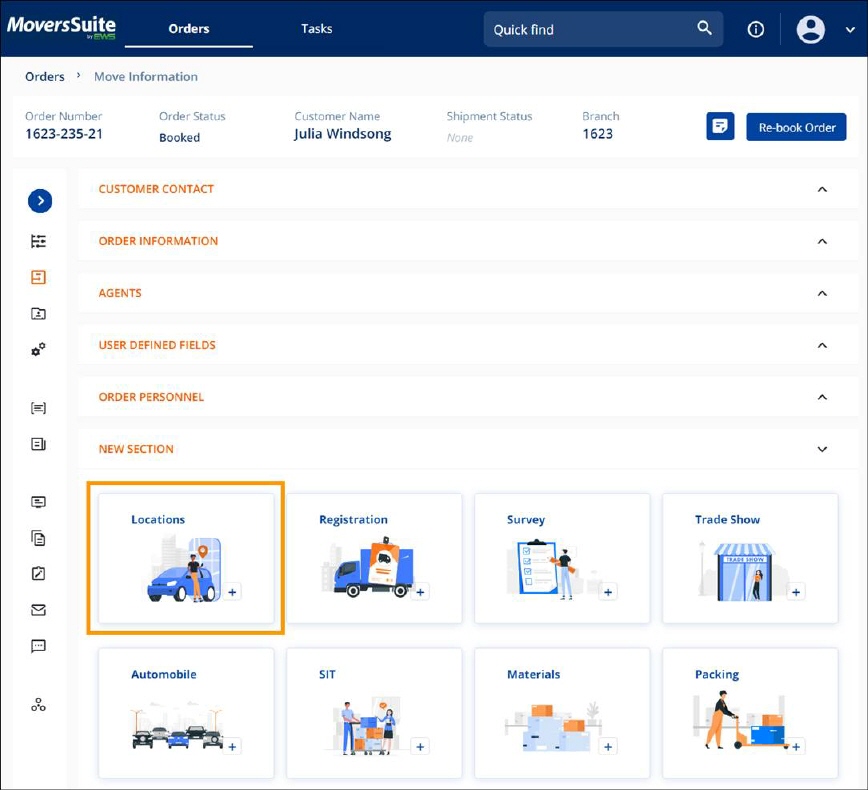
Figure 22: Locations Tile
Clicking the Locations tile goes to the Locations screen, which has Move From, Move To, and Add Extra Stop. Add the information according to the details noted in MSWeb Move Information.
There is also the option to Use Preset. If Use Preset is chosen, it then allows the option to use Preset Address or Preset Agent, if that information is previously set on their Account Profile.
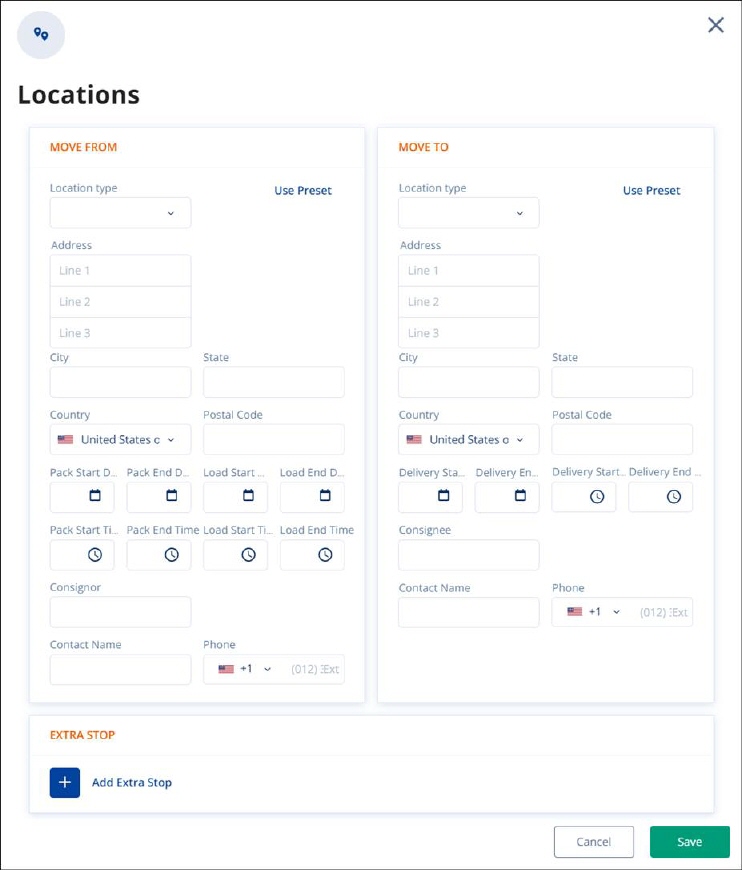
Figure 23: Use Preset Button shown
Once the Locations are entered, the Locations tile disappears as the information is now listed under Locations. There is a graphic to show the locations and the Move From and Move To are listed as well.
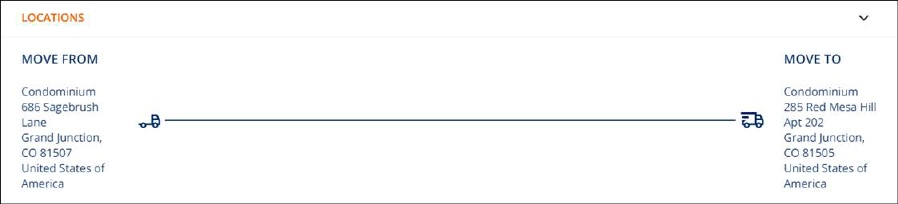
Figure 24: Cool graphic indicating Locations