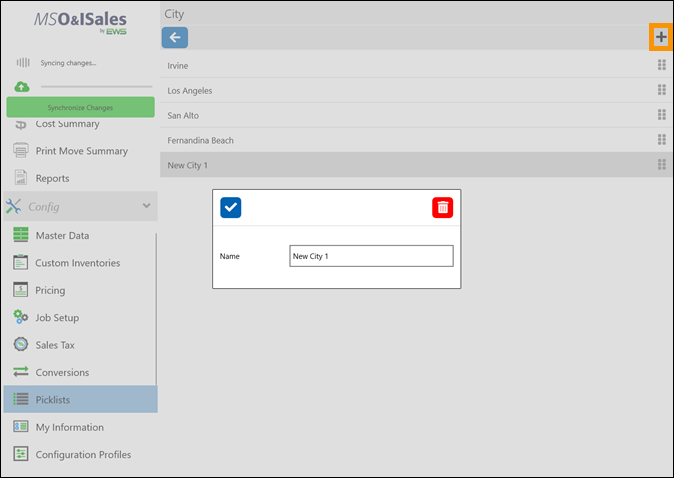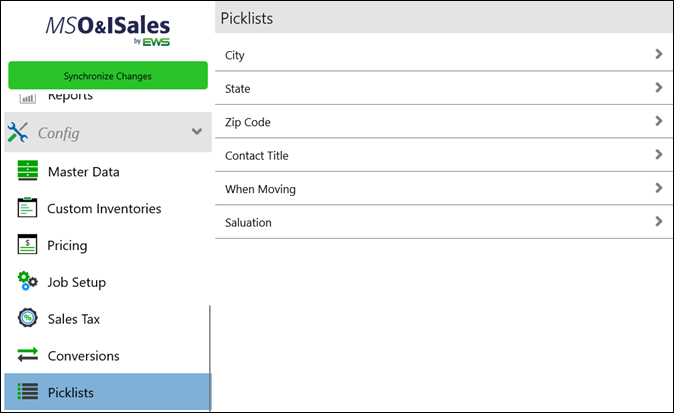
Setup Area: Config tab > Picklists
Use Picklists to manage data that are available within dropdowns throughout the application. Add, edit, or delete Picklist options within this setup area. Should you have a misspelled option, simply find the option within Picklist, delete the option, reenter the data with the proper spelling and save. (Details on this process can be found below.)
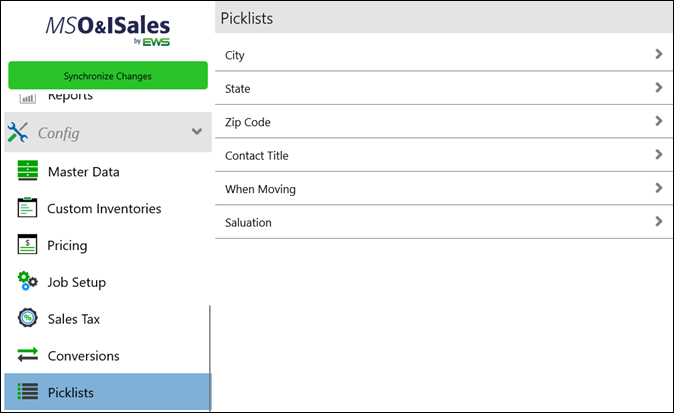
If data is not available within Picklists throughout the applications, it can be added to Picklists two ways.
The first occurs when the data is not currently listed within a Picklist and the data is added. For example, when adding a new move opportunity, the city Fernandina Beach is not listed as an option within the City Picklist; therefore, when Fernandina Beach is added and saved (click the blue checkmark,) Fernandina Beach will now be added as an option under City going forward.
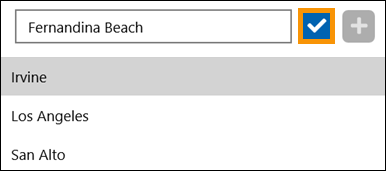
The second way is to add options within the Picklists tab. Choose a Picklist, such as City, and click the + icon. When clicked, enter the City Name and click the blue checkmark to save. Now, the City you added will now list within City Picklists. If you change your mind, click the trashcan icon to delete the attempt.