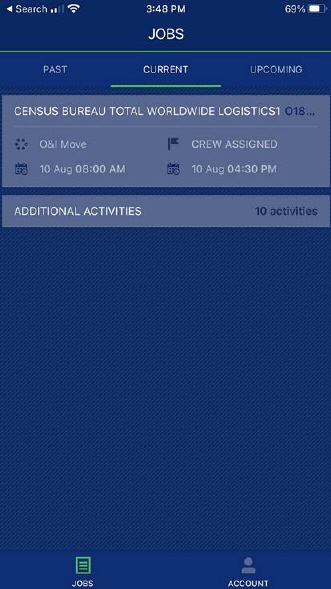
View your service assignments through the JOBS screen. To access this screen, press JOBS (with green list icon) at the bottom on the screen. View PAST, CURRENT, and UPCOMING jobs on their respective tabs. Also, go to ADDITIONAL ACTIVITIES to punch in for the various services listed.
For a list of current jobs, choose CURRENT (which is the current date). The job list is sorted by service start time. On the PAST listing tab, the services show the most recent services at the top. The UPCOMING list shows the oldest services first.
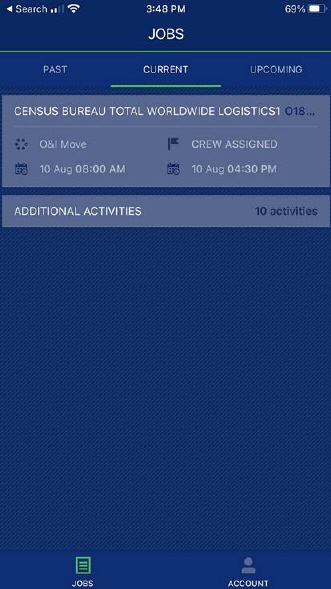
Figure 9: MSCrew Jobs Screen
The number of days for which the Past and Upcoming jobs are available on this screen, is set through the Mobile Api Setup screen in MoversSuite Administration. If a parameter is not set for Past Days to Show and Future Days to Show fields in the Mobile Api Setup, the application defaults the number of days to view jobs in the past to three (3) and the number of days into the future as five (5). For the Current tab, note that all jobs for the current date are shown.
Information included on these three tabs include the shipper name, the order number, service name, dispatch status, and the date and time for the service.
Choosing ADDITIONAL SERVICES prompts the PUNCH screen. Choose a service and enter your punch time accordingly.
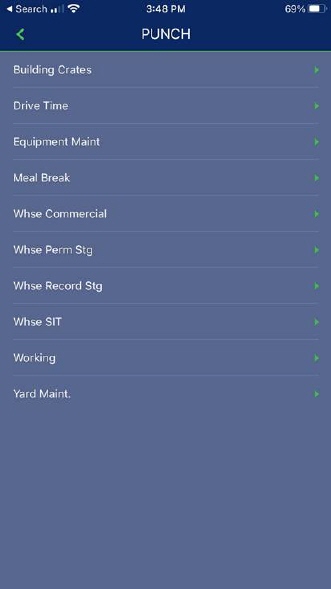
Figure 10: Additional Services screen
Access to the ACCOUNT functionality is available from the Jobs screen as well.