
MSCrew provides various ways to get in touch with personnel on the order, including crew, along with tools allowing you to call, text, email, and retrieve a map and directions of locations associated to the job. This section highlights these features.
Contact information is available for the crew by tapping on a person within the Assigned Crew screen and it is available through the Contacts screen.
From the Assigned Crew screen, you can tap on a person and view their contact information through the Account screen.

Figure 43: Contact details
If you tap on either the Mobile or Home phone number, additional options appear allowing you to call or send a text message.
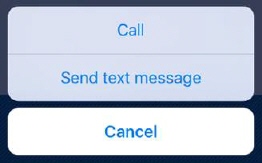
Figure 44: Phone options
If you tap on an email address, the application opens a new mail message using the default mail system on your device.
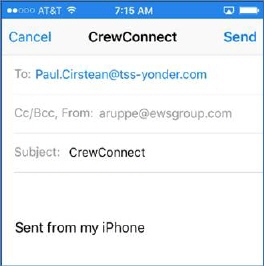
Figure 45: Sample email message
These options are available through the Contacts page as well.
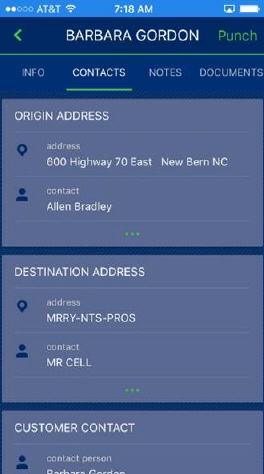
Figure 46: Contacts screen
An addition option allows you to pull a map and directions for the Origin Address or Destination Address. Tap on one of these addresses and you are prompted to choose a map application from those available to your device.
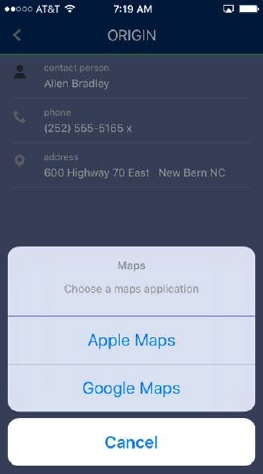
Figure 47: Address options
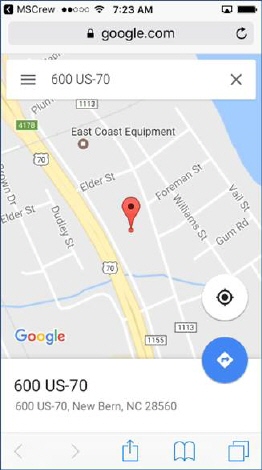
Figure 48: Sample map from address